Scan type, Brightness, Contrast – Brother DCP-4020C User Manual
Page 107: Scan type -8 brightness -8 contrast -8
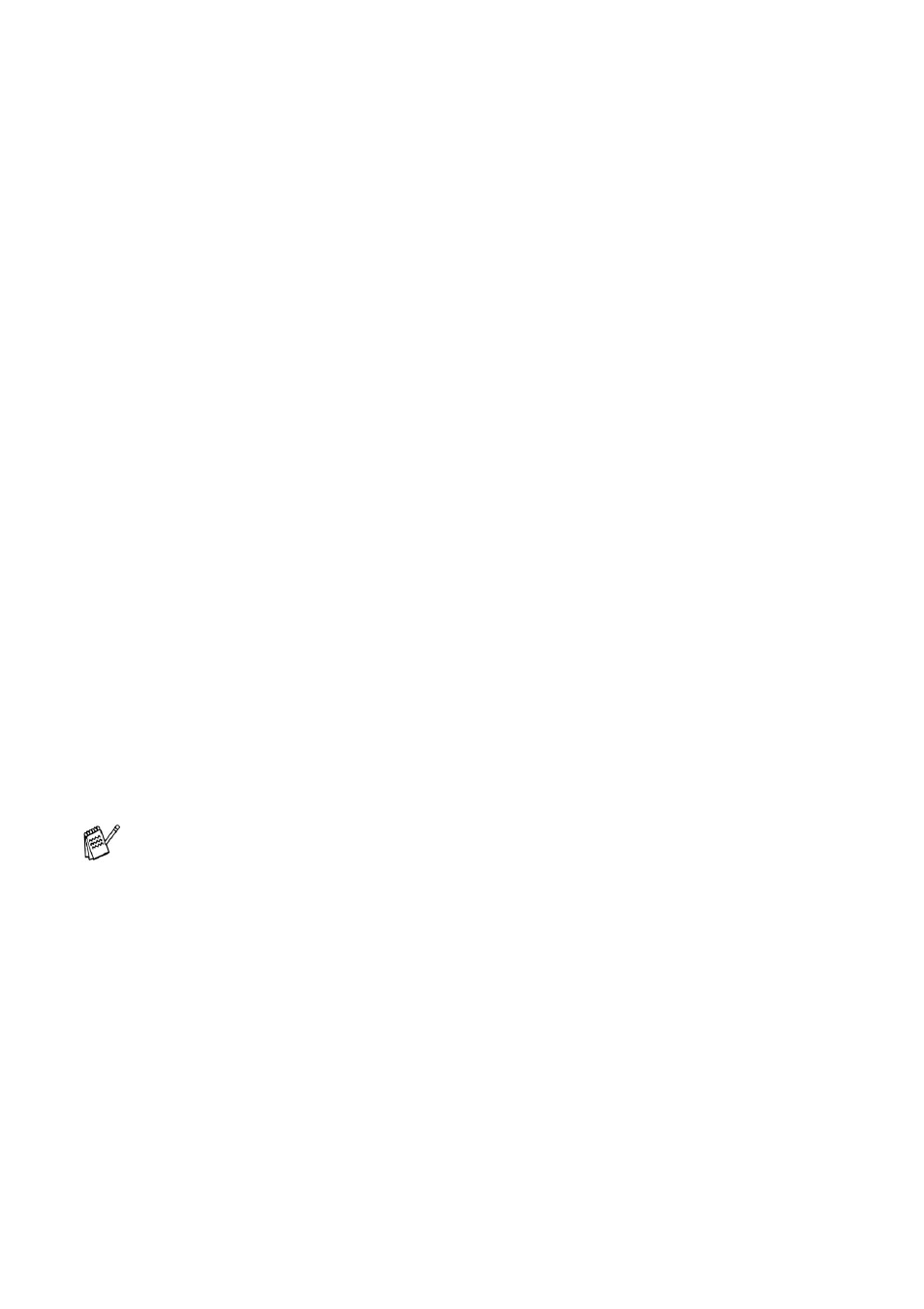
9 - 8 HOW TO SCAN USING WINDOWS
®
Scan Type
Brightness
Adjust this settings (-50 to 50) to obtain the best image. The default
value is 0, representing an ‘average’.
You can set the level by dragging the slide bar to the right or left to
lighten or darken the image. You can also type a value in the box for
the setting.
If the scanned image is too light, set a lower brightness value and
scan the document again. If the image is too dark, set a higher
brightness value and scan the document again.
Contrast
This setting is adjustable only when you have selected one of the
grey scale settings. It is not available when Black & White and Colour
settings are selected as the Scan Type.
You can increase or decrease the contrast level by moving the slide
bar to the left or right. An increase emphasizes dark and light areas
of the Image, while a decrease reveals more detail in grey areas. You
can also type a value in the box for the setting.
Black & White:
Set the Scan Type to Black & White for text or line
art.
Grey Scale:
Set the Scan Type to Grey or True Grey for
photographic images.
Colours:
Set either:
256 Colour, which scans up to 256 colours, or
24-bit colour which scans up to 16.8 million
colours.
Although using 24-bit colour creates an image
with the most accurate colours, the image file will
be approximately three times larger than a file
created with 256 Colour.
It is only available when Black & White or Grey is selected.
