Brother DCP-4020C User Manual
Page 11
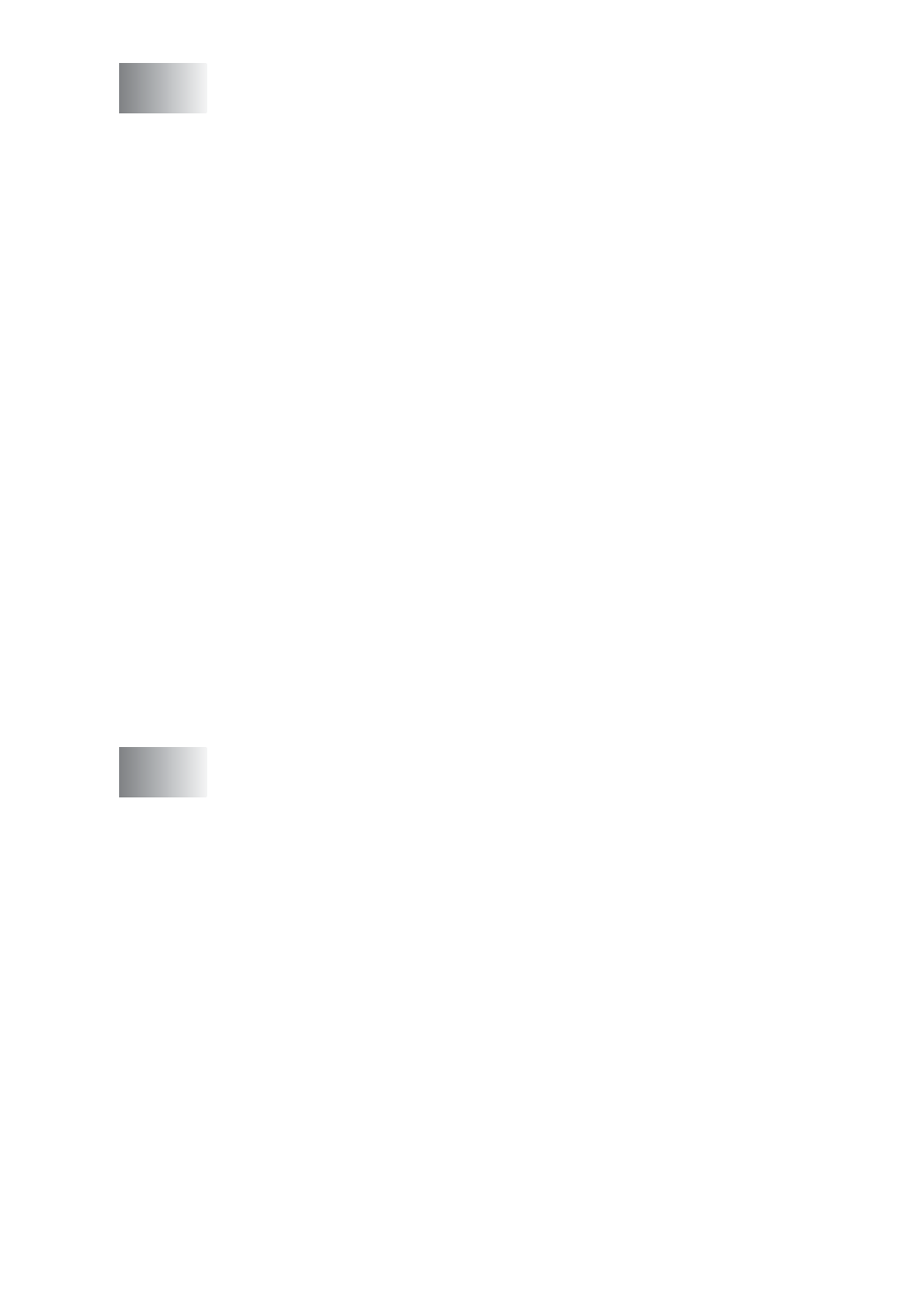
x
Using the Brother Control Center for Windows
98SE/Me/2000 Professional 10-1
Brother MFL-Pro Control Center .................................... 10-1
Brother Control Center features ..................................... 10-3
Auto Configuration.................................................... 10-3
Scan to key operations ............................................. 10-4
Scan to File..................................................................... 10-5
To access Scan to File Configuration screen ........... 10-5
Scanner settings....................................................... 10-5
Destination folder...................................................... 10-6
Scan to E-mail ................................................................ 10-7
To access Scan to E-mail Configuration screen....... 10-7
Scanner settings....................................................... 10-8
E-mail application ..................................................... 10-8
Send to Options........................................................ 10-9
Scan to OCR (Word Processor) ................................... 10-10
To access Scan to OCR Configuration screen....... 10-10
Scanner settings..................................................... 10-11
Word Processor...................................................... 10-11
Scan to Image .............................................................. 10-13
To access Scan to Image Configuration screen..... 10-13
Scanner settings..................................................... 10-13
Target Application................................................... 10-14
Brother SmartUI Control Center ..................................... 11-1
AutoLoad the Brother Control Center ....................... 11-2
How to turn off Auto Load......................................... 11-3
Brother Control Center features ..................................... 11-4
Auto Configuration.................................................... 11-5
Hardware Section: Changing the Scan to Button
Configuration ............................................................... 11-6
Scan To E-mail ......................................................... 11-7
Scan To File ............................................................. 11-8
Scan To Image ......................................................... 11-9
Scan To OCR ......................................................... 11-11
Software Section .......................................................... 11-13
Scan ....................................................................... 11-14
Copy ....................................................................... 11-15
Custom ................................................................... 11-15
Scan to File................................................................... 11-16
