Autoload the brother control center, How to turn off autoload – Brother DCP-4020C User Manual
Page 128
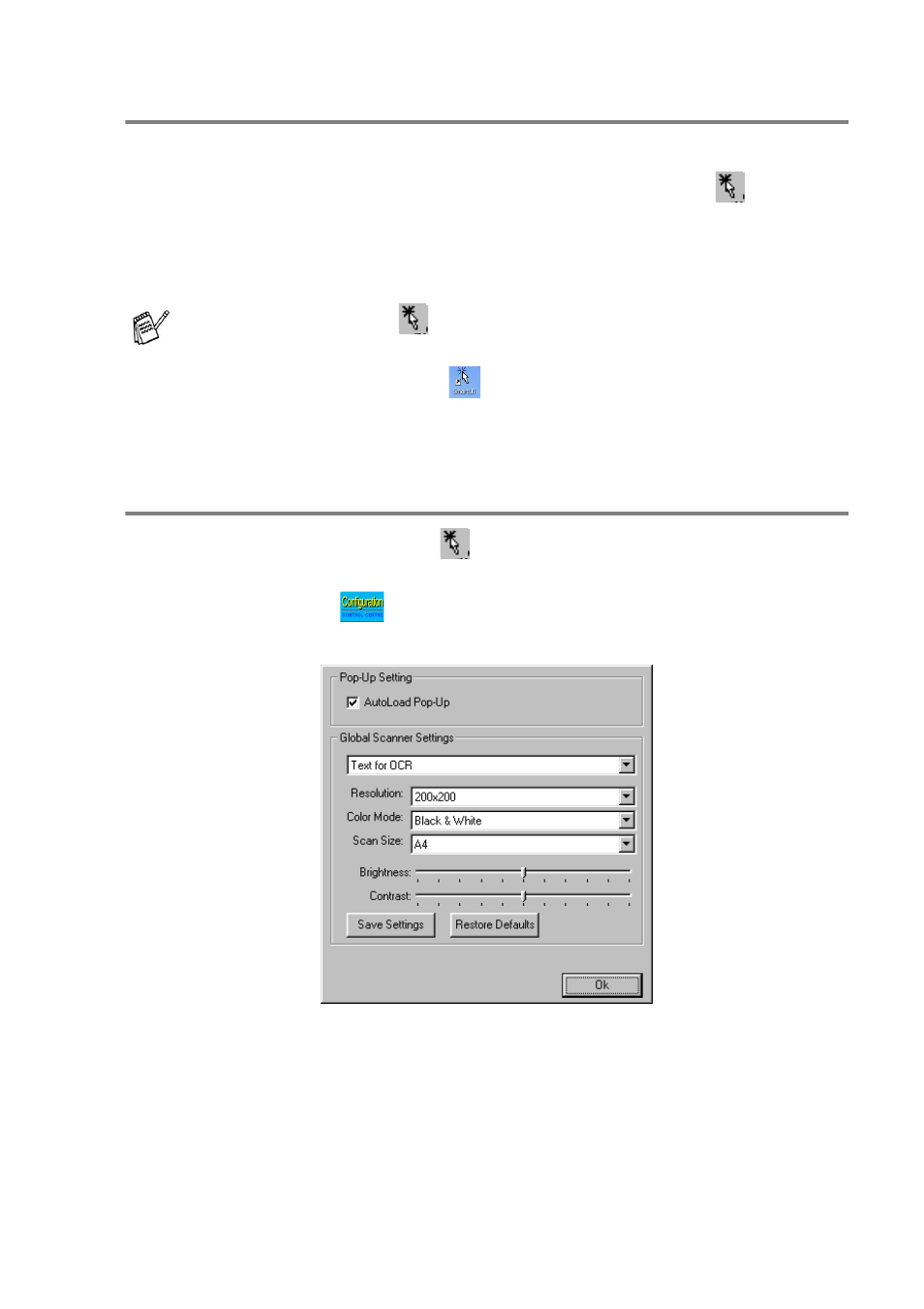
USING THE BROTHER CONTROL CENTER FOR WINDOWS
®
98/ 98SE/ME/2000 PROFESSIONAL 10 - 2
AutoLoad the Brother Control Center
The Control Center is loaded every time Windows
®
is started.
When the Control Center is loaded, the Control Center
icon will
appear on the task bar.
If you don’t want the Control Center to load automatically, you can
turn off AutoLoad.
How to turn off AutoLoad
1
Click the Control Center
icon and click Show.
2
When the Control Center window appears, left-click the
Configuration
Control Center button.
A dialogue box will appear:
3
Uncheck the ‘AutoLoad’ Pop-Up check box.
If the Control Center
icon does not appear on your task bar,
you will have to launch it.
Double-click the SmartUI
icon on the desktop or from the
Start menu, select Programs, ScanSoft
®
PaperPort
®
8.0, and
then click Brother SmartUI POPUP.
- HL-2240 (522 pages)
- HL-2240 (21 pages)
- HL-2240 (150 pages)
- HL-2240 (2 pages)
- HL 5370DW (172 pages)
- HL-2170W (138 pages)
- HL 5370DW (203 pages)
- HL 2270DW (35 pages)
- HL 2270DW (47 pages)
- HL 5370DW (55 pages)
- HL-2170W (137 pages)
- HL-2170W (52 pages)
- PT-1290 (1 page)
- DCP-383C (7 pages)
- DCP-385C (122 pages)
- MFC 6890CDW (256 pages)
- DCP-585CW (132 pages)
- DCP-385C (2 pages)
- Pocket Jet6 PJ-622 (48 pages)
- Pocket Jet6 PJ-622 (32 pages)
- Pocket Jet6 PJ-622 (11 pages)
- Pocket Jet6Plus PJ-623 (76 pages)
- PT-2700 (180 pages)
- PT-2100 (58 pages)
- PT-2700 (34 pages)
- PT-2700 (62 pages)
- PT-2700 (90 pages)
- HL 5450DN (168 pages)
- HL 5450DN (2 pages)
- HL 5450DN (2 pages)
- DCP-8110DN (22 pages)
- MFC-J835DW (13 pages)
- DCP-8110DN (36 pages)
- HL 5470DW (177 pages)
- HL 5450DN (120 pages)
- DCP-8110DN (13 pages)
- HL 5470DW (34 pages)
- HL-S7000DN (9 pages)
- HL 5470DW (30 pages)
- HL-6050D (179 pages)
- HL-6050D (37 pages)
- HL-7050N (17 pages)
- HL-6050DN (138 pages)
- PT-1280 (1 page)
- PT-9800PCN (104 pages)
