Prescanning to crop a portion you want to scan, Prescanning to crop a portion you want to scan -13 – Brother DCP-4020C User Manual
Page 112
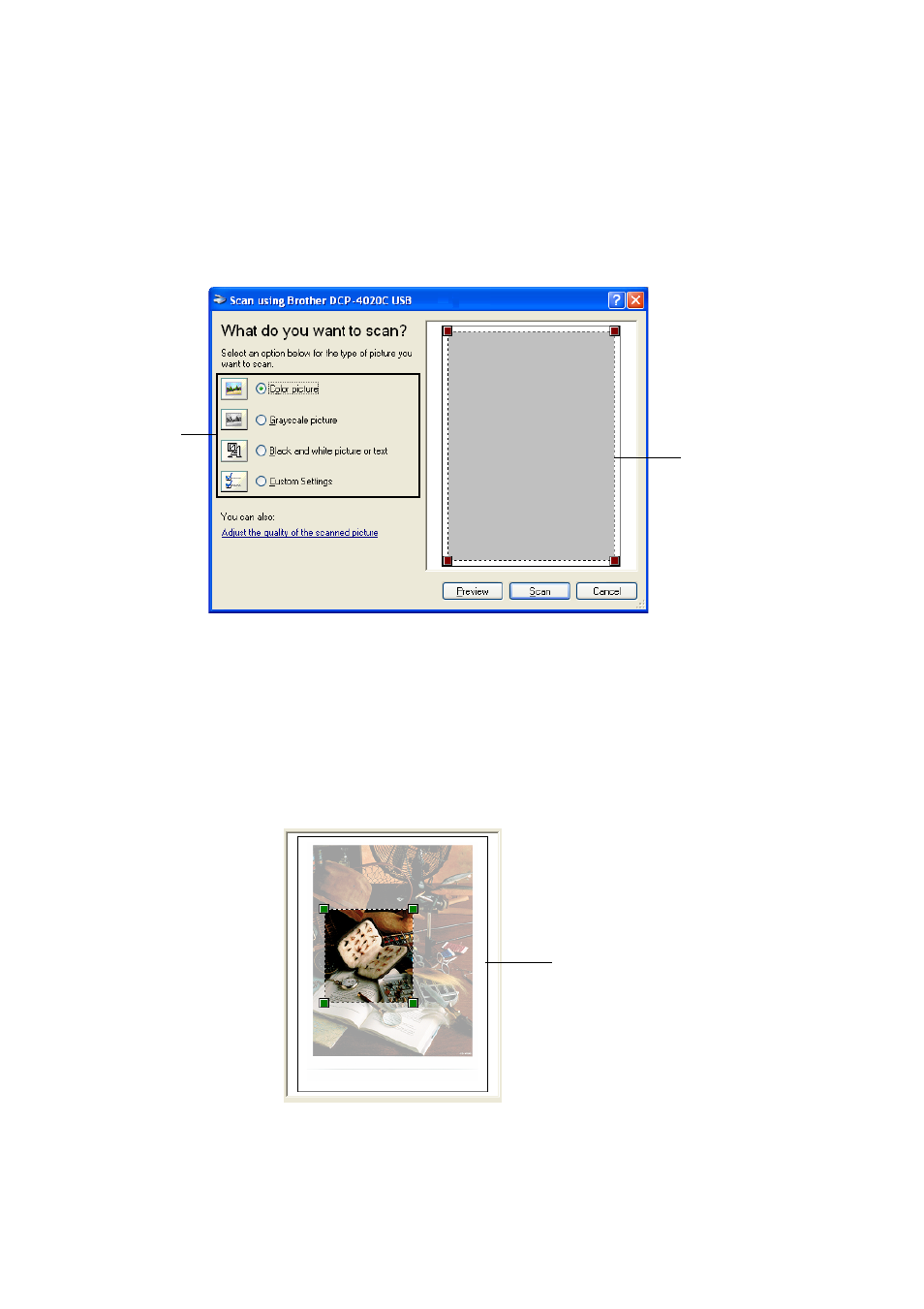
HOW TO SCAN USING WINDOWS
®
9 - 13
PreScanning to crop a portion you want to scan
The Preview button is used to preview an image for cropping any
unwanted portions from the image. When you are satisfied with the
preview, click the Scan button from the scanner window to scan the
image.
1
Place the original face down on the scanner glass.
2
Select the picture type (A).
3
In the Scan dialog box, click the Preview button. The entire
original will be scanned into the PC and will appear in the
scanning area.
4
Select the portion you want to scan by clicking the left mouse on
the boxes in the corner and dragging it over the area.
A
Scanning area
Scanning area
See also other documents in the category Brother Printers:
- HL-2240 (522 pages)
- HL-2240 (21 pages)
- HL-2240 (150 pages)
- HL-2240 (2 pages)
- HL 5370DW (172 pages)
- HL-2170W (138 pages)
- HL 5370DW (203 pages)
- HL 2270DW (35 pages)
- HL 2270DW (47 pages)
- HL 5370DW (55 pages)
- HL-2170W (137 pages)
- HL-2170W (52 pages)
- PT-1290 (1 page)
- DCP-385C (122 pages)
- MFC 6890CDW (256 pages)
- DCP-585CW (132 pages)
- DCP-385C (2 pages)
- DCP-383C (7 pages)
- Pocket Jet6 PJ-622 (32 pages)
- Pocket Jet6 PJ-622 (11 pages)
- Pocket Jet6 PJ-622 (48 pages)
- Pocket Jet6Plus PJ-623 (76 pages)
- PT-2700 (34 pages)
- PT-2700 (62 pages)
- PT-2700 (90 pages)
- PT-2700 (180 pages)
- PT-2100 (58 pages)
- HL 5450DN (2 pages)
- DCP-8110DN (22 pages)
- HL 5450DN (168 pages)
- HL 5450DN (2 pages)
- HL 5470DW (177 pages)
- HL 5450DN (120 pages)
- DCP-8110DN (13 pages)
- HL 5470DW (34 pages)
- HL-S7000DN (9 pages)
- HL 5470DW (30 pages)
- MFC-J835DW (13 pages)
- DCP-8110DN (36 pages)
- HL-6050D (37 pages)
- HL-7050N (17 pages)
- HL-6050DN (138 pages)
- HL-6050D (179 pages)
- PT-1280 (1 page)
- PT-9800PCN (118 pages)
