Brother DCP-4020C User Manual
Page 12
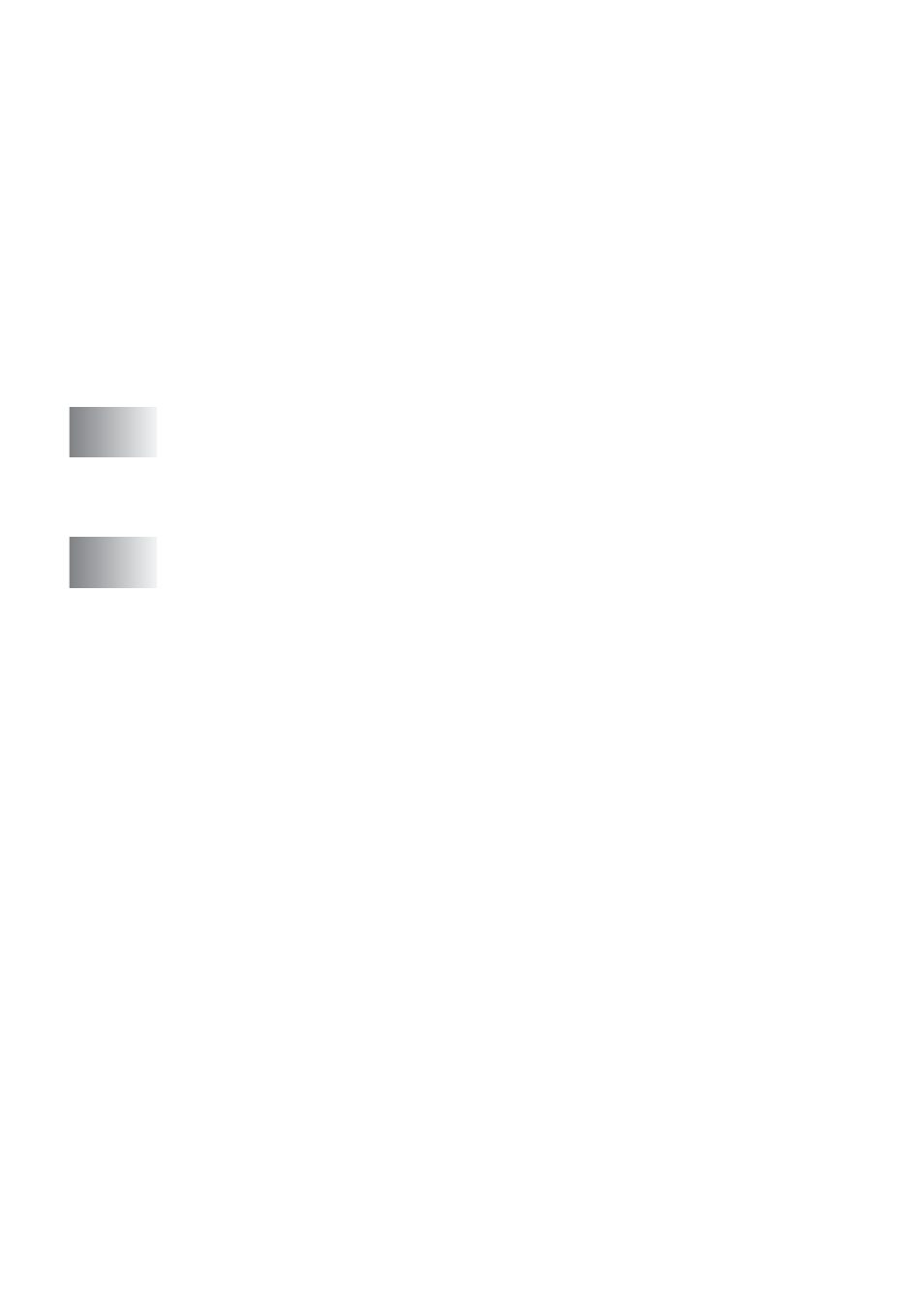
xiii
Scan to E-mail .............................................................. 11-18
File attachments ..................................................... 11-20
Scanner settings ..................................................... 11-21
Scan to OCR (Word Processing program) ................... 11-22
Scan to Graphics application
(example: Microsoft Paint) ......................................... 11-24
Copy ....................................................................... 11-26
Custom: User-defined buttons ...................................... 11-28
Customizing a user-defined button ......................... 11-29
1. Select the Scan Action ...................................11-29
2. Select Configuration for the Scan Type..........11-30
3. Select Scan Settings. ..................................... 11-34
from your PC ............. 12-1
Introduction ..................................................................... 12-1
4 ................................ 12-3
Overview of basic steps.................................................. 12-3
Using your DCP with a Macintosh
.................................. 13-1
Setting up your USB-equipped Apple
Macintosh
G3,
Mac OS X 10.1/10.2.1 or greater................................. 13-1
Using the Brother printer driver with your Apple
(OS 8.6-9.2).............................................. 13-2
Using the Brother Printer Driver with Your Apple
(OS X 10.1/10.2.1 or greater) ................... 13-4
Choosing page setup options ................................... 13-4
Printing a document.................................................. 13-5
Choosing printing options ......................................... 13-6
Using the Brother TWAIN scanner driver with your
(For Mac OS 8.6-9.2 and OS X 10.2.1 or
greater) ........................................................................ 13-7
Accessing the scanner.............................................. 13-7
Scanning an image into your Macintosh
Scanning a whole page ........................................ 13-8
PreScanning an image ............................................. 13-9
Settings in the Scanner window.............................. 13-10
Image.................................................................. 13-10
Scanning Area .................................................... 13-12
Business Card Size ............................................ 13-12
Adjusting the Image............................................ 13-13
Color Sync Dialog ................................................... 13-14
Scanner Profile ................................................... 13-15
