Brother DCP-4020C User Manual
Page 10
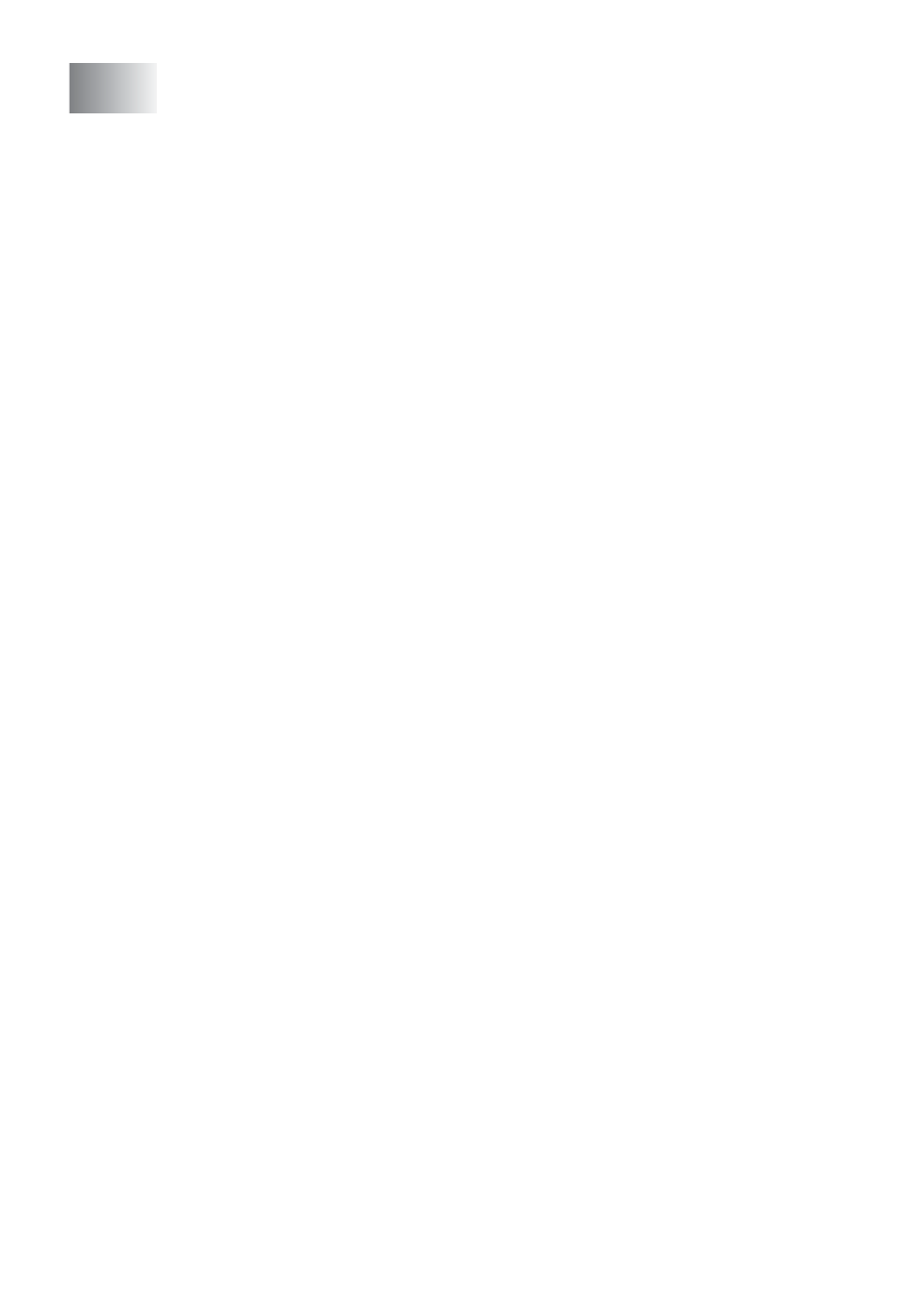
ix
............................................. 9-1
2000 Professional)......................................................... 9-2
TWAIN compliant........................................................ 9-2
How to access the Scanner ........................................ 9-3
Scanning a document into the PC .............................. 9-4
Scanning a whole page .......................................... 9-4
PreScanning to crop a portion you want to scan .... 9-5
Settings in the Scanner window.................................. 9-7
Scan (Image Type) ................................................. 9-7
Resolution............................................................... 9-7
Scan Type .............................................................. 9-8
Brightness............................................................... 9-8
Contrast .................................................................. 9-8
Document Size ....................................................... 9-9
XP only) .............................................. 9-11
Scanning a document ........................................... 9-12
PreScanning to crop a portion you want to scan .. 9-13
Brother Scanner Utility.......................................... 9-15
Using the scan key ......................................................... 9-16
Scan to E-mail .......................................................... 9-17
Scan Image .............................................................. 9-17
Scan/OCR................................................................. 9-18
Scan to File............................................................... 9-18
Scan to Card............................................................. 9-19
Changing the default colour file format ................. 9-20
Entering text ......................................................... 9-21
Inserting spaces ................................................... 9-21
Making corrections ............................................... 9-22
Repeating letters .................................................. 9-22
Special characters and symbols .......................... 9-22
Viewing items............................................................ 9-24
Organizing your items in folders ............................... 9-25
Quick links to other applications ............................... 9-25
ScanSoft
image text in to text you can edit .......................... 9-26
You can Import items from other applications .......... 9-26
You can Export items in other formats...................... 9-27
Exporting an image file ......................................... 9-27
