Remote configuration network service, Remote configuration settings, Create a configuration profile – Nokia E62 User Manual
Page 66: Data synchronization
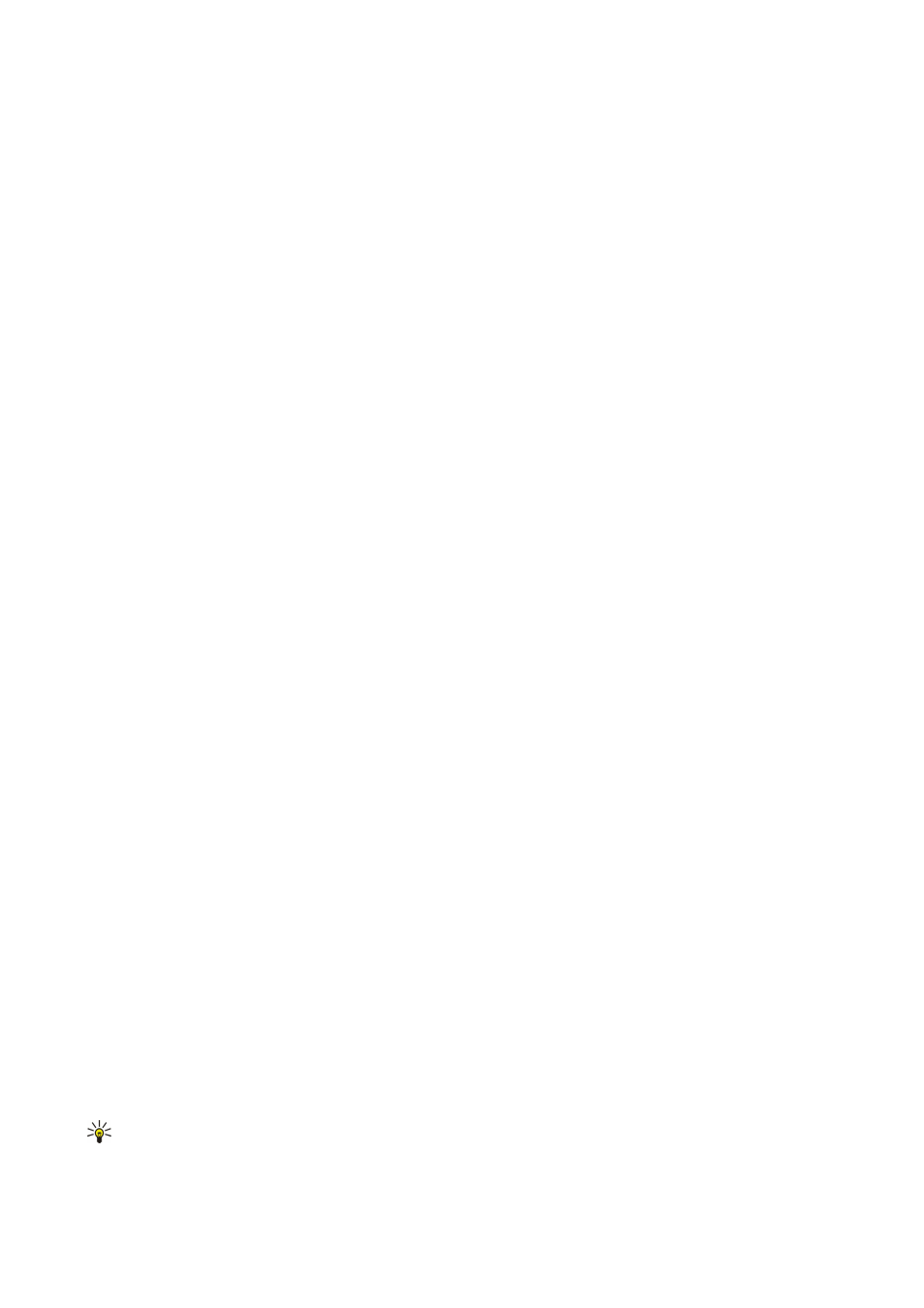
•
Server ID
— Enter the unique ID to identify the configuration server. Contact your service provider for correct settings.
•
Server password
— Enter a password that identifies the server to your device when the server starts a configuration session.
•
Session mode
— Select the connection type to use for connecting to the server.
•
Access point
— Select the access point to use for connecting to the server.
•
Host address
— Enter the URL address of the server.
•
Port
— Enter the port number of the server.
•
User name
and
Password
— Enter your user name and password to identify your device to the server when you start a
configuration session.
•
Allow configuration
— To be able to receive configuration settings from this server, select
Yes
.
•
Auto-accept all reqs.
— To have your device ask for confirmation before accepting configuration from this server, select
No
.
To edit an existing server profile, select
Options
>
Edit profile
.
Remote configuration network service
Select
Menu
>
Settings
>
Dev. mgr.
.
You can connect to a server and receive configuration settings for your device. You may receive server profiles and different
configuration settings from your network operator, service providers, and company information management department.
Configuration settings may include connection and other settings used by different applications in your device. Available options
may vary.
The remote configuration connection is usually started by the server when the device settings need to be updated.
Remote configuration settings
In the
Dev. mgr.
main view, select
Options
and select from the following:
•
Start configuration
— Connect to the server and receive configuration settings for your device.
•
New server profile
— Create a new server profile.
•
Edit profile
— Change the profile settings.
•
Delete
— Remove the selected profile.
•
Enable config.
— Select to receive configuration settings from those servers for which you have a server profile and have
allowed configuration.
•
Disable config.
— Select to stop receiving configuration settings from all servers for which you have a server profile.
•
View log
— View the configuration log of the selected profile.
Create a configuration profile
To create a new configuration server profile, select
Options
>
New server profile
and select from the following settings. Ask your
service provider for the correct values.
•
Server name
— Enter a name for the configuration server.
•
Server ID
— Enter the unique ID to identify the configuration server.
•
Server password
— Enter a password to identify your device to the server.
•
Session mode
— Select the preferred connection type.
•
Access point
— Select the access point to use for the connection, or create a new access point. You can also choose to be
asked for the access point every time you start a connection.
•
Host address
— Enter the Web address of the configuration server.
•
Port
— Enter the port number of the server.
•
User name
— Enter your user ID for the configuration server.
•
Password
— Enter your password for the configuration server.
•
Allow configuration
— Select
Yes
to allow the server to initiate a configuration session.
•
Auto-accept all reqs.
— Select
Yes
if you do not want the server to ask for your confirmation when it initiates a configuration
session.
Data synchronization
Menu
>
Office
>
Sync
.
Use
Sync
to synchronize your
Address Book
, calendar, or notes with corresponding applications on a compatible computer or
remote Internet server. Your synchronization settings are saved in a synchronization profile. The application uses SyncML
technology for remote synchronization. For information on SyncML compatibility, contact the supplier of the applications with
which you want to synchronize your device.
The available applications you can synchronize may vary. Use caution when synchronizing data if you use a proprietary e-mail
client. Data may conflict and could be overwritten. Contact your service provider for more information.
Tip: You may receive the synchronization settings as a message from your service provider.
C o n n e c t i v i t y
Copyright © 2006 Nokia. All Rights Reserved.
65
