Work with different views, Layout view, Outline view – Nokia E62 User Manual
Page 58: Notes view, View slide shows, Show slide shows with a data projector
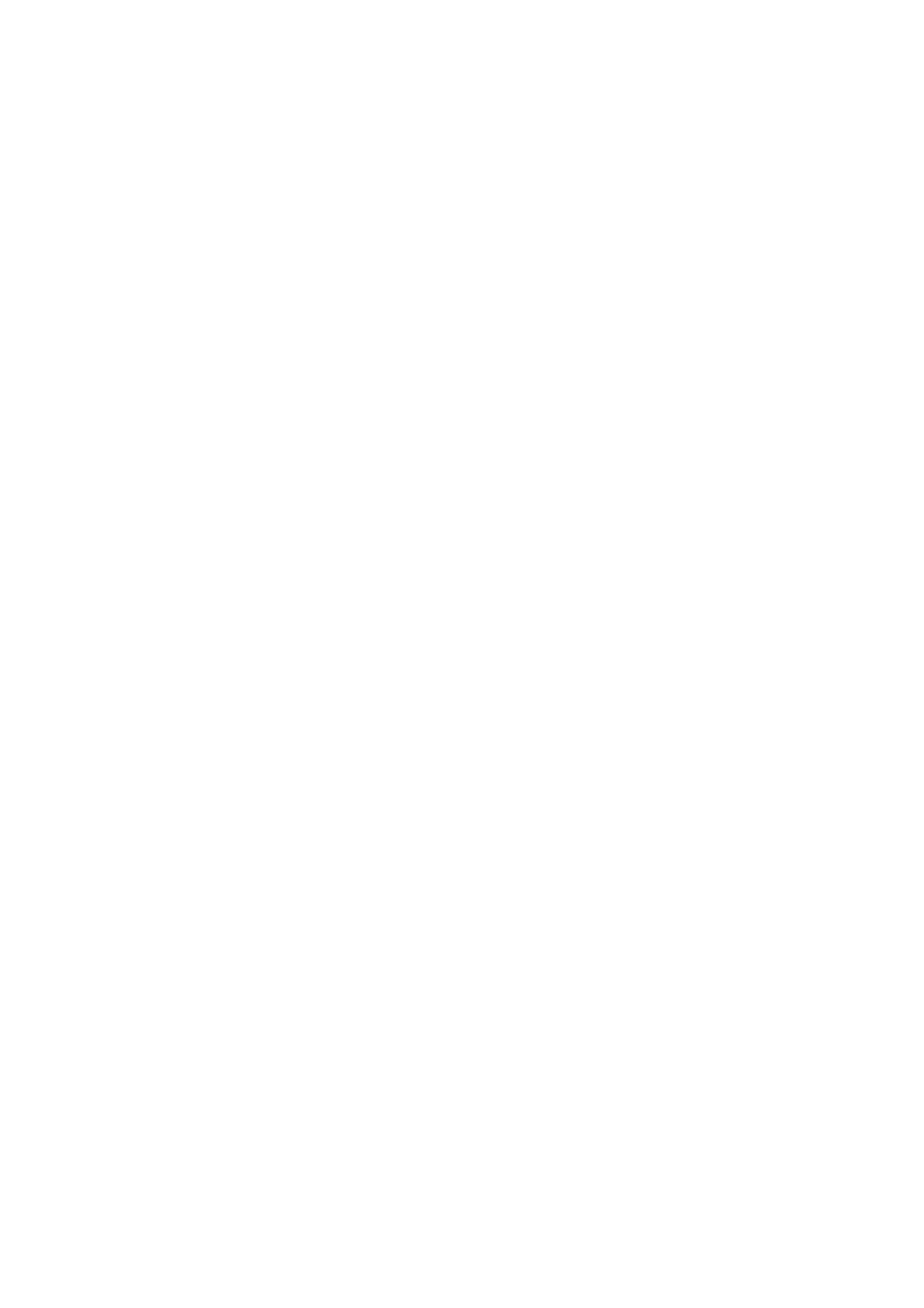
To create a new presentation, select
Options
>
New file
. Select
Blank
to create a new presentation without using a template or
Use template
to create a presentation based on an existing template.
To use an existing template, scroll to the template folder and file, and press the joystick. Select
Open template
to modify the
template or
Use template
to create a new document based on the current template.
View slide shows
To start a slide show, select
Options
>
Presentation
.
Select from the following options:
•
Manual
— Move from one slide to another manually.
•
Slide show
— Move from one slide to another manually, or use the automatic slide switching. You must specify the duration
for a slide.
•
Manual looped
— The slide show continues from the beginning when the last slide of a presentation has been shown.
•
Looped slide show
— The slide show continues automatically from the beginning when the last slide of a presentation has
been shown.
To move between slides in a slide show, scroll up to display a previous slide and down to display the next slide.
To end the slide show, press the right selection key.
Show slide shows with a data projector
You can show slide shows with a compatible data projector, or other compatible projection system.
To be able to show slide shows with a compatible data projector, you must install the drivers of the data projector. If the drivers
are not installed and the devices are not connected, the menu options are not visible. For more information, check with the
data projector manufacturer or its representative.
To show slide shows with a data projector, select the presentation and
Options
>
View
>
Data projector
. From the list of devices,
select the device you want to use. Select
Options
>
Enable
to show screen content. To start the slide show, select
Options
>
Presentation
>
Slide show
.
To stop showing a slide show with a data projector, select
Options
>
View
>
Disable data projector
.
Work with different views
The presentation application consists of different views that help you when reading and creating presentations.
To switch between the different views, scroll right and left with the joystick.
Layout view
To open the layout view, select the view in the middle. To enable or disable the visibility of charts, comments, tables, images,
and shapes, select
Options
>
Settings
, scroll to the settings item, and press the joystick.
To work in the layout view, select
Options
. You can edit and insert new slides, switch between different screen views, delete or
hide certain slides, undo or redo latest modifications, and see a slide show. You can also save the presentation, and send it to
another device. The available options may vary.
Outline view
The outline view is used to navigate through long presentation documents. The view enables fast vertical scrolling, rearranging
of slides, and editing of objects.
To open the outline view, scroll to the view on the left. In the outline view, each slide has its own main level entry. Under the
main level there is a sublevel for each text field and object.
To view the slide content, select
Options
>
Expand
. To hide the content, select
Options
>
Collapse
. To collapse or expand all
entries, select
Options
>
View
>
Collapse all
or
Expand all
.
To change the order of slides, scroll to the slide you want to move, and select
Options
>
Slide
>
Move
. Scroll up and down to
select a new location, and select
OK
.
To insert new slides into a presentation, select
Options
>
Insert new slide
. Select a template for the new slide. The new slide is
inserted after the currently selected slide.
To copy, paste, or remove slides, select a slide and
Options
>
Slide
>
Copy
,
Paste
, or
Delete
.
To show or hide slides in the outline view, select a slide and
Options
>
Slide
>
Show
or
Hide
.
Notes view
In the notes view, you can read notes that are attached to slides in the presentation. You can also add your own notes.
O f f i c e a p p l i c a t i o n s
Copyright © 2006 Nokia. All Rights Reserved.
57
