User settings, Retrieval settings, Automatic retrieval settings – Nokia E62 User Manual
Page 45: Instant messaging
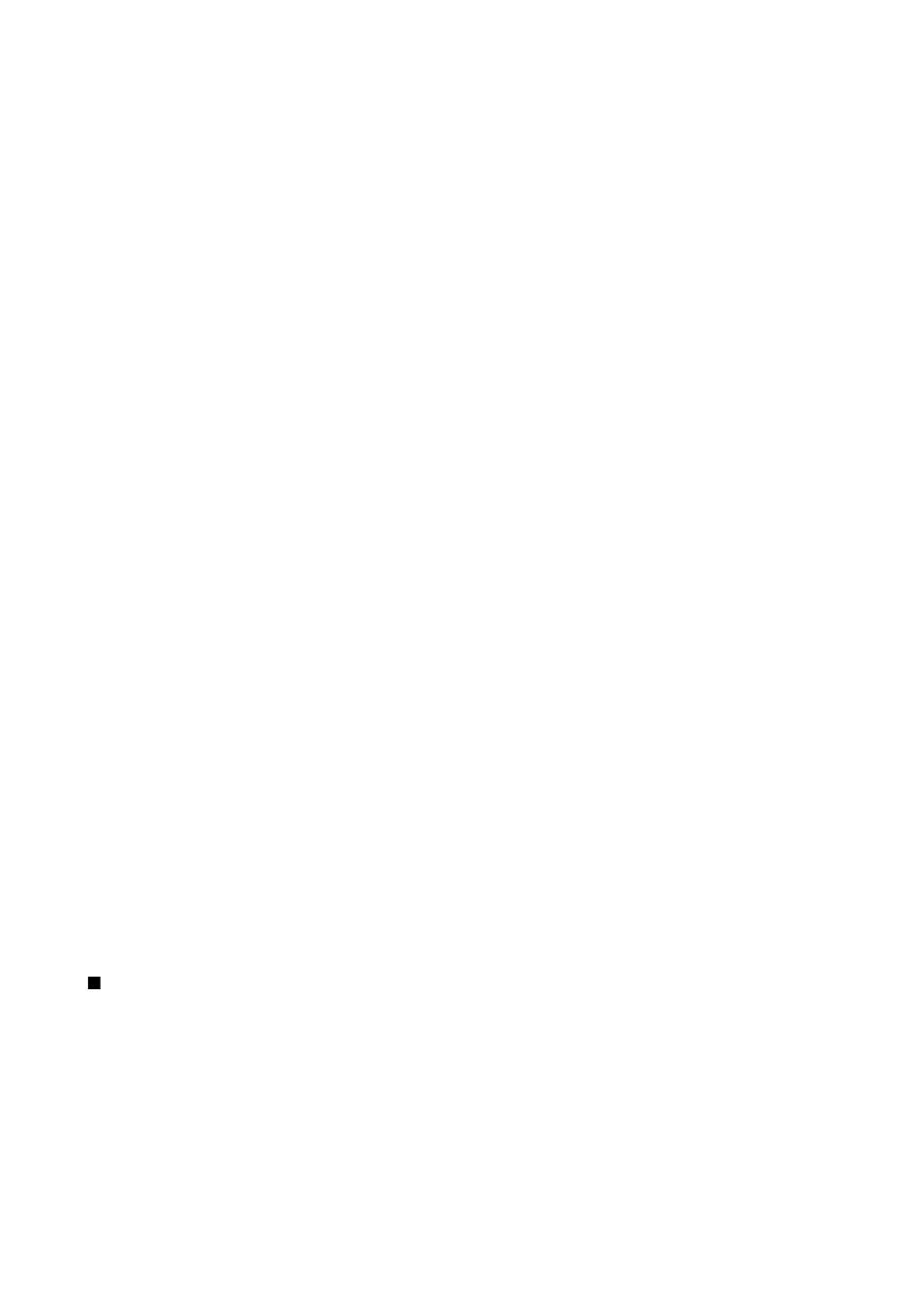
•
Security (ports)
— Select the security option used to increase the security of the connection.
•
Port
— Define a port for connection.
•
APOP secure login
(for POP3 only) — Use with the POP3 protocol to encrypt the sending of passwords to the remote e-mail
server while connecting to the mailbox.
Settings for sent e-mail
Select
Outgoing e-mail
and from the following settings:
•
My e-mail address
— Enter the e-mail address given to you by your service provider. Replies to your messages are sent to
this address.
•
User name
— Enter the user name for the e-mail service.
•
Password
— Enter the password for the e-mail service.
•
Outgoing mail serv.
— Enter the IP address or host name of the mail server that sends your e-mail. You may only be able to
use the outgoing server of your network operator. Contact your service provider for more information.
•
Access point in use
— Select the Internet access point that the device uses for sending your e-mail messages.
•
Security (ports)
— Select the security option used to secure the connection to the remote mailbox.
•
Port
— Define a port for connection.
User settings
Select
User settings
and from the following settings:
•
My name
— Enter a name to appear before your e-mail address when you send e-mail.
•
Reply-to
— Select whether you want replies to be redirected to a different address. Select
On
, and enter the e-mail address
to which you want to direct the replies. You can only enter one address.
•
Delete e-mails from
— Select whether you want to delete the e-mail only from the device or from both the device and the
server. Select
Always ask
if you want to confirm from where the e-mail should be deleted every time you delete an e-mail.
•
Send message
— Select to send the e-mail as soon as possible, to send it the next time you retrieve e-mail, or to store the e-
mail in the outbox, from where you can send it later.
•
Send copy to self
— Select whether you want to save a copy of the e-mail to your remote mailbox and to the address defined
in
My e-mail address
in the settings for
Outgoing e-mail
.
•
Include signature
— Select whether you want to attach a signature to your e-mail messages.
•
New e-mail alerts
— Select whether you want to receive the new e-mail indications, a tone and a note, when new mail is
received to the mailbox.
Retrieval settings
Select
Retrieval settings
and from the following settings:
•
E-mail to retrieve
(for POP3 mailboxes only) — Select whether you want to retrieve only the e-mail header information
(sender, subject, and date) or e-mail with attachments.
•
Retrieval amount
— Select the number of e-mail you want to retrieve from the remote server to your mailbox.
•
IMAP4 folder path
(for IMAP4 mailboxes only) — Define the folder path for folders to be subscribed.
•
Folder subscriptions
(for IMAP4 mailboxes only) — Subscribe to other folders in the remote mailbox and retrieve content
from those folders.
Automatic retrieval settings
Select
Automatic retrieval
and from the following settings:
•
E-mail notifications
— Select whether you want to receive notifications when new e-mail is received in your remote mailbox.
Select
Always enabled
to always automatically retrieve new e-mail messages from your remote mailbox, or
Only in home
net.
to automatically retrieve new e-mail messages from your remote mailbox only when you are in your home network.
•
Retrieval days
— Select the days on which e-mail are retrieved to your device.
•
Retrieval hours
— Define the hours between which the e-mail are retrieved.
•
Retrieval interval
— Select the time interval between retrieving new e-mail.
Instant messaging
Select
Menu
>
IM
.
Instant messaging (IM) (network service) allows you to exchange short messages in real time with friends and family, regardless
whether they are using their IM-capable phone or a PC, as long as they all use the same IM service. With IM, you can see who is
offline, busy, and who is online and available to chat.
Before you can use IM, you must subscribe to the service. To check the availability and costs and to subscribe to the service,
contact your wireless network operator and the IM service provider.
Depending on your IM service provider, you may not have access to all of the features described in this guide and your menus
may be different.
1. Select
Menu
>
IM
and the service you want to log into.
M e s s a g e s
Copyright © 2006 Nokia. All Rights Reserved.
44
