Delete messages, E-mail folders, Write and send e-mail – Nokia E62 User Manual
Page 44: E-mail account settings, See "e-mail account settings," p. 43
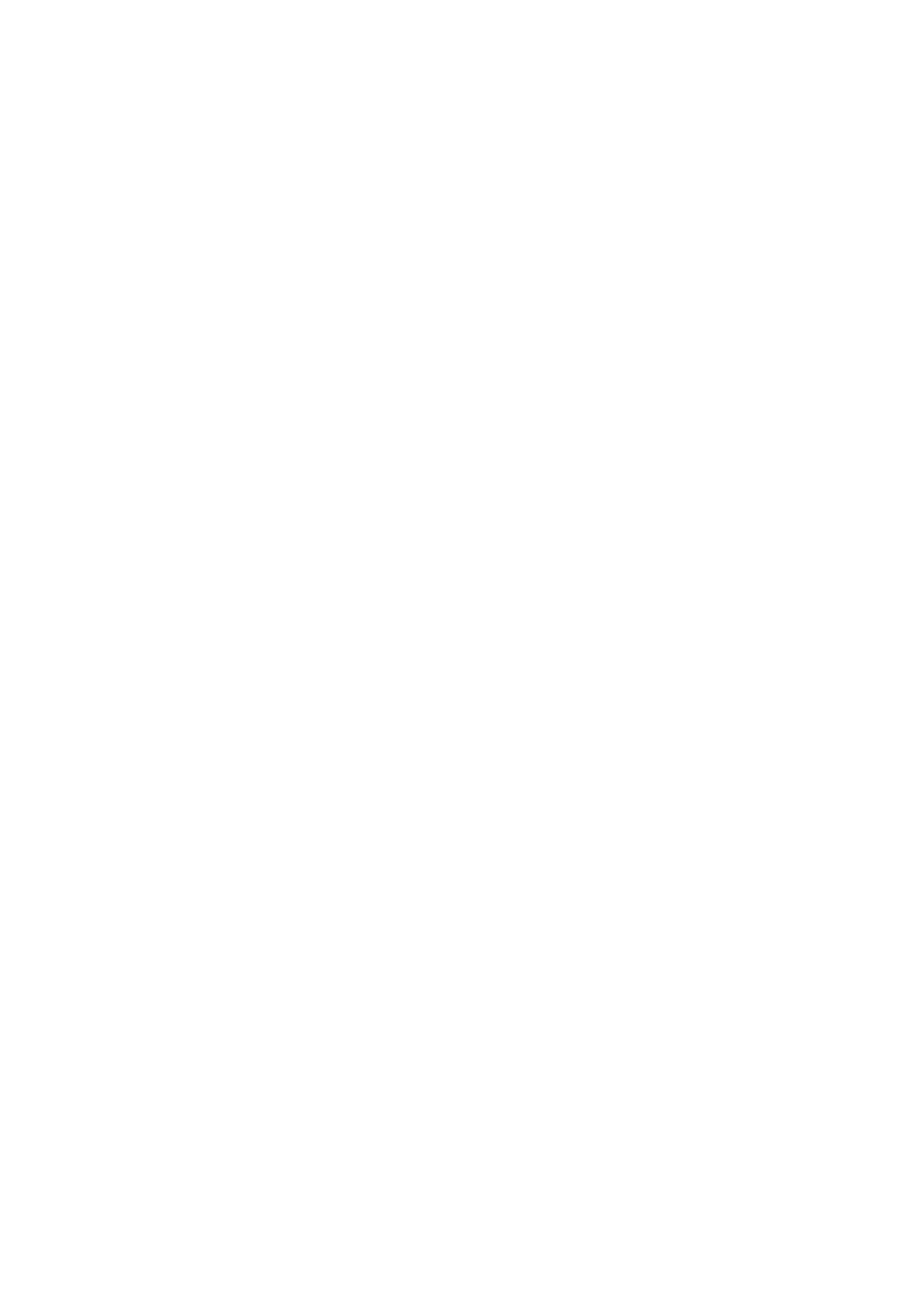
To set the message priority, select
Options
>
Priority
and from the available options.
To call the sender of the e-mail, open the e-mail, and select
Options
>
Call
.
To reply to the sender of the e-mail with a text message or multimedia message, open the e-mail, and select
Options
>
Create
message
.
To forward an e-mail, open the e-mail, and select
Options
>
Forward
.
Delete messages
To free up memory space on your device, regularly delete messages from the
Inbox
and
Sent
folders, and delete retrieved e-
mail messages.
To delete a message, scroll to it, and press the backspace key.
You can choose to delete local e-mail messages on the device and keep the original on the server, or you can delete both the
local e-mail messages on the device and the original messages on the server.
To delete e-mail from the device only, select
Options
>
Delete
>
Phone only
.
To delete e-mail both from the device and from the remote server, open an e-mail, and select
Options
>
Delete
>
Phone and
server
.
E-mail folders
If you create subfolders in your IMAP4 mailboxes on a remote server, you can view and manage these folders with your device.
You can only subscribe to folders in your IMAP4 mailboxes. Subscribing to folders in a remote mailbox allows you to view those
folders on your device.
To view folders in your IMAP4 mailbox, establish a connection, and select
Options
>
E-mail sett.
>
Retrieval settings
>
Folder
subscriptions
.
To view a remote folder, select a folder and
Options
>
Subscribe
. Every time you go online, the subscribed folders are updated.
This may take some time if the folders are large.
To update the list of folders, select a folder and
Options
>
Update folder list
.
Write and send e-mail
To write an e-mail, select
Options
>
Add recipient
to select the recipients' e-mail addresses from the
Address Book
, or enter the
e-mail addresses in the
To
field. Use a semicolon to separate entries. Scroll down, and use the
Cc
field to copy other recipients,
or the
Bcc
field to blind copy recipients. In the
Subject
field, enter the subject of the e-mail. Enter your e-mail message in the
text area, and select
Options
>
Send
.
To attach a file to an e-mail, select
Options
>
Insert
and the attachment you want to add. You can insert images, audio clips,
notes, and other files, including office files.
To set the sending time for an e-mail message, select
Options
>
Sending options
>
Send message
. Select
Immediately
or
During
next conn.
if you are working offline.
E-mail messages are stored in the
Outbox
before sending. Unless the e-mail is sent immediately, you can open the
Outbox
and
suspend and resume sending or view the e-mail.
E-mail account settings
Select
Menu
>
Messag.
>
Mailbox
.
The settings available for editing may vary. Some settings may be preset by your service provider.
If you try to edit mailbox settings but have not set up an e-mail account, the mailbox guide opens and helps you set up your e-
mail account.
Settings for the received e-mail
Select
Incoming e-mail
and from the following settings:
•
User name
— Enter the user name for the e-mail service.
•
Password
— Enter the password for the e-mail service.
•
Incoming mail serv.
— Enter the IP address or host name of the server that receives your e-mail.
•
Access point in use
— Select the Internet access point that the device uses for retrieving the e-mail messages that you receive.
•
Mailbox name
— Enter a name for the mailbox.
•
Mailbox type
— Select the mailbox protocol that your remote mailbox service provider recommends. The options are
POP3
and
IMAP4
. This setting can be selected only once and cannot be changed if you have saved or exited from the mailbox
settings. If you use the POP3 protocol, e-mail messages are not updated automatically when you are online. To see the latest
e-mail messages, you must disconnect and make a new connection to your mailbox.
M e s s a g e s
Copyright © 2006 Nokia. All Rights Reserved.
43
