Alarm clock, Add and delete cities, Calendar – Nokia E62 User Manual
Page 51: Create calendar entries, To-do
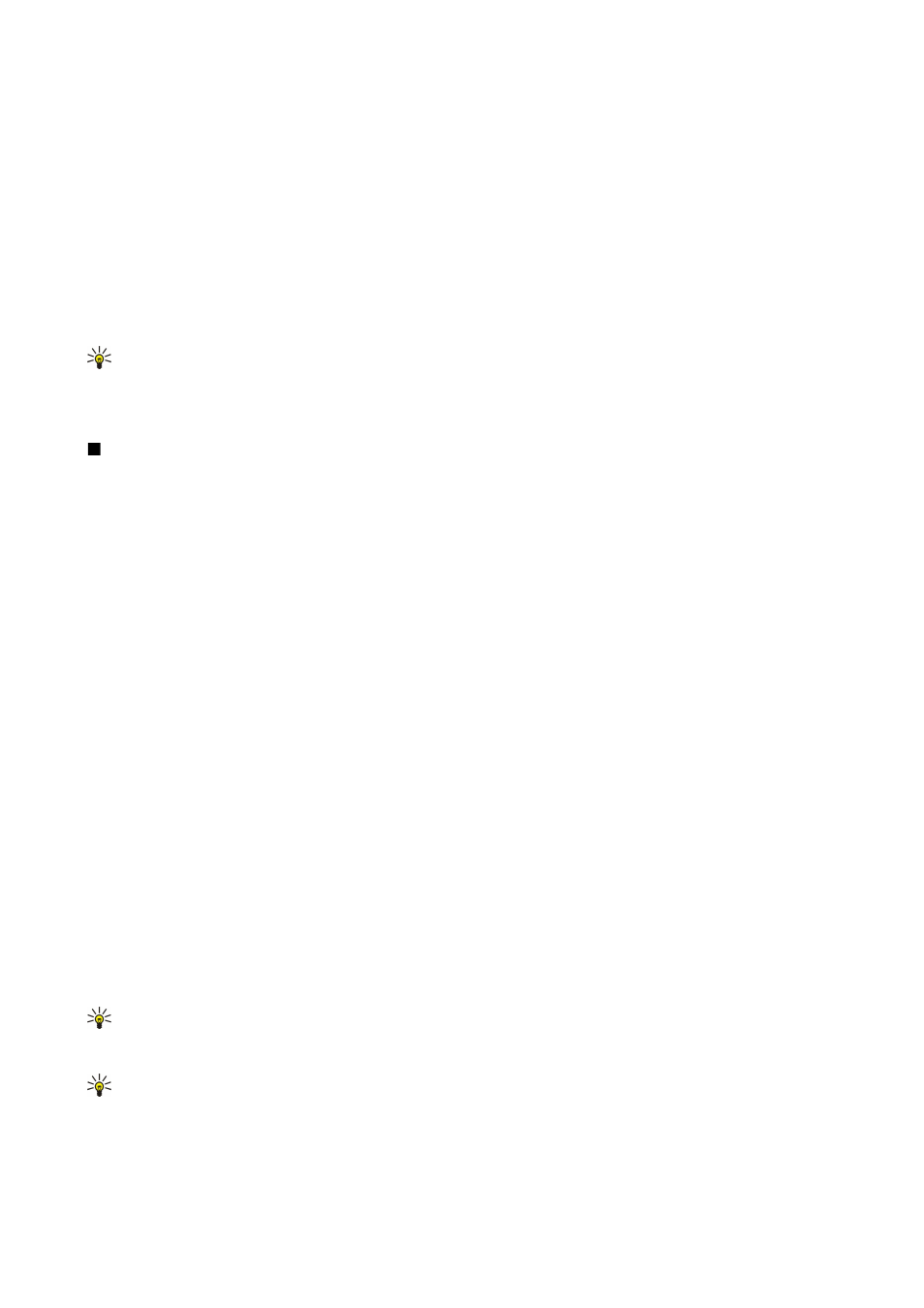
•
Network operator time
— Update time, date, and time zone information automatically (network service). Select
Auto-
update
to activate. This service may not be available in all networks.
Alarm clock
If the alarm time is reached while the device is switched off, the device switches itself on and starts sounding the alarm tone.
If you select
Stop
, the device asks whether you want to activate the device for calls. Select
No
to switch off the device or
Yes
to
make and receive calls. Do not select
Yes
when wireless phone use may cause interference or danger.
To set an alarm, select
Options
>
Set alarm
. Enter the alarm time, and select
OK
.
To view and change alarms, select
Options
>
Reset alarm
. To remove an alarm, select
Options
>
Remove alarm
.
Add and delete cities
To add a city, scroll right, and select
Options
>
Add city
. Scroll to a city, and select
Options
>
Select
.
Tip: To find a city, select
Cities
>
Options
>
Add city
>
Options
>
Find
, and enter the city name.
To delete a city, scroll to the city, and select
Options
>
Remove
.
Changing the city may change the general system time of your device.
Calendar
Select
Menu
>
Office
>
Calendar
.
In
Calendar
, you can create and view scheduled events and appointments. You can also set alarms for calendar entries.
You can synchronize your calendar data with a compatible computer using Nokia PC Suite. For information on synchronization,
see the PC Suite guide.
Create calendar entries
You can create four types of calendar entries:
•
Meeting
entries have a specific date and time.
•
Memo
entries are related to the whole day but not to a specific time of the day. Memo entries do not appear in the weekly
time schedule view.
•
Anniversary
entries remind you of birthdays and special dates. They refer to a certain day but not a specific time of the day.
Anniversary entries are repeated every year.
•
To-do note
entries remind you of a task that has a due date but not a specific time of the day.
To create a calendar entry, scroll to a date, and select
Options
>
New entry
. Select an entry type. Available settings for meeting,
memo, anniversary, and to-do entries vary.
Select from the following:
•
Subject
or
Occasion
— Enter a description for the entry.
•
Location
— Enter any necessary location information.
•
Start time
— Enter the start time.
•
End time
— Enter the end time.
•
Start date
or
Date
— Enter the start date or date the event occurs.
•
End date
— Enter the end date.
•
Alarm
— Set an alarm for meeting and anniversary entries. The alarm is displayed in the
Day view
.
•
Repeat
— Specify whether you want the entry to be repeated and when. Define the repeat type, frequency, and possible
ending date.
•
Synchronization
— If you select
Private
, the calendar entry can be seen only by you and is not shown to others with online
access to view the calendar. If you select
Public
, the calendar entry is shown to others who have access to view your calendar
online. If you select
None
, the calendar entry is not copied to your PC when you synchronize.
Tip: Make sure you have selected the correct city in the
Clock
application, because scheduled calendar entries may
change when the current city is changed and is on another time zone.
To open and edit an existing entry, scroll to the entry, and select
Options
>
Open
. Edit the details in the various fields.
Tip: When you edit or delete a repeated entry, choose how you want the change to take effect. If you select
All calendar
entries deleted
, all repeated entries are deleted. If you select
Delete entry
, only the current entry is deleted.
To-do
You can create and maintain a task or list of tasks that must be done by a certain day. Each task can be assigned a due date, but
not a specific time of the day.
O f f i c e a p p l i c a t i o n s
Copyright © 2006 Nokia. All Rights Reserved.
50
