Unlock a memory card, Transfer content, Bluetooth or infrared – Nokia E62 User Manual
Page 22: Synchronize data, Settings, Menu
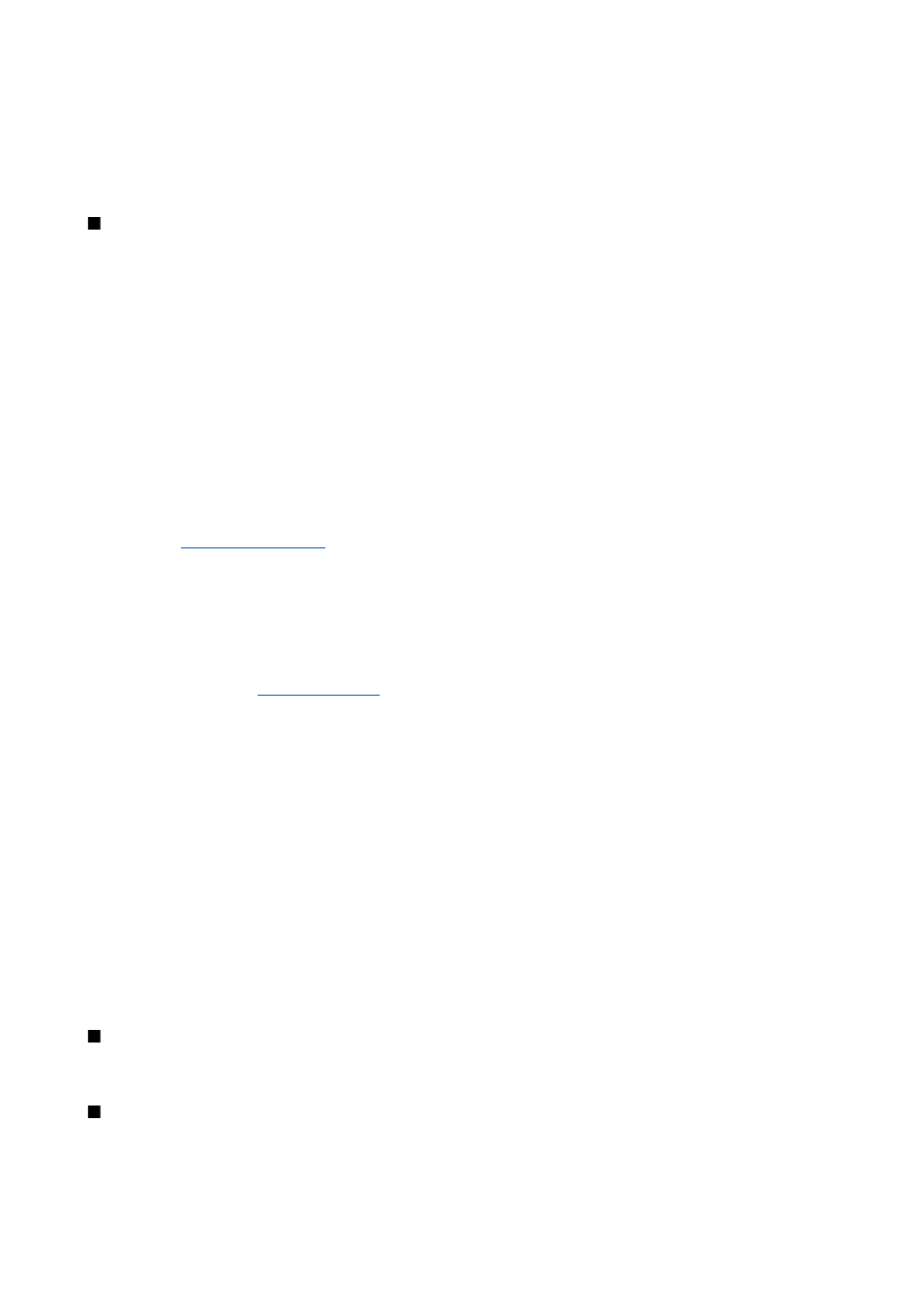
To remove the memory card password, select
Options
>
Remove password
. When you remove the password, the data on the
memory card is not protected against unauthorized use.
Unlock a memory card
To open a locked memory card, select
Options
>
Unlock memory card
. Enter the password.
Transfer content
You can transfer content from a compatible device to your Nokia device using Bluetooth connectivity or infrared. The type of
content that can be transferred depends on the device model. If the other device supports synchronization, you can also
synchronize data between the other device and your Nokia device.
Bluetooth or infrared
To start transferring data from a compatible device, select
Menu
>
Office
>
Transfer
.
Bluetooth connectivity
1. In the information view, select
Continue
.
2. Select
Via Bluetooth
. Both devices must support the selected connection type.
3. Activate Bluetooth in your other device, and select
Continue
in your Nokia device to start searching for devices with active
Bluetooth connectivity.
4. Select
Stop
in your Nokia device after it has found your other device.
5. Select your other device from the list. You are asked to enter a passcode (1 to 16 digits) on your Nokia device. The passcode
is used only once to confirm this connection.
6. Enter the code on your Nokia device, and select
OK
. Enter the passcode on your other device, and select
OK
. The devices are
For some phone models, the
Transfer data
application is sent to your other device as a message. To install
Transfer data
on
your other device, open the message, and follow the instructions on the display.
7. From your Nokia device, select the content you want to transfer from your other device, and
OK
.
Infrared connectivity
1. In the information view, select
Continue
.
2. Select
Via infrared
. Both devices must support the selected connection type.
4. From your Nokia device, select the content you want to transfer from your other device, and
OK
.
Content is copied from the memory of the other device to the corresponding location in your device. Copying time depends on
the amount of data to be transferred. You can also cancel and continue later.
The necessary steps for data transfer may vary depending on your device, and whether you have interrupted data transfer
earlier. The items that you can transfer vary depending on the other device.
Synchronize data
If you have previously transferred data to your Nokia device, and your other device supports synchronization, you can use
Transfer
to keep the data of the two devices up to date. Use caution when synchronizing, if you use a proprietary e-mail client.
Data may conflict or may be overwritten.
1. Select
Phones
, and press the joystick.
2. Scroll to the device from which you transferred data, and press the joystick.
3. Select
Synchronize
, and press the joystick. The devices start synchronizing using the same connection type that you selected
when you originally transferred data. Only the data that you originally selected for data transfer is synchronized.
To modify the data transfer and synchronization settings, select
Synchronize
, scroll to a device, press the joystick, and select
Edit
.
Settings
When you switch the device on, it may recognize the SmartChip provider and configure the correct text message, multimedia
message, and GPRS settings automatically. You may also receive the settings as a special text message from your service provider.
Menu
The
Menu
is a starting point from which you can open all applications in the device or on a memory card. The
Menu
contains
applications and folders, which are groups of similar applications. Use the joystick to scroll up and down on the screen.
Applications that you install are saved in the
Apps
folder by default.
Y o u r d e v i c e
Copyright © 2006 Nokia. All Rights Reserved.
21
