Tty configuration, Application manager, Install applications and software – Nokia E62 User Manual
Page 34: View and remove software, View the installation log, Configuration, Specify java application security configuration
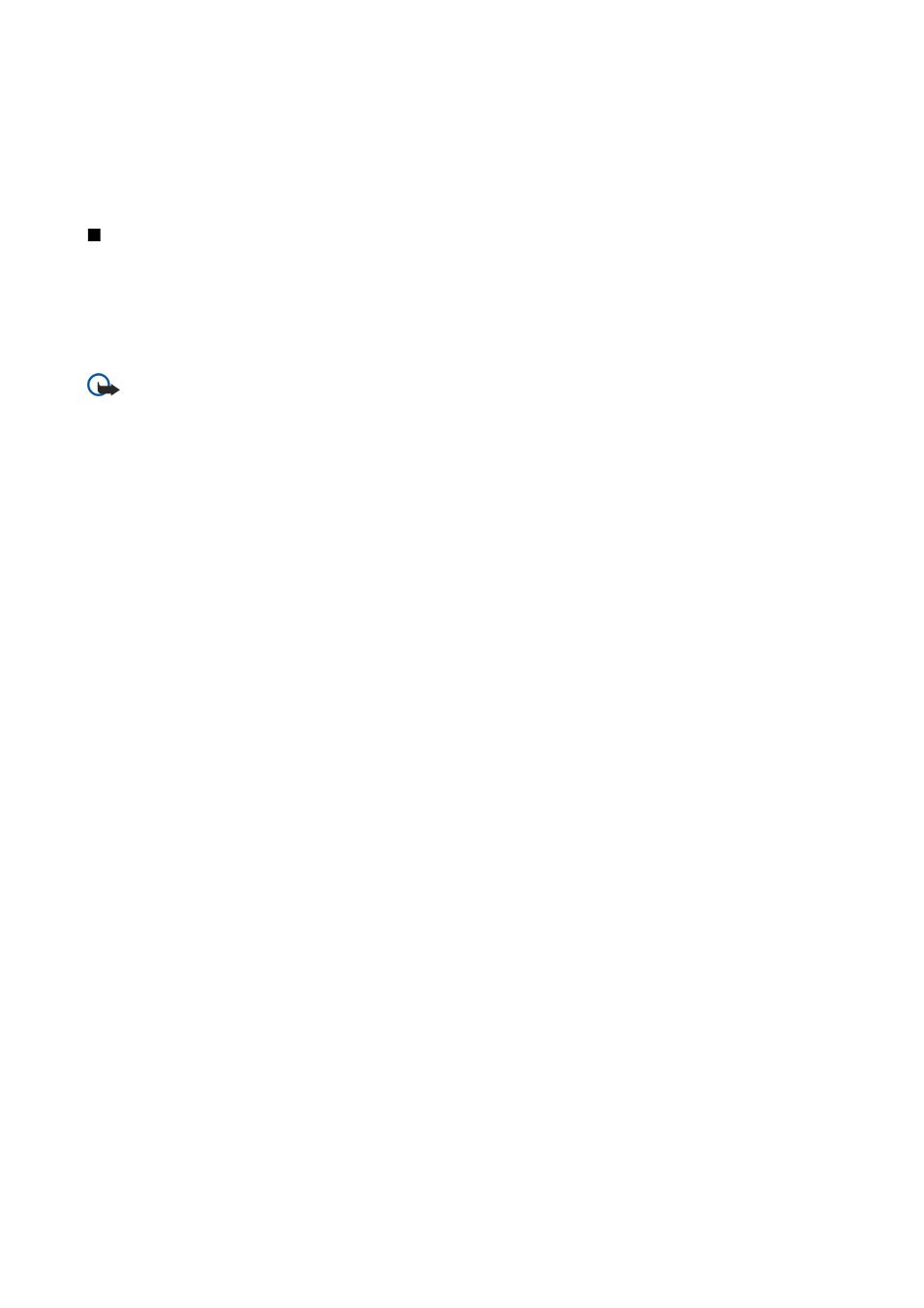
TTY configuration
If you use a text phone (TTY), you must connect it to your device before you can change the settings and use the text phone.
Select from the following settings:
•
Default profile
— Select the profile that is activated when you attach a text phone (TTY, teletypewriter) to your device.
•
Use TTY
— Select
Yes
if you want to start using the text phone.
Application manager
Select
Menu
>
Settings
>
App. mgr.
.
When you open the application manager, you see all the software packages that have been installed, with their name, version
number, type, and size. You can view the details of installed applications, remove them from your device, and specify installation
settings.
Install applications and software
Important: Only install applications from sources that offer adequate protection against harmful software.
You can install two types of applications and software on your device:
• Applications and software specifically intended for your device or compatible with the Symbian operating system. These
software installation files have the extension .sis.
• J2ME™ applications compatible with the Symbian operating system. The Java application installation file extensions are .jad
or .jar.
Installation files may be transferred to your device from a compatible computer, downloaded during browsing, or sent to you
in a multimedia message, as an e-mail attachment, or with Bluetooth. If you use Nokia PC Suite to transfer a file to your device,
save the file in the C:\nokia\installs folder in your device.
During installation, the device checks the integrity of the package to be installed. The device shows information about the checks
being carried out, and you are given options to continue or cancel the installation.
If you install applications that require a network connection, note that the power consumption of your device may increase
when you use these applications.
View and remove software
You can view the details of installed applications or remove them from your device.
To view the details of an installed software package, select the application and
Options
>
View details
.
To remove software, open the application manager main view and select
Options
>
Remove
.
If you remove software, you can only reinstall it by using the original software package file, or by restoring a full backup that
contains the removed software package. If you remove a software package, you may no longer be able to open files created
with that software. If another software package depends on the software package that you removed, the other software package
may stop working. Refer to the documentation of the installed software package for details.
View the installation log
To view the installation log, select
Options
>
View log
. A list shows what software has been installed and removed, and the date
of installation or removal. If you encounter problems with the device after installing a software package, you can use this list
to find out which software package may be the cause of the problem. The information in this list may also help to pinpoint
problems that are caused by software packages that are incompatible with each other.
Configuration
To modify installation settings, select
Options
>
Configuration
and from the following:
•
Delete
— The software package installation file is deleted from the device after installation. If you download software
packages using the Web browser, this may help to reduce the amount of storage space required. If you want to store the
software package file for possible reinstallation, do not select this option, or make sure that you have a copy of the software
package file stored on a compatible PC or on a CD-ROM.
•
Select language:
— If the software package contains several language versions of the software, select the language version
that you want to install.
•
Type
— Specify what kind of applications you want installed. You may choose to install only applications with validated
certificates. This setting applies only to Symbian operating system applications (.sis files).
Specify Java application security configuration
To specify security settings for a Java application, select
Options
>
Suite settings
.
S e t t i n g s
Copyright © 2006 Nokia. All Rights Reserved.
33
