Address book, Manage contact groups, Manage default information – Nokia E62 User Manual
Page 28: Copy contacts
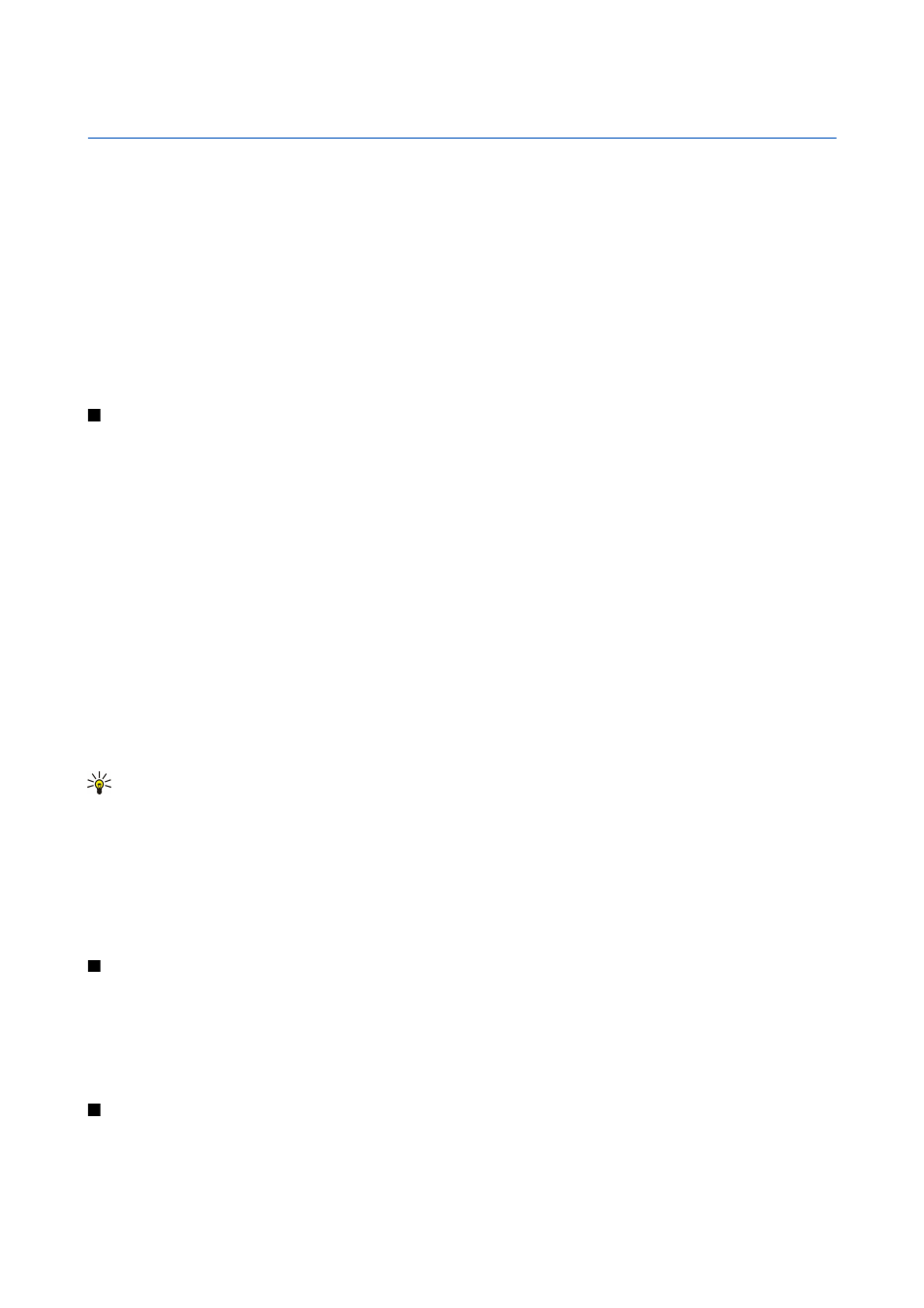
4.
Address Book
Select
Menu
>
Address Book
.
Manage all of your contact numbers and addresses. Add a personal ringing tone, voice tag, or a thumbnail image to a contact.
Send contact information to compatible devices or receive contact information as business cards from compatible devices, and
add them to your own list of contacts.
To add a contact, select
Options
>
New contact
. Enter the contact information, and select
Done
.
To edit information in a contact card, scroll to the contact, and select
Options
>
Edit
. Select from the following options:
•
Add thumbnail
— Add a thumbnail image that will display when a contact calls you. The image must be previously saved to
your device or memory card.
•
Remove thumbnail
— Remove the image from the contact card.
•
Add detail
— Add fields of information to a contact card, including
Job title
.
•
Delete detail
— Delete any details that you added to a contact card.
•
Edit label
— Edit the field names of the contact card.
Manage contact groups
Create a contact group so that you can send text or e-mail messages to several recipients at the same time.
1. Scroll to the right, and select
Options
>
New group
.
2. Enter a name for the group or use the default name, and select
OK
.
3. Open the group, and select
Options
>
Add members
.
4. Scroll to each contact you want to add to the group, and press the joystick to mark it.
5. Select
OK
to add all marked contacts to the group.
The following options are available when you select
Options
in the contact groups view:
•
Open
— Open the contact group and view the group members.
•
Create message
— Send a message.
•
New group
— Create a new contact group.
•
Delete
— Delete a contact group.
•
Rename
— Rename the contact group.
•
Ringing tone
— Assign a ringing tone to a contact group.
•
Address Book info
— View the information for a contact group.
•
Settings
— Set the name display settings for contact group members.
To remove a contact from a contact group, open the contact group. Scroll to the contact you want to remove, and select
Options
>
Remove from group
>
Yes
.
Tip: To check the group in which a contact belongs, select
Menu
>
Address Book
. Scroll to the contact, and select
Options
>
Belongs to groups
.
To view or edit a contact within a contact group, open the contact group. Scroll to the contact you want to view or edit, and
select
Options
. Select from the following options:
•
Open
— Opens the contact and displays contact information.
•
Call
— Call the contact.
•
Create message
— Create and send a text message or multimedia message to the contact.
•
Remove from group
— Remove the contact from the contact group.
•
Belongs to groups
— View all contact groups that a contact belongs to.
Manage default information
Assign a default number or address to a contact so you can easily call or send a message to the default number or address, even
if several numbers or addresses are saved to that contact.
To change default information for a contact, open the contact, and select
Options
>
Defaults
. Select the number or address you
want to set as a default, and select
OK
.
The default number or address is underlined in the contact.
Copy contacts
For availability and information on using SmartChip services, contact your card vendor. This may be the service provider, network
operator, or other vendor.
Copyright © 2006 Nokia. All Rights Reserved.
27
