Display configuration, Call configuration, Connection configuration – Nokia E62 User Manual
Page 31: Access points, Access point groups
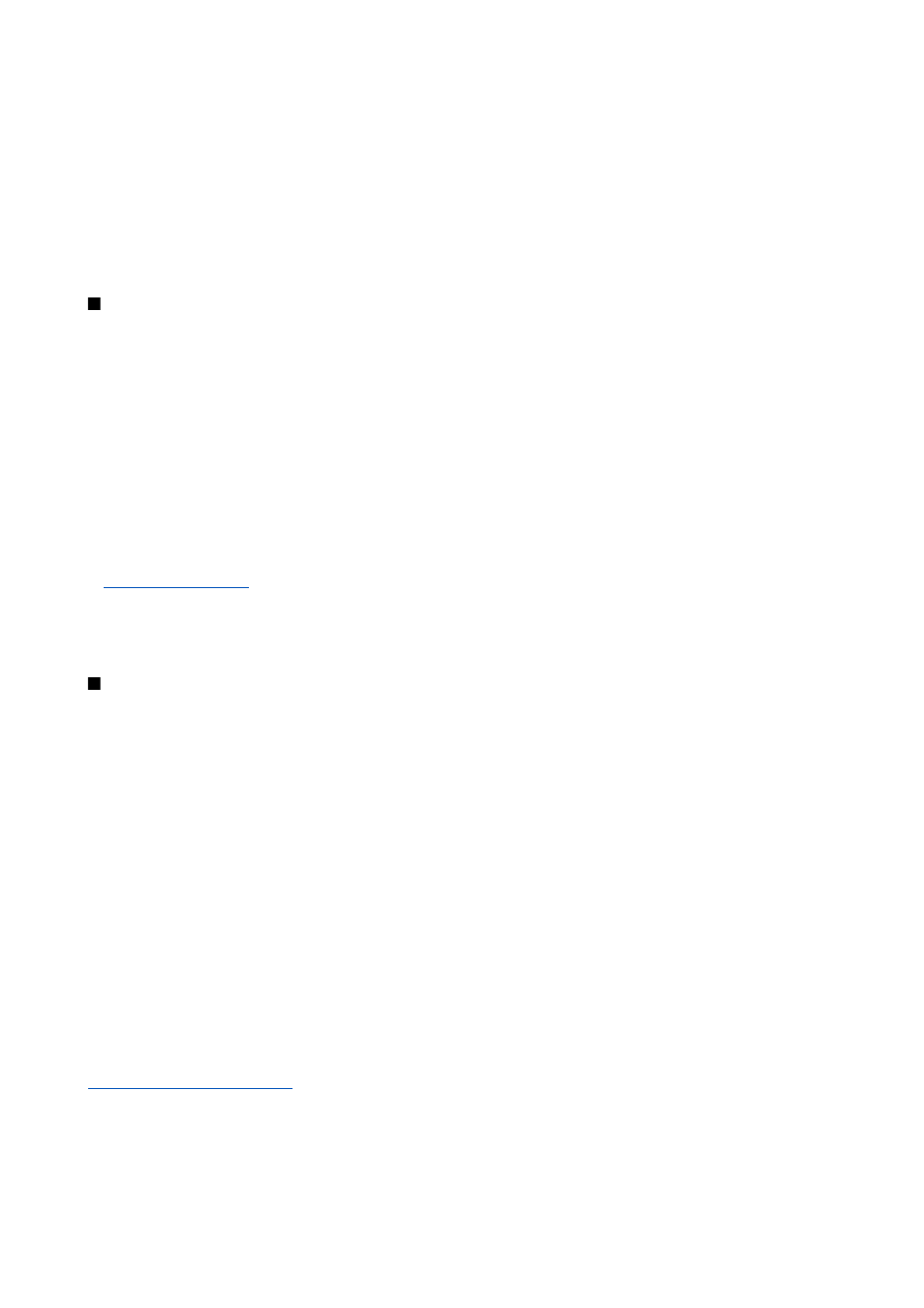
•
Navigation key right
,
Navigation key left
,
Navigat. key down
,
Navigation key up
,
Selection key
— Change the shortcuts that
open when you scroll to different directions. These settings are not available if you select
Active idle
>
On
.
Display configuration
Select
Display
and from the following:
•
Light sensor
— Adjust the amount of light required to illuminate the device display.
•
Power saver time-out
— Select the amount of time before the screen saver is activated. Activating the screen saver lengthens
the device operating time.
•
Light time-out
— Set how quickly after last keypress the display dims.
Call configuration
Select
Call
and from the following:
•
Send my caller ID
— Select
Yes
to display your phone number to the person you are calling or
Set by network
to let the network
determine whether your caller ID is sent.
•
Call waiting
— Select
Activate
to be notified of a new incoming call while you have a call in progress or
Check status
to check
if the function is active on the network.
•
Reject call with SMS
— Select
Yes
to send a text message automatically to the person who is calling you informing why you
cannot answer their incoming call.
•
Message text
— Enter the text that is sent when you cannot answer an incoming call and want to automatically send a text
message as a reply.
•
Automatic redial
— Select
On
to redial a number if it was busy at the first call attempt. Your device makes a maximum of 10
attempts to connect the call.
•
Summary after call
— Select
On
to briefly display the approximate duration of the last call.
•
1-touch dialing
— Select
On
to activate speed dialing on your device. To dial a phone number assigned to the speed dialing
keys (2-9), press and hold the key.
•
Anykey answer
— Select
On
to answer an incoming call by briefly pressing any key, except the end key.
•
Line in use
— Select
Line 1
or
Line 2
to change the phone line for outgoing calls and text messages (network service). This
setting is displayed only if the SmartChip supports the alternate line service and a subscription to two phone lines.
•
Line change
— Select
Disable
to prevent line selection (network service). To change this setting, you need the PIN2 code.
Connection configuration
Select
Menu
>
Settings
>
Config.
>
Connection
and from the following settings:
•
Access points
— Set up new or edit existing access points. Some or all access points may be preset for your device by your
service provider, and you may not be able to create, edit, or remove them.
•
Access point groups
— Set up new or edit existing access point groups that are used in automatic connection establishment
and e-mail roaming.
•
Packet data
— Determine when packet data connections are used, and enter the access point if you use your device as a
modem for a computer.
•
SIP settings
— View or create session initiation protocol (SIP) profiles.
•
Data call
— Set the time-out period after which data call connections automatically end.
•
VPN
— Install and manage VPN policies, manage VPN policy servers, view the VPN log, and create and manage VPN access
points.
•
Configs.
— View and delete trusted servers from which your device may receive configuration settings.
To obtain information about subscribing to a packet data service and the appropriate connection and configuration settings,
contact your network operator or service provider.
The settings available for editing may vary.
Access points
Select
Menu
>
Settings
>
Config.
>
Connection
>
Access points
.
Some or all access points may be preset for your device by your service provider, and you may not be able to create, edit, or
remove them.
See "Internet access points," p. 67.
Access point groups
Select
Menu
>
Settings
>
Config.
>
Connection
>
Access point groups
.
An access point group is used for grouping and prioritizing access points. An application can use a group as a connection method
instead of a single access point. The best available access point inside a group is used for making a connection.
S e t t i n g s
Copyright © 2006 Nokia. All Rights Reserved.
30
