Connectivity, Bluetooth, Start using bluetooth – Nokia E62 User Manual
Page 62: Settings, Security tips, Send data
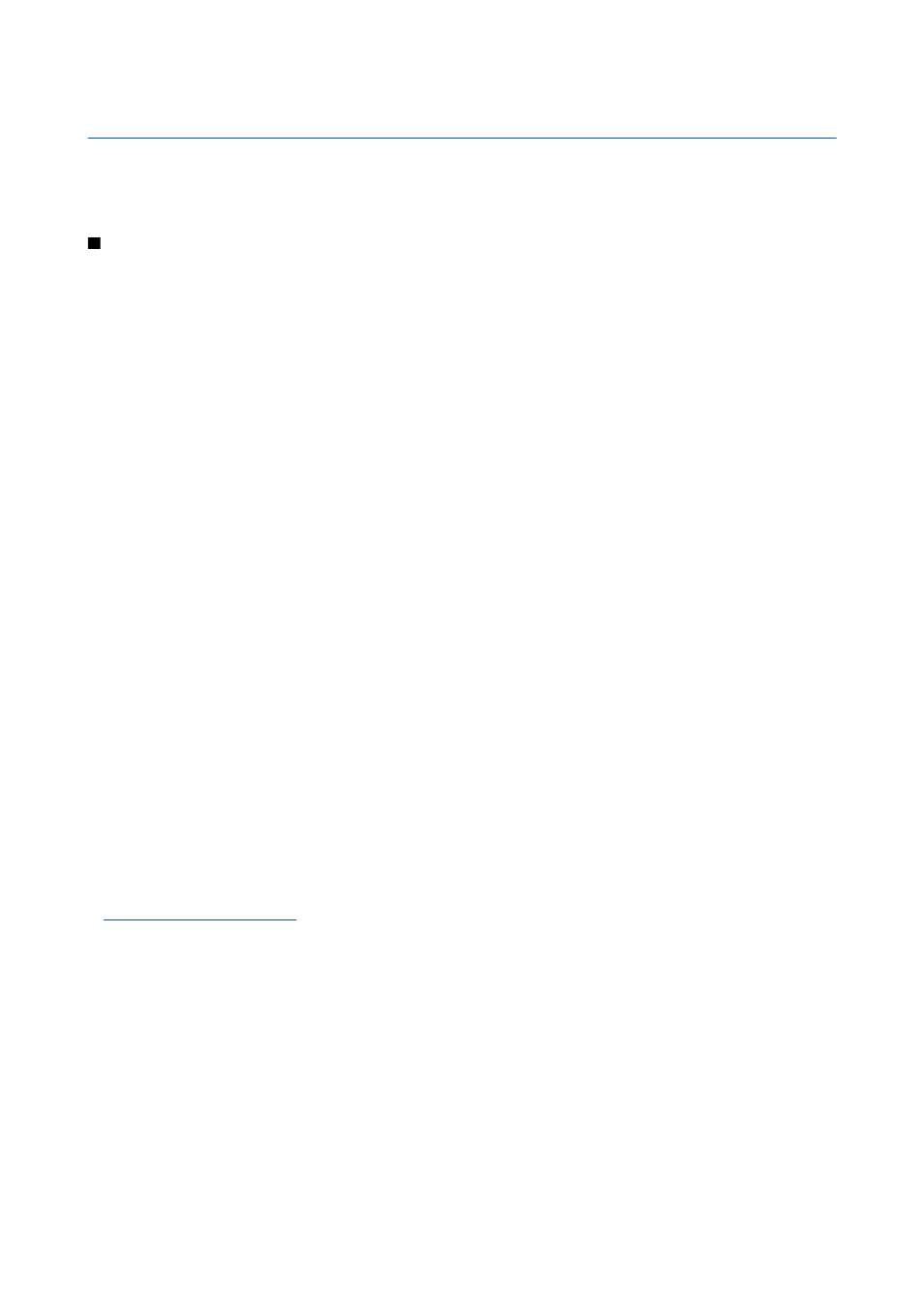
9.
Connectivity
Copyright protections may prevent some images, music (including ringing tones), and other content from being copied,
modified, transferred or forwarded.
Your device offers several options to connect to the Internet, a corporate intranet, or to another device or PC.
Bluetooth
There may be restrictions on using Bluetooth technology in some locations. Check with your local authorities or service provider.
Features using Bluetooth technology, or allowing such features to run in the background while using other features, increase
the demand on battery power and reduces the battery life.
This device is compliant with Bluetooth Specification 2.0 supporting the following profiles: Generic Access Profile, Serial Port
Profile, Dial-up Networking Profile, Headset Profile, Handsfree Profile, Generic Object Exchange Profile, Object Push Profile, File
Transfer Profile, SIM Access Profile, and Basic Imaging Profile. To ensure interoperability between other devices supporting
Bluetooth technology, use Nokia approved enhancements for this model. Check with the manufacturers of other devices to
determine their compatibility with this device.
Bluetooth technology enables wireless connections between electronic devices. A Bluetooth connection can be used to send
images, videos, texts, business cards, calendar notes, or to connect wirelessly to computers and other devices using Bluetooth
technology.
Since devices using Bluetooth technology communicate using radio waves, your device and the other devices do not need to
be in direct line-of-sight. The connection can be subject to interference from obstructions, including walls or from other electronic
devices.
Start using Bluetooth
Select
Menu
>
Settings
>
Bluetooth
.
To activate Bluetooth, simultaneously press the function key and the ctrl key. To deactivate, press the function key and the ctrl
key again. If you use this shortcut to activate Bluetooth, you will not be asked to name your device.
1. When you activate Bluetooth for the first time, you are asked to give a name to your device. Give your device a unique name
to make it easy to recognize if there are several Bluetooth devices in the vicinity.
2. Select
Bluetooth
>
On
.
3. Select
My phone's visibility
>
Shown to all
.
Your device and the name you entered can now be seen by other users with devices using Bluetooth technology.
Settings
Define the following settings:
•
Bluetooth
— Select
On
to be able to connect to another compatible device using Bluetooth connectivity.
•
My phone's visibility
— Select
Shown to all
to allow other devices using Bluetooth technology to find your device when you
have set
Bluetooth
>
On
. To prevent other devices from finding your device, select
Hidden
. Even if you select
Hidden
, paired
devices can still detect your device.
•
My phone's name
— Enter a name for your device. The name is visible to other devices that search for devices using Bluetooth
technology. The maximum length of the name is 30 characters.
•
Remote SChip mode
— Select
On
to enable another device to use the SmartChip in your device to connect to the network.
See "Remote SChip mode," p. 63.
If Bluetooth was turned off as a result of entering
Offline
profile, you must re-enable Bluetooth manually.
Security tips
When you are not using Bluetooth connectivity, select
Bluetooth
>
Off
or
My phone's visibility
>
Hidden
.
Do not pair with an unknown device.
Send data
Several Bluetooth connections can be active at a time. If you are connected to a headset, you can transfer files to another
compatible device at the same time.
1. Open the application where the item you want to send is stored.
2. Select the item, and select
Options
>
Send
>
Via Bluetooth
. The device searches for other devices using Bluetooth technology
within range and lists them.
Copyright © 2006 Nokia. All Rights Reserved.
61
