Insert functions, Web links, Create and modify charts – Nokia E62 User Manual
Page 57: Find text, Presentation
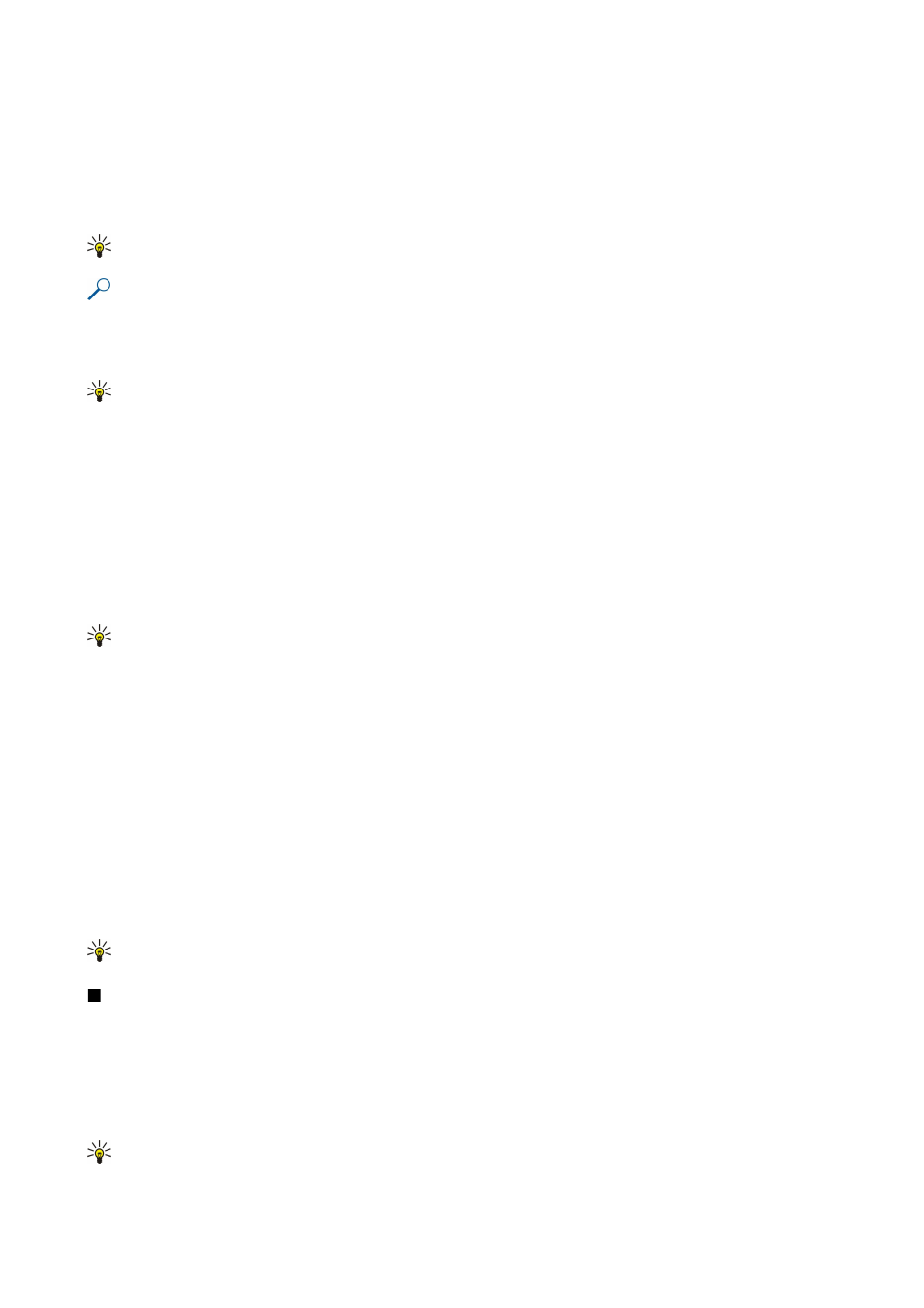
Insert functions
Functions are used for automating calculations.
To insert a function into a cell, select a cell. Select
Options
>
Insert
>
Function
and a function from the list.
#MIN
finds the lowest
value in the numeric contents of a selected range of cells,
#AVERAGE
calculates the average of the values, and
#SUM
adds the
values together. Once you have selected a function, press the joystick. The function is inserted into the selected cell. On the
worksheet, enter the cells you want to include in the function inside the brackets, and press the joystick.
Tip: Before inserting a function, verify that
Options
>
Show cell field
>
Edit grid
is active and that the selected cell is
empty or starts with =.
Example: You want to add up the numbers in cells C2 to C6 and have the results appear in cell C7. Select cell C7 and
Options
>
Insert
>
Function
. Select
#SUM
, and press the joystick. Enter C2:C6 inside the brackets, and press the joystick.
The sum appears in cell C7.
To get more information on a function, select a cell and
Options
>
Insert
>
Function
. Select a function from the list and
Options
>
Description
.
Tip: Before inserting a function, verify that
Options
>
Show cell field
>
Edit grid
is active and that the selected cell is
empty or starts with =.
Web links
To open a Web link, select the cell with the Web link. Select
Options
>
Link
>
Go to
.
To edit a Web link, select the cell with the Web link. Select
Options
>
Link
>
Edit
. You can edit the Wed address and the name of
the link.
Create and modify charts
When you change the information on a worksheet, the chart is updated simultaneously.
To open a chart, open the outline view, select the worksheet and chart, and press the joystick. If charts are not visible, select
Options
>
Expand
.
Tip: To switch between the full and normal screen views, press *. To zoom in, press 5; to zoom out, press 0.
To create a new chart, select the worksheet cells that contain the information you want to include in the chart and
Options
>
Insert
>
Chart
. To change the general appearance of an existing chart, open a chart view. Select
Options
>
View
>
Chart
. You can
change the name of the chart and define the cell area. You can change the type of the chart, and make the chart two or three-
dimensional or change the color of the background and axis. Scroll right to add a title to the chart and axis.
To format a chart in more detail, open a chart view. Select
Options
>
View
and the object you want to edit. You can change the
series, X-axis, and Y-axis settings.
Find text
To find text, open the worksheet view, and select
Options
>
Find
. Enter the text in the
Find:
field, and press the joystick. When
the cell is found, press the joystick again to find the next match.
To change the search content and direction, select
Options
>
Search options
.
To find and replace a cell that includes text, open the worksheet view, and select
Options
>
Find
. Enter the text to be replaced
in the
Find:
field, enter the new text in the
Replace with:
field, and press the joystick. When the cell is found, select
Replace
to
replace the text and move to the next match. Select
Ignore
to skip the current match and
Next
to move to the next match.
Tip: To skip the current match and to move to the previous and next match, scroll up and down.
Presentation
You can open, view, edit, and save presentations created with Microsoft PowerPoint 97 or later. You can also create new
presentations. Note that not all features and formatting of the original files are supported.
This device supports common features of Microsoft Word, PowerPoint, and Excel (Microsoft Office 97, 2000, XP, and 2003). Not
all file formats can be viewed or modified.
Select
Menu
>
Office
>
Presentat.
.
To open an existing presentation, browse for the folder and file, and press the joystick.
Tip: To open a recently viewed presentation, select
Options
>
Most recent files
.
O f f i c e a p p l i c a t i o n s
Copyright © 2006 Nokia. All Rights Reserved.
56
