Configure the e-mail key, Connect to mailbox, View e-mail offline – Nokia E62 User Manual
Page 43: E-mail indicator light, Read and reply to e-mail
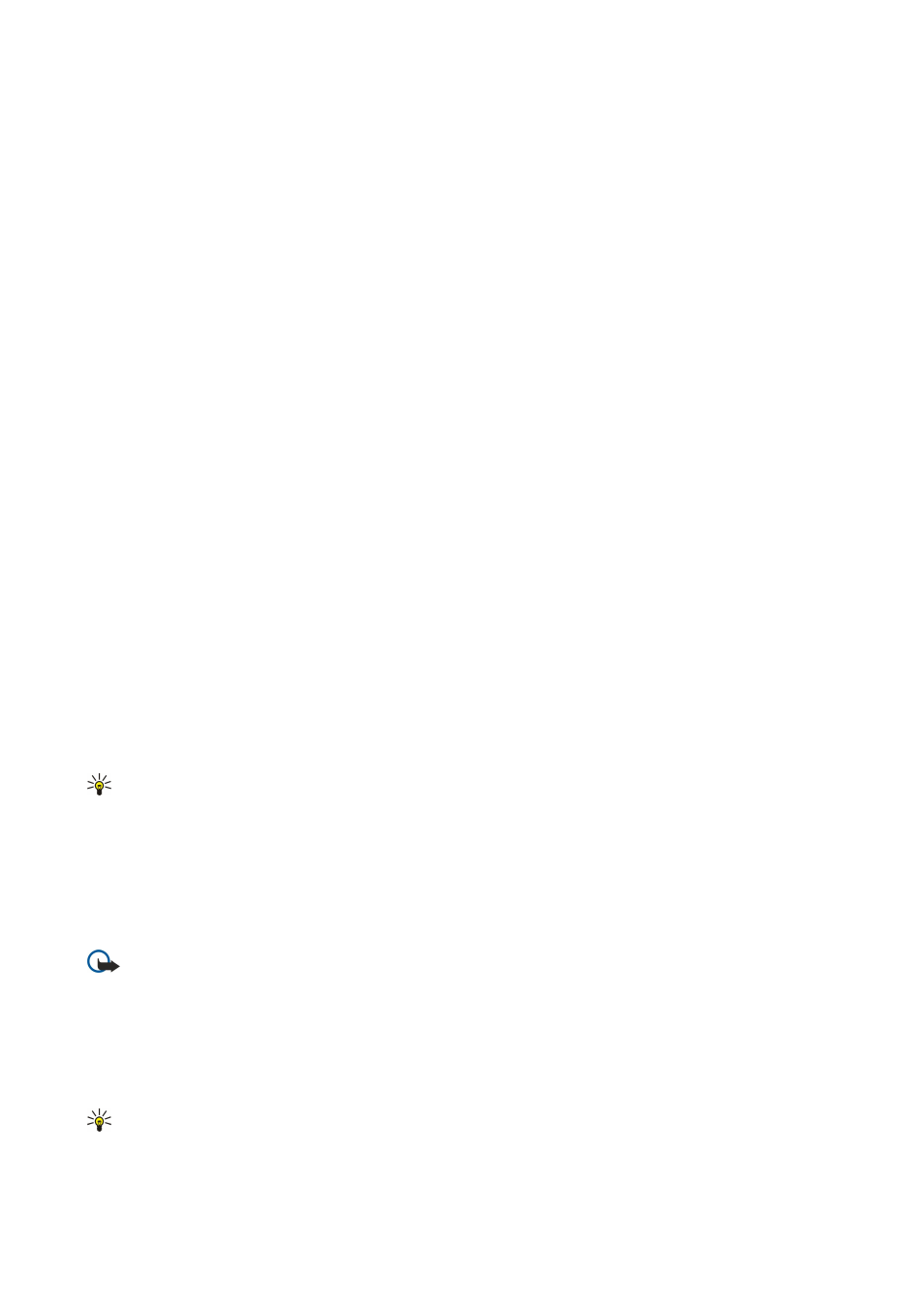
Configure the e-mail key
Your device has an e-mail key. With the e-mail key, you can access your default e-mail inbox or open your default e-mail editor
from the active idle mode. The functionality depends also on your mailbox service provider.
To configure the e-mail key, select
Menu
>
Settings
>
E-mail key
. Select the e-mail account that you want to use with the e-mail
key.
Connect to mailbox
Information in this section does not apply, if you are using a proprietary e-mail client.
E-mail addressed to you is not automatically received by your device, but by your remote mailbox. To read your e-mail, you must
first connect to the remote mailbox; then select the e-mail you wish to retrieve into your device. To receive and send e-mail,
you need to register for an e-mail service. To set up a mailbox in your device, select
Messag.
>
Options
>
Settings
>
>
Options
>
New mailbox
. Contact your service provider for the correct settings.
To retrieve received e-mail messages to your device and view them offline, select your mailbox in the
Messag.
main view. When
the device asks
Connect to mailbox?
, select
Yes
.
To view e-mail messages in a folder, scroll to the folder, and press the joystick. Scroll to a message, and press the joystick.
To retrieve e-mail messages to your device, select
Options
>
Retrieve e-mail
>
New
to retrieve new messages that you have
neither read nor retrieved,
Selected
to retrieve only messages you select from the remote mailbox, or
All
to retrieve all messages
not previously retrieved.
To disconnect from a remote mailbox, select
Options
>
Disconnect
.
View e-mail offline
Working offline means that your device is not connected to a remote mailbox. Managing your e-mail offline enables you to save
in connection costs and work in conditions that do not allow a data connection. Any changes you make in the remote mailbox
folders while offline take effect in your remote mailbox the next time you go online and synchronize. If you delete an e-mail
from your device when offline, the e-mail may be deleted from the remote mailbox the next time you connect to the mailbox,
depending on the options you have selected.
1. Select
Messag.
>
Options
>
Settings
>
. Select the e-mail account, and press the joystick. Select
Retrieval settings
>
E-
mail to retrieve
>
Msgs. & attachs.
to retrieve entire messages with their attachments to your device.
2. Open your mailbox, then select
Options
>
Retrieve e-mail
. Select
New
to retrieve new messages that you have neither read
nor retrieved,
Selected
to retrieve only messages you select from the remote mailbox, or
All
to retrieve all messages not
previously retrieved. The device goes online and connects to the mailbox to retrieve the mail.
3. After retrieving the e-mail, select
Options
>
Disconnect
to return to the offline mode.
4. To view an e-mail message, scroll to it, and press the joystick.
Some options require you to connect to your remote mailbox.
Tip: To subscribe to other folders in your remote mailbox, select
E-mail settings
>
Retrieval settings
>
Folder
subscriptions
. E-mail in all subscribed folders is updated when you retrieve e-mail from your remote mailbox.
E-mail indicator light
You can set the indicator light on the cover of your device to blink when a new e-mail arrives to your device.
Select
Menu
>
Messag.
>
Options
>
Settings
>
>
Indicator light settings
>
Flash on new e-mails
. Select how long you want
the indicator light to blink, or whether you want it to blink at all.
Read and reply to e-mail
Important: E-mail messages may contain viruses or otherwise be harmful to your device or PC. Do not open any
attachment if you are not sure of the trustworthiness of the sender.
To read a received e-mail, scroll to the e-mail, and press the joystick.
To search for an e-mail in your mailbox, select
Options
>
Find
. Enter the search term, and select
OK
.
To open an attachment, select
Options
>
Attachments
. Scroll to the attachment, and press the joystick.
To reply only to the sender of an e-mail, open the e-mail, and select
Options
>
Reply
>
To sender
.
To reply to all recipients of an e-mail, open the e-mail, and select
Options
>
Reply
>
To all
.
Tip: If you reply to an e-mail that contains attached files, the attachments are not included in the reply. If you forward
the received e-mail, attachments are included.
To delete an attachment from an e-mail that you are sending, select the attachment and
Options
>
Attachments
>
Remove
.
M e s s a g e s
Copyright © 2006 Nokia. All Rights Reserved.
42
