Find text, Table editor, Sheet – Nokia E62 User Manual
Page 55: Outline view, Work with worksheets
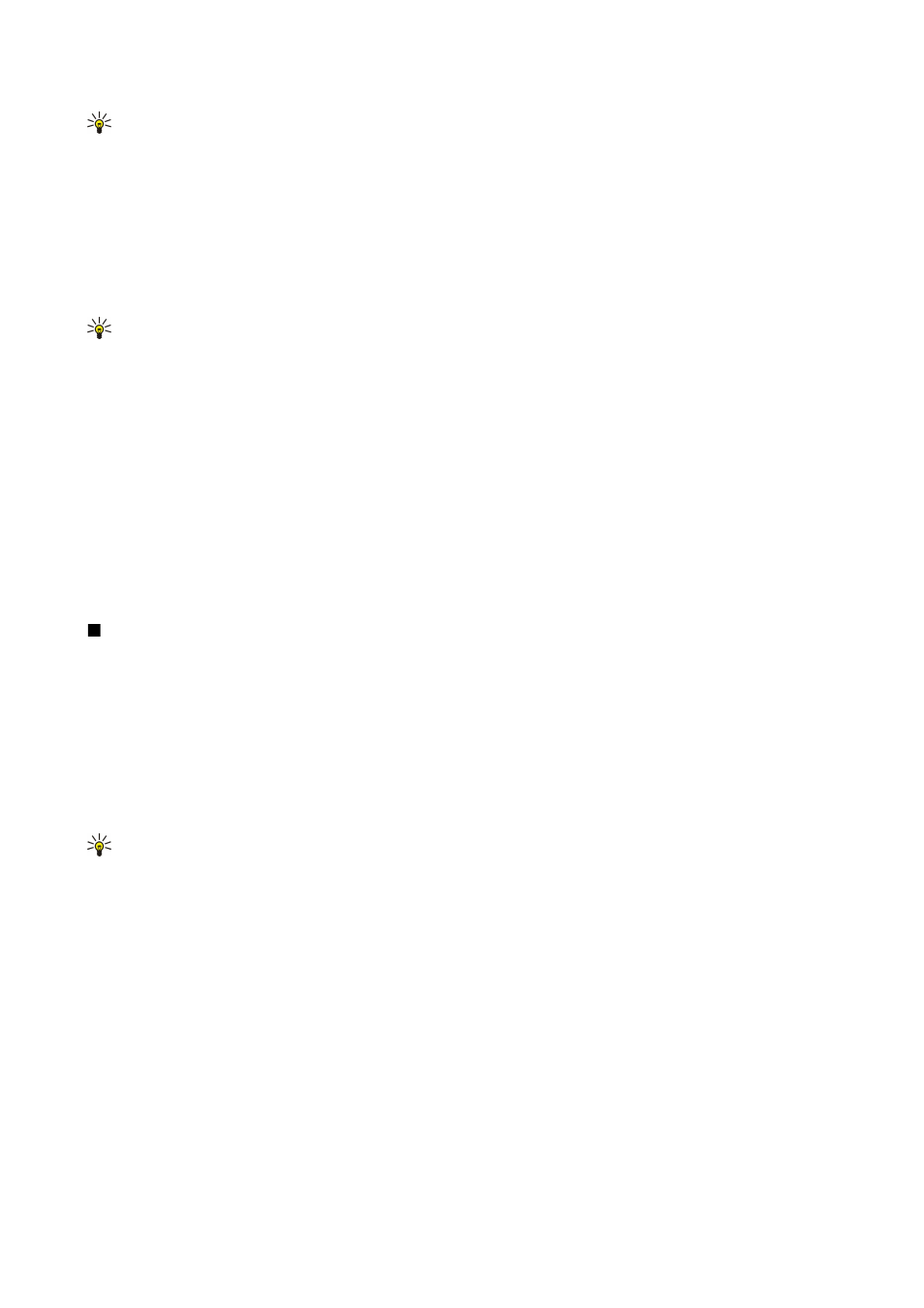
Tip: While the selection frame is displayed, scroll left, right, up, or down with the joystick to move around the page.
Press 5 to reduce and 0 to enlarge the selection frame. Press the joystick to zoom the selected area.
Find text
To find a piece of text from the document, select
Options
>
Find
, enter the text in the
Find:
field, and press the joystick.
To change search options such as case sensitivity and search direction, select
Options
>
Search options
.
To find and replace a piece of text in the document, in the editing mode, select
Options
>
Find and replace
. Enter the text in the
Find:
field, and enter a replacement text in the
Replace with:
field. Select
Options
>
Replace
. When the text is found, select
Replace
to replace the text and move to the next match, or select
Ignore
to skip the current match and
Next
to move to the next
match.
Tip: To skip the current match and move to the previous and next ones, scroll up and down with the joystick.
Table editor
You can view tables created in applications such as MS Word.
To view a table in a file, scroll to the table. When a dotted line appears around the table, press the joystick to open it.
To change the selected cell, scroll up, down, left or right. If the selected cell does not fit into visible area, pressing the joystick
pans the whole content first before the cell changes.
To edit the text in a cell, select the cell, and press the joystick. To end editing, press the joystick again.
Select
Options
and from the following options:
•
Zoom
— Zoom the table view in, out and to edit a zoom ratio.
•
Format
— Modify the font style and formatting, paragraphs, bullets, and borders.
•
Cell size
— Change the size of the cells, rows and columns.
•
Cells
— Select option to insert, delete, merge or separate cells.
•
Copy table
— Copy the text of the whole table to the clipboard.
Sheet
This device supports common features of Microsoft Word, PowerPoint, and Excel (Microsoft Office 97, 2000, XP, and 2003). Not
all file formats can be viewed or modified.
Select
Menu
>
Office
>
Sheet
.
You can store data in a file that is called a workbook. Each workbook contains at least one worksheet. A workbook can also
contain charts, which are based on data from a worksheet.
To open an existing workbook, browse for the folder where the file is saved, and press the joystick.
To create a new workbook, select
Options
>
New file
. Select
Blank
to create a new file without using any template or
Use
template
to create a file based on an existing template. Select the worksheet in the outline view, and press the joystick to open
the file.
Tip: To open a recently used workbook, select
Options
>
Most recent files
.
Outline view
Outline view enables you to open and navigate worksheets, charts, and named cells.
In outline view, each worksheet has its own main level icon. Under the main level there are sub-items for charts and named
cells.
To open the outline view, scroll to the folder and file, and press the joystick. The outline view opens. Recently used worksheet
opens the latest view and settings.
To show and hide charts and cells, scroll to the worksheet, press the joystick, and select
Options
>
Collapse
or
Expand
.
To delete or rename worksheets, charts, or named cells, scroll to the item, and select
Options
>
Worksheet
,
Chart
, or
Named
cell
, and the appropriate option.
To create a new worksheet, chart, or named cell, scroll to the position you want to add the new item, and select
Options
>
Insert
>
Worksheet
,
Chart
, or
Named cell
.
Work with worksheets
To insert data into cells, open the worksheet view. Use the joystick to move to the cell, and select
Options
>
Show cell field
>
Edit cell field
. An upper part editing field opens. Enter the data, and select
Done
to finish editing.
O f f i c e a p p l i c a t i o n s
Copyright © 2006 Nokia. All Rights Reserved.
54
