Regza-link system audio control, Toshiba pc compatible with regza-link, Using mhl tv function – Toshiba ZL2 User Manual
Page 93: Connecting an mhl-compatible device, Operating an mhl-compatible device, Mhl setup
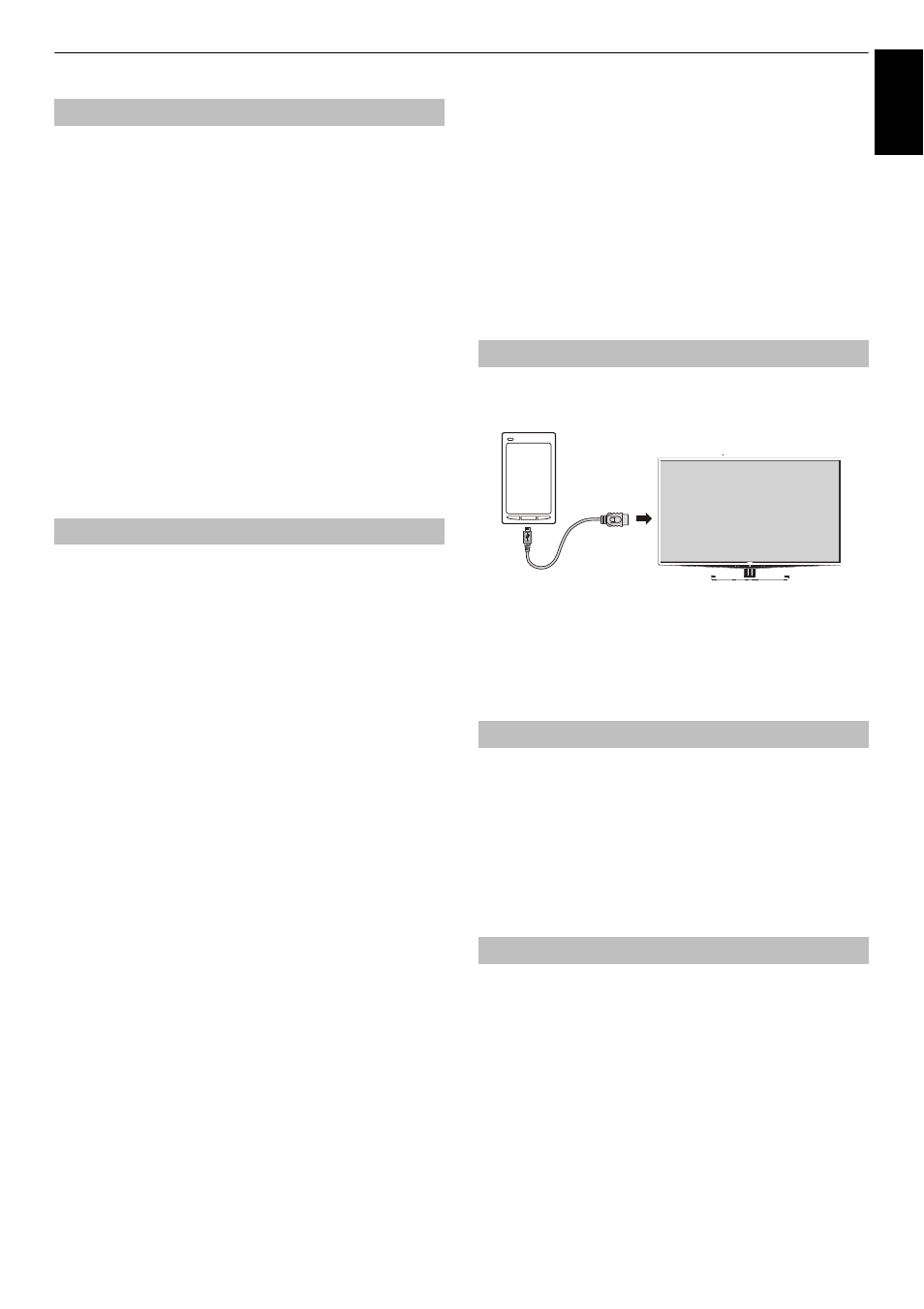
93
CONTROLS AND FEATURES
Engl
ish
With your television’s remote control, you can adjust or mute the
sound volume of the speakers connected to the television via an
AV amplifier.
a
Set the Initial Speaker Setting to Amplifier in the
REGZA-LINK Setup menu.
b
Confirm that a connected REGZA-LINK device (such as
a DVD player, etc) is selected for the AV amplifier input
source.
NOTE:
• These functions depend on the device connected.
• When you turn on the AV amplifier, change its input source,
or adjust the sound volume, the sound will be output from
the AV amplifier’s speakers even if TV Speakers has been
selected. Turn the television off and on again to output the
sound from the TV Speakers.
• This feature may not work if the AV amplifier is operated.
This feature automatically adjusts the suitable widescreen
formats and picture preferences when connected to a
Toshiba PC compatible with REGZA-LINK.
NOTE: This feature depends on the connected equipment
state.
Using MHL TV function
You can use the following functions by connecting
between the TV HDMI 4 port and an USB port of
mobile phones etc. with a MHL cable.
• Charge with mobile phone from TV
• Two-way remote operation between TV and mobile phone
• Video/Audio output from mobile phone
NOTE: These functions may not be available depending on
the connected equipment.
Connect the device to the HDMI 4 port on the TV using an MHL
cable (not supplied).
• When you connect an MHL-compatible device to the HDMI
4 port on the TV with the MHL cable, charging starts
automatically.
NOTE: Do not connect an MHL-compatible device to any port
other than the HDMI 4 port.
When an MHL-compatible device is connected to the HDMI 4
port on the TV, input automatically switches to the HDMI 4
port.
Operate the device using the remote controller for the TV.
To display photos, select the photos using
B b C c
and
press OK. To play a video, press
c
(play).
Depending on the connected MHL-compatible device, it may
be possible to perform operations from the device.
Select whether or not input automatically switches to the HDMI
4 port when an MHL-compatible device is connected.
a
Press MENU /
C c
to highlight Setup icon.
b
Press
B
/
C c
to highlight Preferences icon and
press OK.
c
Press
B
or
b
to select MHL Setup and press OK.
d
Press
C
or
c
to select On or Off.
REGZA-LINK system audio control
Toshiba PC compatible with REGZA-LINK
Connecting an MHL-compatible Device
Operating an MHL-compatible Device
MHL Setup
HDMI 4
MHL cable (not supplied)
