En glis h – Toshiba ZL2 User Manual
Page 76
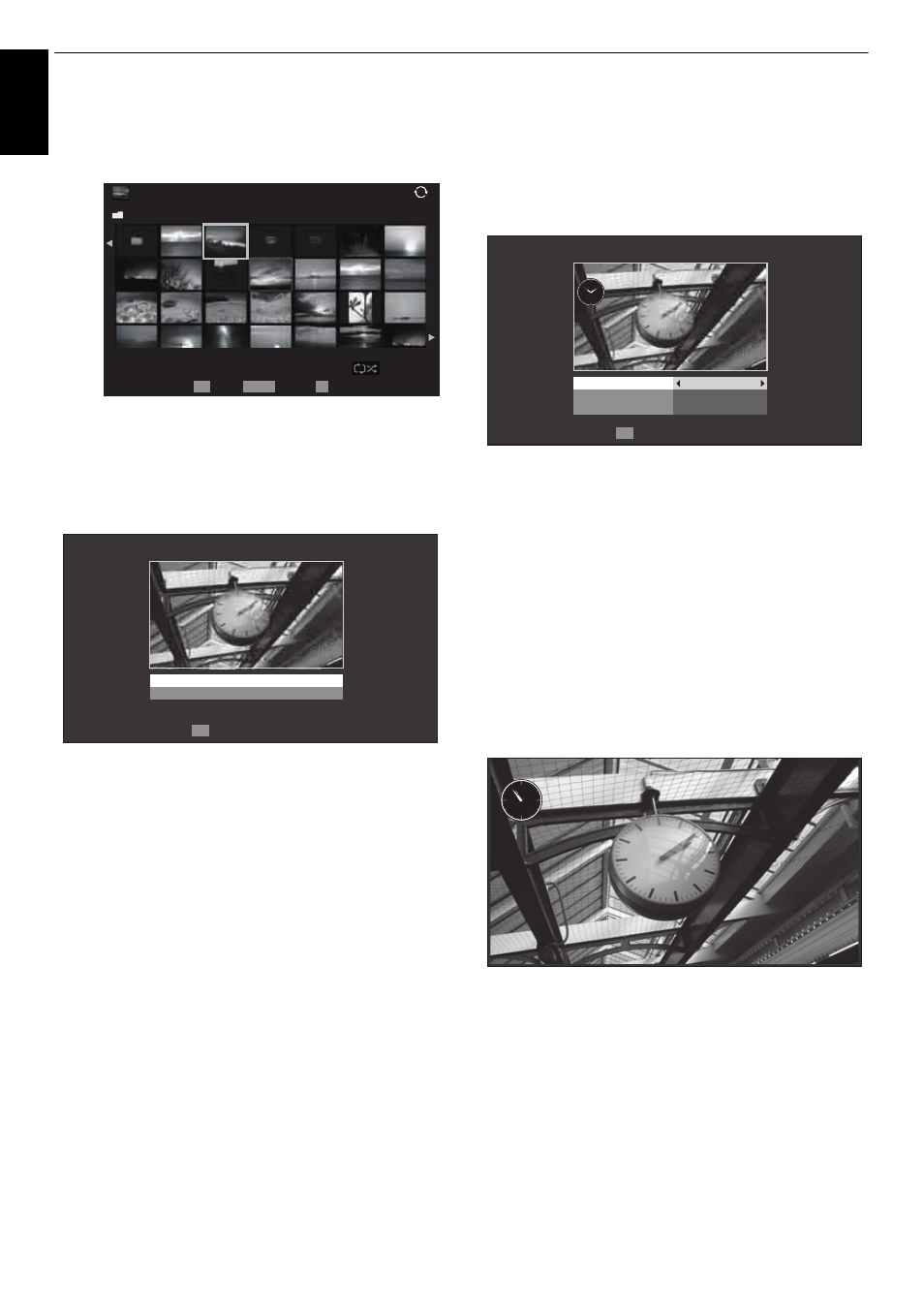
76
CONTROLS AND FEATURES
En
glis
h
c
Press
B b C c
to select the photo you want to copy
from the USB storage device or DLNA CERTIFIED™
server to the TV’s flash memory, and then press OK.
Photo Edit
a
Press
B
or
b
to select Photo Edit and press OK.
b
Press
B
or
b
to select Rotate or Delete.
c
Set the following items as required.
• Rotate — Press OK to rotate the image
90°clockwise.
• Delete — Press OK. A confirmation window will
appear. Press
C
or
c
to select Yes, and then press
OK.
d
Press BACK.
Settings
a
Press
B
or
b
to select Settings and press OK.
b
Press
B
or
b
to select Clock, Position or Auto Power
Off.
c
Set the following items as required.
• Clock — Press
C
or
c
to select Off, Digital Clock,
Analogue Clock or Analogue + Digital.
• Position — Press
C
or
c
to select Left or Right.
• Auto Power Off — Press
C
or
c
to select Off,
00:30, 01:00, 02:00, 04:00, 06:00 or 12:00.
If the Photo Frame window is left open, the TV will
automatically turn off after the set length of time
(maximum 12 hours).
d
Press BACK.
e
Select Start and press OK.
NOTE:
• The clock display will only appear when time from a digital
broadcast is available.
• The photo and clock displays are moved by 4 dots every 5
minutes to minimize the risk of screen burn-in.
• The pre-installed photo file is stored in the TV’s flash
memory before shipment.
• Picture Size selection (Normal/Quad FHD) is available by
pressing the QUICK button. However when the resolution is
1920 x 1080 or above, the Picture Size selection menu will
be grayed out.
/Folder
Sort: Title
1/54
XXXXXXXXXXX.jpg
10:00 Fri, 21 Feb 2010
1920x1080
Page
OK
P
QUICK Features
Select
PHOTO
OK
Photo Edit
Rotate
Delete
Enter
OK
Settings
Clock
Off
Left
Off
Position
Auto Power Off
Enter
--/-- (---)
-- 10:10
Apr/26 (Tue)
AM 10:53
