Displaying 3d important info, Adjusting 3d depth, Switching left and right images – Toshiba ZL2 User Manual
Page 34: Displaying 3d important info adjusting 3d depth
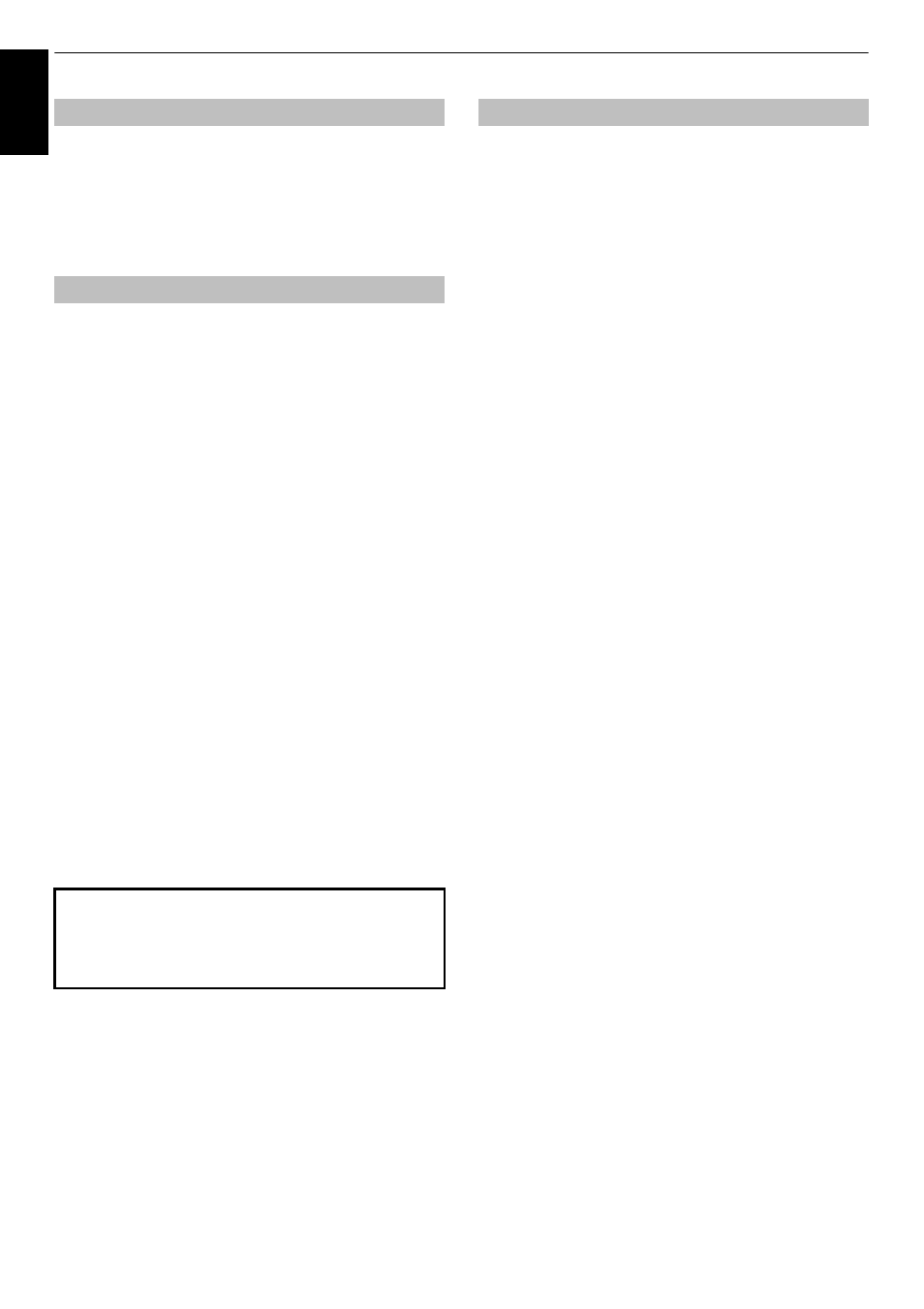
34
CONTROLS AND FEATURES
En
glis
h
a
In the Preferences menu, press
B
or
b
to select 3D
Setup and press OK.
b
Press
B
or
b
to select 3D Important Info and press
OK.
You can adjust the level of 3D.
From the Menu:
a
In the Preferences menu, press
B
or
b
to select 3D
Setup and press OK.
b
Press
B
or
b
to select 3D Depth and press OK.
c
Press
C
or
c
to select 1, 2, 3, 4, or 5.
The higher the number, the stronger the 3D effect.
From the Quick Menu:
a
Press QUICK on the remote to open the Quick Menu.
b
Press
B
or
b
to select 3D Depth and press OK.
c
Press
C
or
c
to select 1, 2, 3, 4, or 5.
The higher the number, the stronger the 3D effect.
NOTE:
• Adjustment is not available when the 3D Viewing Mode is
set to Single-viewer Mode and 3D content is viewed in 3D
mode.
• Depending on the content, setting the 3D effect to a high
level may result in blurring of the image contours and
background.
If 3D images look blurred, switch the left and right sides of the 3D
image.
a
Press QUICK on the remote to open the Quick Menu.
b
Press
B
or
b
to select 3D Settings and press OK.
c
Press
B
or
b
to select Left and Right Image.
d
Press
C
or
c
to select Swapped.
Displaying 3D Important Info
Adjusting 3D Depth
If you experience any abnormal sensation or feel fatigue or
nausea when viewing 3D images, stop watching and rest
until the symptoms subside. Before viewing again, adjust
the 3D effect to a lower number and view at a level at which
the symptoms do not occur.
Switching left and right images
