Base colour adjustment, Colour temperature, Auto brightness sensor settings – Toshiba ZL2 User Manual
Page 40: Led backlight control, Base colour adjustment colour temperature
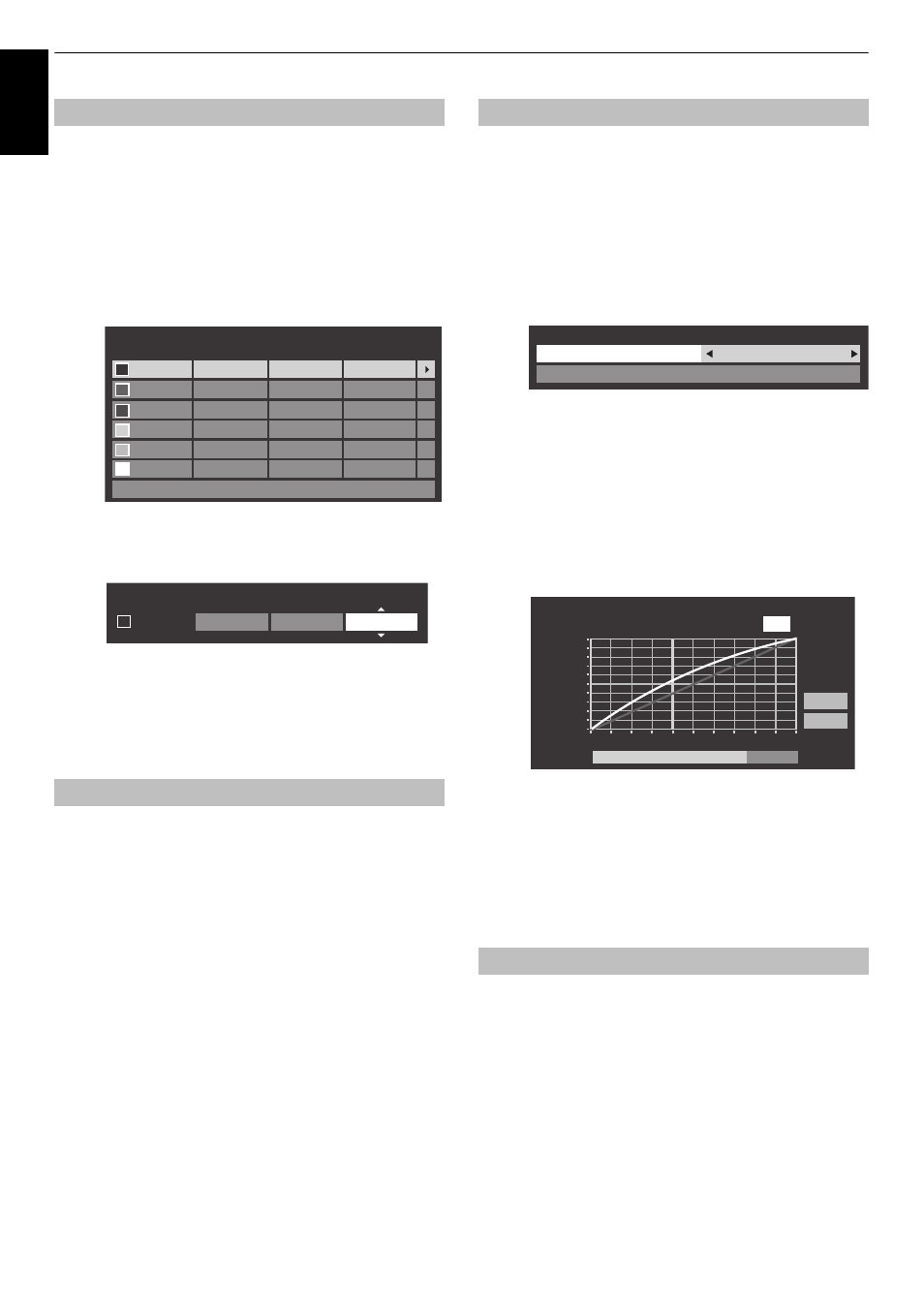
40
CONTROLS AND FEATURES
En
glis
h
The Base Colour Adjustment feature allows the adjustment of
individual colours to suit personal preference. This can be useful
when using an external source.
a
In the Advanced Picture Settings menu, press
B
or
b
to select Base Colour Adjustment and press OK.
b
Press
B
or
b
to select an option and press
c
to move
to the adjustment window.
c
Press
C
or
c
to select Hue, Saturation or Brightness
and press
B
or
b
to adjust the settings as required.
d
Press BACK to return to the previous menu.
To return to the factory settings, select Reset and
press OK.
Colour Temperature increases the ‘warmth’ or ‘coolness’ of the
picture by increasing the red or blue tint.
a
In the Advanced Picture Settings menu, press
B
or
b
to select Colour Temperature and press OK.
b
Press
C
or
c
to adjust the level.
The adjustment range is 0 (warm) to 10 (cool).
NOTE: If Picture Mode is set to AutoView, the adjustment
range is -5 to +5.
When the Auto Brightness Sensor is activated, it will
automatically optimise the backlighting levels to suit ambient
light conditions.
a
In the Advanced Picture Settings menu, press
B
or
b
to select Auto Brightness Sensor Settings and
press OK.
b
Press
C
or
c
to select On and press OK.
c
Press
B
or
b
to select Backlight Adjustment Pro
and press OK.
d
The Backlight Adjustment Pro window will appear.
Press OK again to display the adjustment window.
e
Press
C
or
c
to select a point and press
B
or
b
to
adjust the level.
f
Press OK to fix the adjustment.
To cancel the adjustment when selecting a point,
select Cancel and press OK.
To return the adjustments of all points to the factory
defaults, select Reset and press OK.
You can adjust the backlighting of the black areas of the image
and enhance the contrast.
a
In the Advanced Picture Settings menu, press
B
or
b
to select LED Backlight Control.
b
Press
C
or
c
to select Low, Middle, High, Auto or Off.
NOTE: When Picture Mode is set to any mode other than
AutoView, Auto is grayed out.
Base Colour Adjustment
Colour Temperature
Hue
Saturation
Reset
Brightness
0
Red
Green
Blue
Yellow
Magenta
Cyan
0
0
0
0
0
0
0
0
0
0
0
0
0
0
0
0
0
Base Colour Adjustment
Hue
Saturation
Brightness
0
Red
0
-1
Auto Brightness Sensor Settings
LED Backlight Control
Auto Brightness Sensor Settings
Backlight Adjustment Pro
Auto Brightness Sensor
On
100
0
Backlight Adjustment Pro
Backlight Control Level
Control
Level
Ambient Light
48
Cancel
Reset
