Using 3d functions, About the glasses free 3d tv, Basic operation – Toshiba ZL2 User Manual
Page 29: When a 3d image does not look right
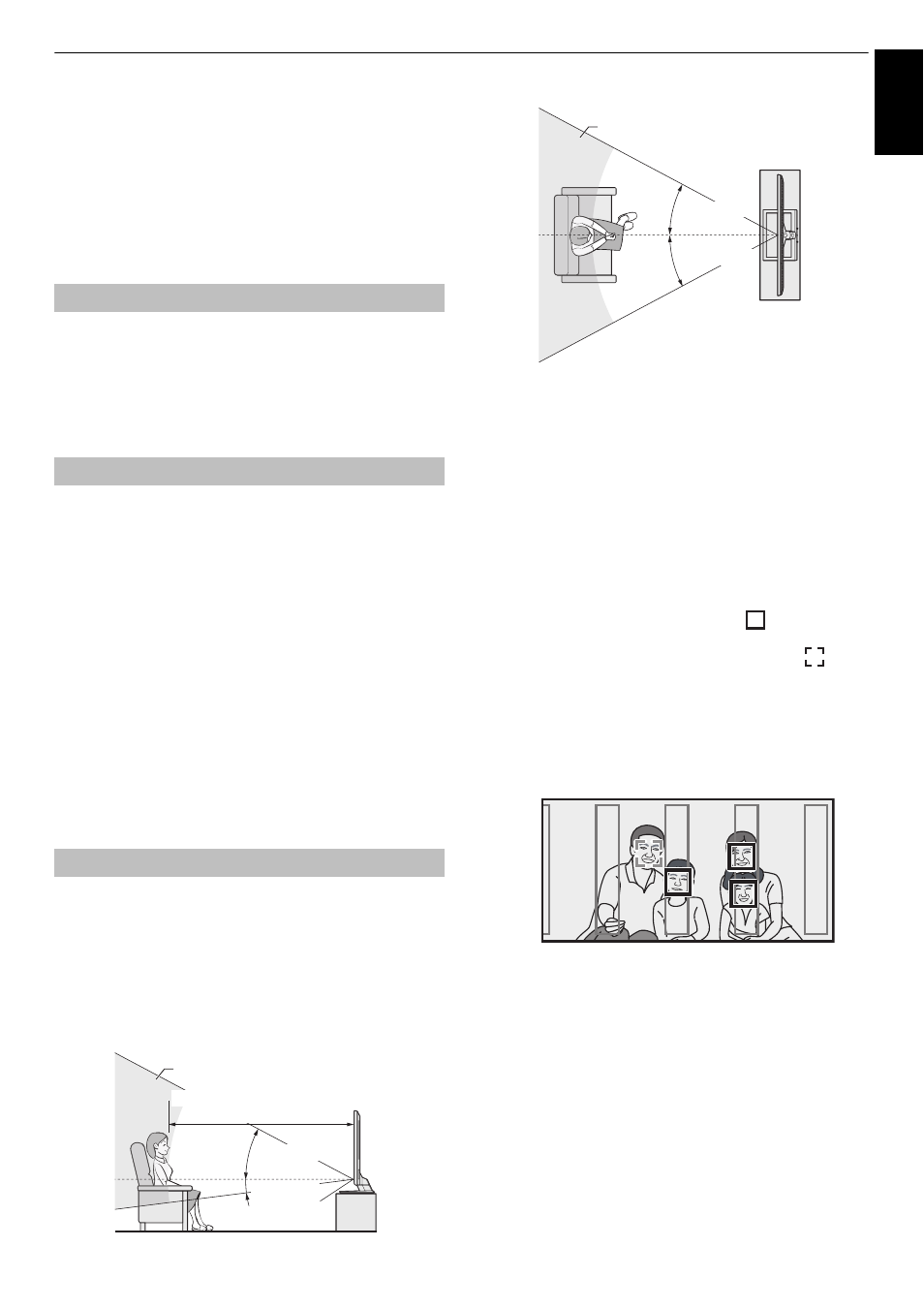
29
CONTROLS AND FEATURES
Engl
ish
Using 3D functions
Before using the 3D feature, see and follow “When
using the 3D feature” section on page 8.
Viewing 3D programming requires the following:
• Compatible 3D playback device or 3D source
• 3D capable high quality HDMI cable
Toshiba’s new Glasses Free 3D TV allows you to view 2D and
3D content as 3 dimensional scenography without the need
for corresponding 3D glasses.
Glasses Free 3D images may differ from traditional 3D
televisions. Moreover 3D images may also differ by individual
and content.
When 3D Auto Start in 3D Setup menu is in Off mode, if the TV
detects 3D contents, the 3D menu will appear.
a
Press
C
or
c
to select 3D and press OK.
b
Please read “3D Important Information” on screen
carefully.
c
Press
C
or
c
to select Yes or No, and press OK.
d
You can now enjoy 3D image on your TV screen.
• Recommended viewing position is about
2.2 meters away from the screen.
• In order to switch between 3D and 2D images when
viewing 3D content or to display 3D when viewing
3D content that the TV can not detect
automatically, press the 3D button on the remote
control.
To use the Face Tracking feature
The built-in camera under the TV screen detects a viewers
face and adjusts the 3D image so it may appear correct from a
viewer’s position.
• The distance at which a viewer’s face can be detected is in
the range of approximately 2m-5m. View the TV from within
this range. The recommended viewing distance is
approximately 2.2m.
a
Press TRACKING.
If a 3D image still does not look right, perform the
following 3D Viewing Position Test.
To use the 3D Viewing Position Test feature
a
Press QUICK /
Bb
to select 3D Viewing Position
Test and press OK.
A camera image will be displayed on the screen. If the
face is detected by the camera, a frame will appear in
the portion of a face.
• If the face is detected in the position where the 3D
image is viewable, a blue frame
will appear.
• If the face is detected in the position where the 3D
image is not viewable, a light-blue frame
will
appear.
• Vertical lines are positioned to guide you to zones
where 3D images can be viewed correctly.
When a frame tracking a face is light-blue move
within the limits of the vertical lines. The frame
tracking a face will then turn blue stating Glasses
Free 3D is optimized in this area.
If a 3D image does not look right even if the face is
detected, perform the following operation.
b
Press GREEN button.
There are the 3D viewing position markers in three
places at the top of the screen to indicate whether
you are viewing the image in 3D.
If you can see the circles in the three places, your
viewing position is appropriate.
c
Press GREEN button again.
The 3D markers on screen will disappear.
About the Glasses Free 3D TV
Basic operation
When a 3D image does not look right
Face-detection camera angle
Camera
Recommended viewing distance
Approx. 28°
Approx. 6°
Approx. 2.2m
Face-detection camera angle
Approx. 28°
Approx. 28°
