Network connection test, Using the software keyboard – Toshiba ZL2 User Manual
Page 51
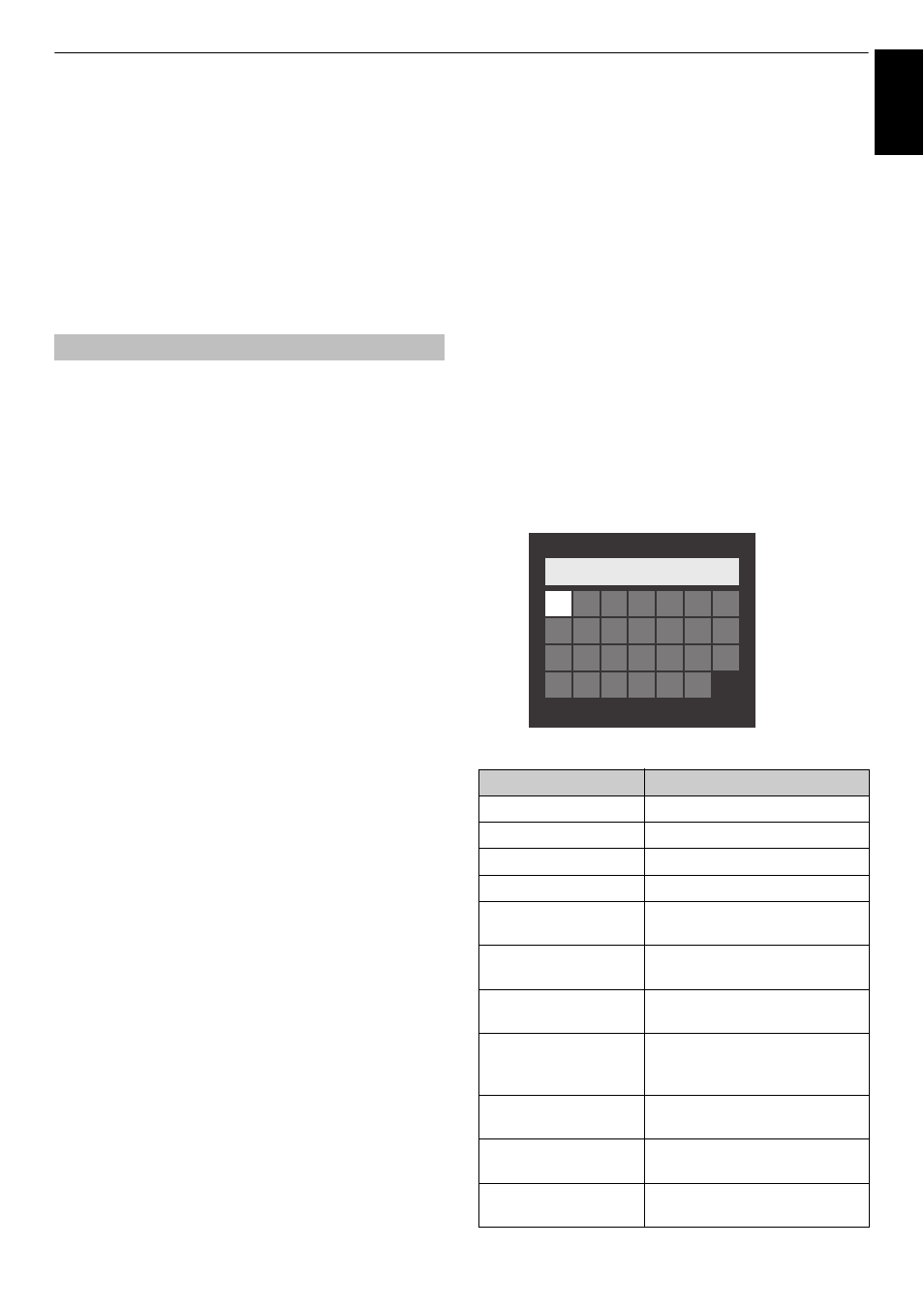
51
CONTROLS AND FEATURES
Engl
ish
MAC Address
You can view the fixed MAC address for the TV.
a
In the Preferences menu, press
B
or
b
to select
Network Setup and press OK.
b
Press
B
or
b
to select Advanced Network Setup and
press OK.
c
Press
B
or
b
to select MAC Address and press OK.
This function checks the Internet connectivity.
a
In the Preferences menu, press
B
or
b
to select
Network Setup and press OK.
b
Press
B
or
b
to select Network Connection Test and
press OK.
A message will appear to indicate if the connection
was successful or if it could not be completed.
NOTE: The result of Network Connection Test does
not always guarantee the connection. Depending on
the situation, YouTube may not be able to be used.
To cancel the Network Connection Test:
Press BACK while searching for the Internet connection.
Using the software keyboard
You can enter text by using the Software Keyboard.
The Software Keyboard window will appear when
you press OK on a field that accepts character input.
To enter text using the software keyboard:
a
Highlight the desired character on the on-screen
software keyboard.
b
Press OK.
c
Repeat steps 1 and 2 until you have entered all
desired text.
d
Press the BLUE button to close the software keyboard
and return to the previous screen.
NOTE: If BACK is pressed, changes are not saved and
the software keyboard window is closed. The text will
remain as it was before starting the keyboard.
Input operation on the remote control:
Network Connection Test
Button
Description
OK
Inputs the selected character.
0-9
Inputs the number directly.
B
b
C
c
Moves the character highlight.
CC
cc
Moves the cursor.
Z
Moves the cursor to the head of a
character string.
z
Moves the cursor to the end of a
character string.
RED
Deletes 1 character to the left of
the cursor.
GREEN
Cycles through upper case, lower
case, numbers, and symbols, if
available.
YELLOW
Chooses an accented version of
the current letter, if applicable.
BLUE
Saves changes and closes the
Software Keyboard window.
BACK
Closes the Software Keyboard
window without saving changes.
A
B C
D
E
F
G
A
a 1 @
A A A |
H
I
J
K
L
M N
O
P Q
R
S
T
U
V W X
Y
Z
