Ant/cable/satellite (if available) – Toshiba ZL2 User Manual
Page 18
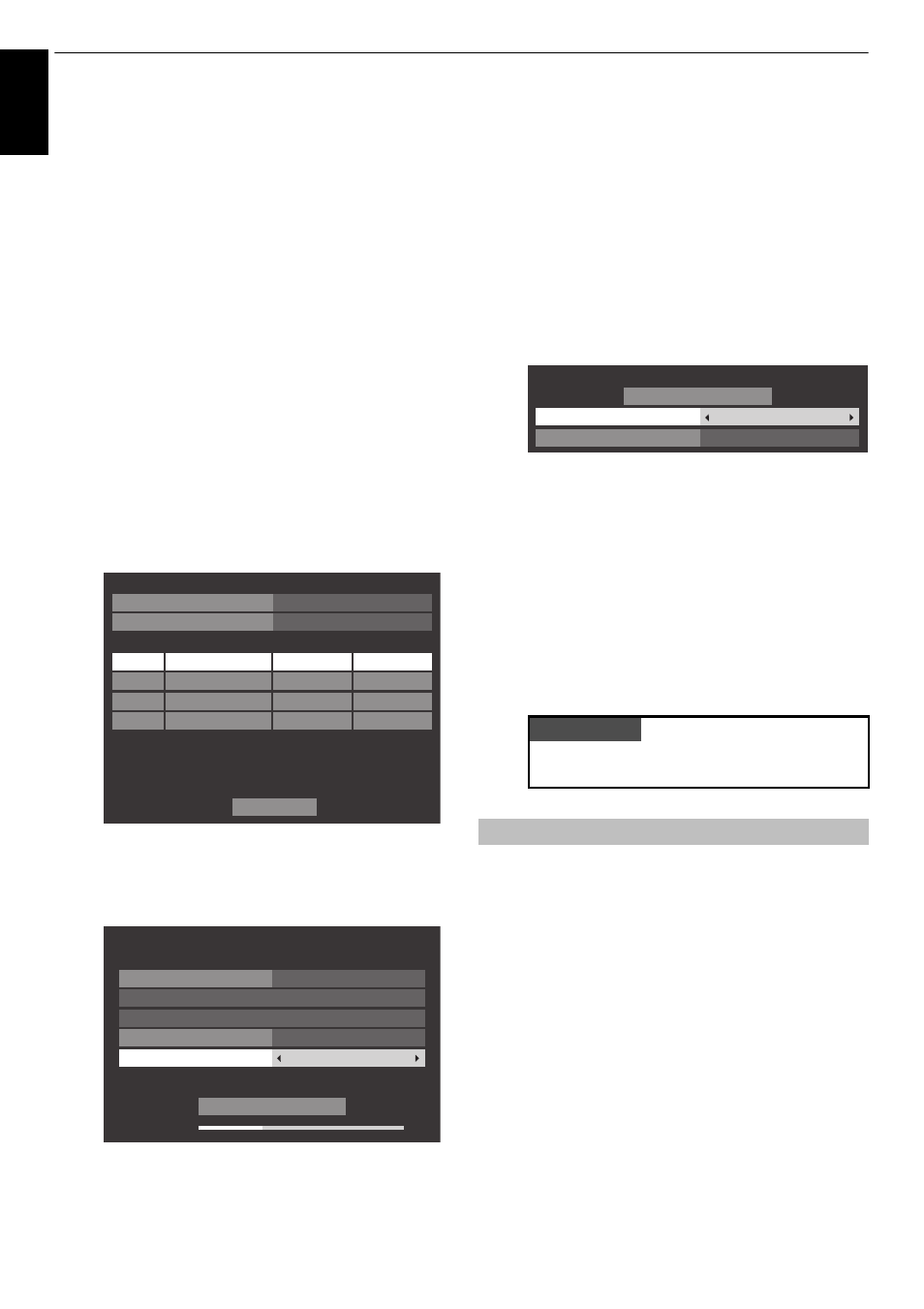
18
SETTING UP YOUR TV
En
glis
h
k
Press
C
or
c
to view the DTV (digital channel) or ATV
(analogue channel) lists.
l
Press
B
or
b
to move through the list to select a
channel and press OK to view.
In ATV mode, some areas may receive duplicate
stations. There may not be a clear picture or the signal
may be weak, so the station order can be changed
using ATV Manual Tuning.
REMEMBER: Press TV at any time to select between
ATV and DTV (DTV Ant TV/Radio/Text, DTV Cable TV/
Radio/Text, DTV Sat TV/Radio/Text if available)
modes.
NOTE: The time will be set automatically by
transmission but can be advanced or decreased by
using Local Time Setting in the DTV Settings screen.
m
Select Next and press OK. The Satellite Settings
screen will appear. From this window, you can add the
satellites that you wish to tune and configure detailed
settings for each one individually. See “Satellite
Settings” on page 19.
Highlight Done and press OK.
n
If your satellite dish is movable, the following
Positioning screen will appear.
Press
B
or
b
to highlight Positioning and press
C
or
c
to find the dish position with the strongest signal
level.
Press
B
or
b
to highlight Store Position and press
OK to store the dish position. Repeat steps 13 and 14
for the next satellite as necessary.
If your satellite dish is not movable, the Positioning
screen will not appear.
Adjust the dish position manually for the maximum
Signal Level strength.
Highlight Done and press OK.
o
If the reception testing completes successfully, the
Auto Tuning startup screen will display.
You can select Scan Option from Free to Air and All.
p
Press
B
or
b
to highlight Start Scan and press OK.
The television will start to search for available DVB-S
channels. The progress bar will indicate the scan
status.
When the search is complete, the Auto Tuning results
screen will display the total number of services found.
q
Press
B
or
b
to move through the list to select a
channel and press OK to view.
From this menu, you can set the RF input configuration.
a
Press MENU /
C
c
to highlight Setup icon.
b
Press
B
/
C
c
to highlight System Setup icon.
c
Press OK to display System Setup menu.
d
Press
B
or
b
to select Ant/Cable/Satellite and press
C
or
c
to select Antenna, Cable or Satellite.
NOTE: When you attempt to change the Ant/Cable/
Satellite setting, a warning message will appear
followed by PIN entry (if PIN has been set) and a
prompt for Auto Tuning.
Satellite
No.
Dish
LNB
ASTRA 19.2˚E
Satellite Settings
1
4
3
2
1
1
Transponder : 1/83 (10743 MHz)
Dish Type : Fixed
Lower LOF (MHz) : 9600
Upper LOF (MHz) : 10600
Switch Type
None
LNB Power
On
Done
Positioning
Signal Level
30%
Go to Stored Position
Store Position
Transponder
1/83 (10743 MHz H)
Positioning
W
E
Go to 0
Satellite : ASTRA 19.2°E
Step Size
1
PLEASE NOTE
The Quick Setup menu can also be accessed at any
time from the Setup/System Setup menu.
Ant/Cable/Satellite (if available)
Auto Tuning - Satellite
Start Scan
Satellite
Free to Air
ASTRA(19.2°E)
Scan Option
