Power control mode, Device name setup, Using the usb hdd function – Toshiba ZL2 User Manual
Page 53: Power control mode device name setup
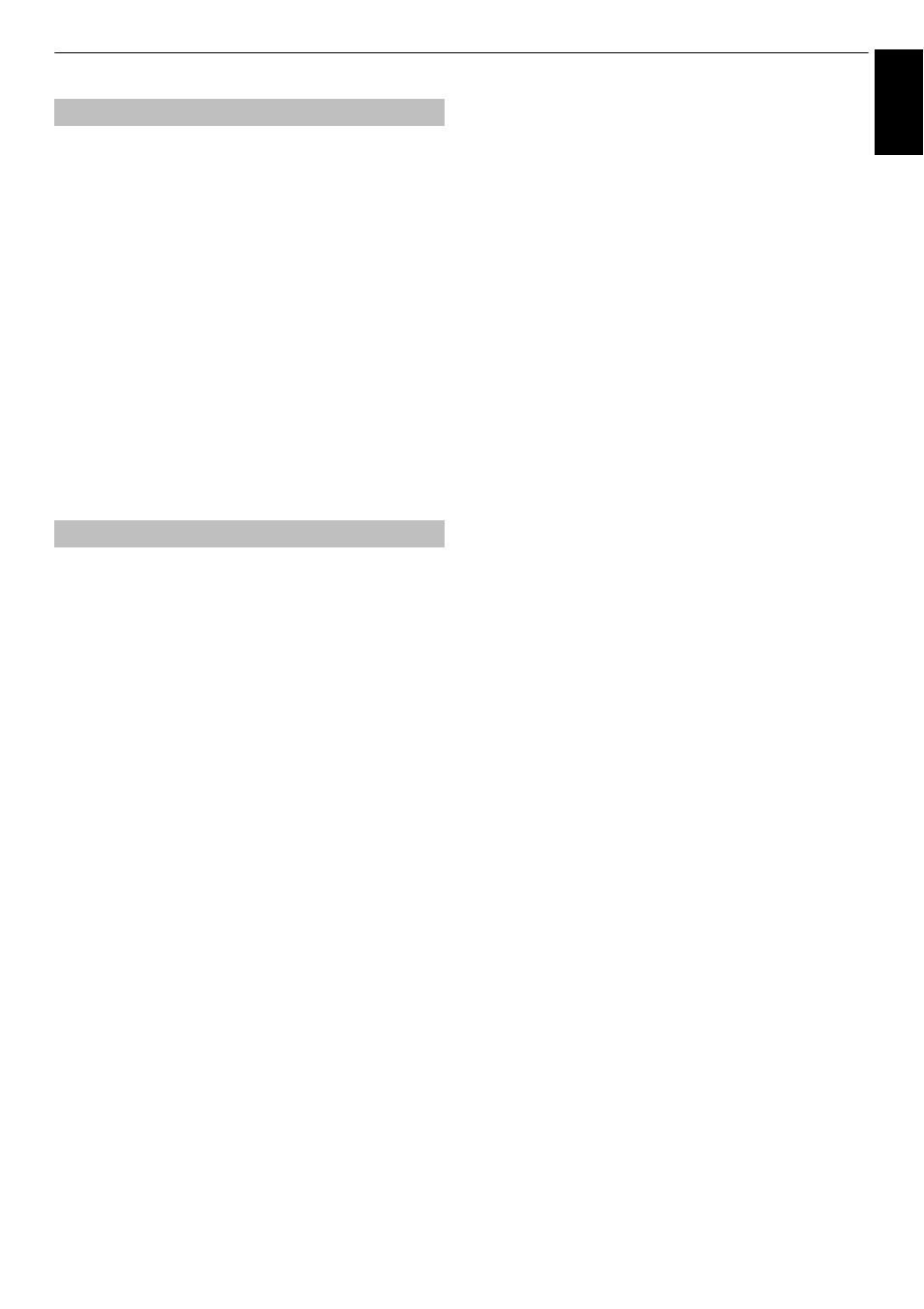
53
CONTROLS AND FEATURES
Engl
ish
When the TV is connected to the home network via Wireless LAN,
Wake-on-LAN can be received from an external device
connected to the home network to turn on the TV.
a
In the Preferences menu, press
B
or
b
to select
Network Device Setup and press OK.
b
Press
B
or
b
to select Power Control Mode and
press
C
or
c
to select On or Off.
NOTE:
• When Wired is selected for the Network type in Network
Setup, this feature will be grayed out.
• Depending on the device connected to the home network,
it may take a while for the TV to turn on.
• Depending on the device connected to the home network,
this feature may not work.
• If the unencrypted Wireless Setup is done, this feature can
not be used.
The TV’s DMR device name can be changed. The device name can
be confirmed from the DMC.
a
In the Preferences menu, press
B
or
b
to select
Network Device Setup and press OK.
b
Press
B
or
b
to highlight Device Name Setup and
press OK.
c
Highlight the Device Name field and press OK. The
Software Keyboard window will appear.
d
Input the Device Name by using the software
keyboard (see page 51). Press the BLUE button.
NOTE: The Device Name can be up to 15 characters
long.
e
Highlight Done and press OK to save your setting.
Using the USB HDD Function
The USB HDD function can be used to record and
view digital broadcast programmes. Read the
precautions below before recording or viewing
programmes using the USB HDD function.
NOTE:
• Recorded programmes saved on the USB HDD can only be
viewed on this TV. They cannot be viewed when connected
to another TV (including the same model of TV), a PC, or
other device.
• You cannot watch one channel while recording another.
• If the recording time to the USB HDD is too short, no data
may be saved.
• You cannot record video input signals on the USB HDD.
• Not all types of broadcast may be recordable.
• After programming the TV to record digital broadcasting,
do not disconnect the power plug before recording starts.
Also, leaving the power switch “ON” until recording is
scheduled to start, may cause the recording to fail.
• Should video or audio recording fail due to malfunction of
the TV or poor reception, no compensation shall be paid.
• You can reserve up to a total of 64 programmes for
recording and viewing.
• If there is a power failure or the power plug is disconnected
during programmed recording, recording will stop and will
not resume when the power returns or the plug is
reconnected.
• Do not disconnect the power plug when the indicator lamp
is lit.
• Any changes implemented by the broadcasting station may
affect programme scheduling.
• Scheduling of multiple consecutive programmes may result
in the beginning of each programme not being recorded.
• When the “Programme Tracking” for programmed
recording is set to “On” and the broadcast time of the
scheduled programme overlaps with the start time of timer
viewing due to delay, extension, or other causes, timer
viewing will be cancelled.
• Depending on the situation at the time, not all items can be
set or changed. (“X” indicates no setting.)
• Programmed recording cannot take place if the power plug
is not connected.
• Disconnecting the power plug during recording may result
in failure to save the recorded programme.
• Changing the USB 2 Port Setup to Media Player will
invalidate all previously made programmed recordings (see
page 68).
Power Control Mode
Device Name Setup
