Pc settings, Horizontal and vertical position, Clock phase – Toshiba ZL2 User Manual
Page 86: Sampling clock, Reset, Horizontal and vertical position clock phase, Sampling clock reset
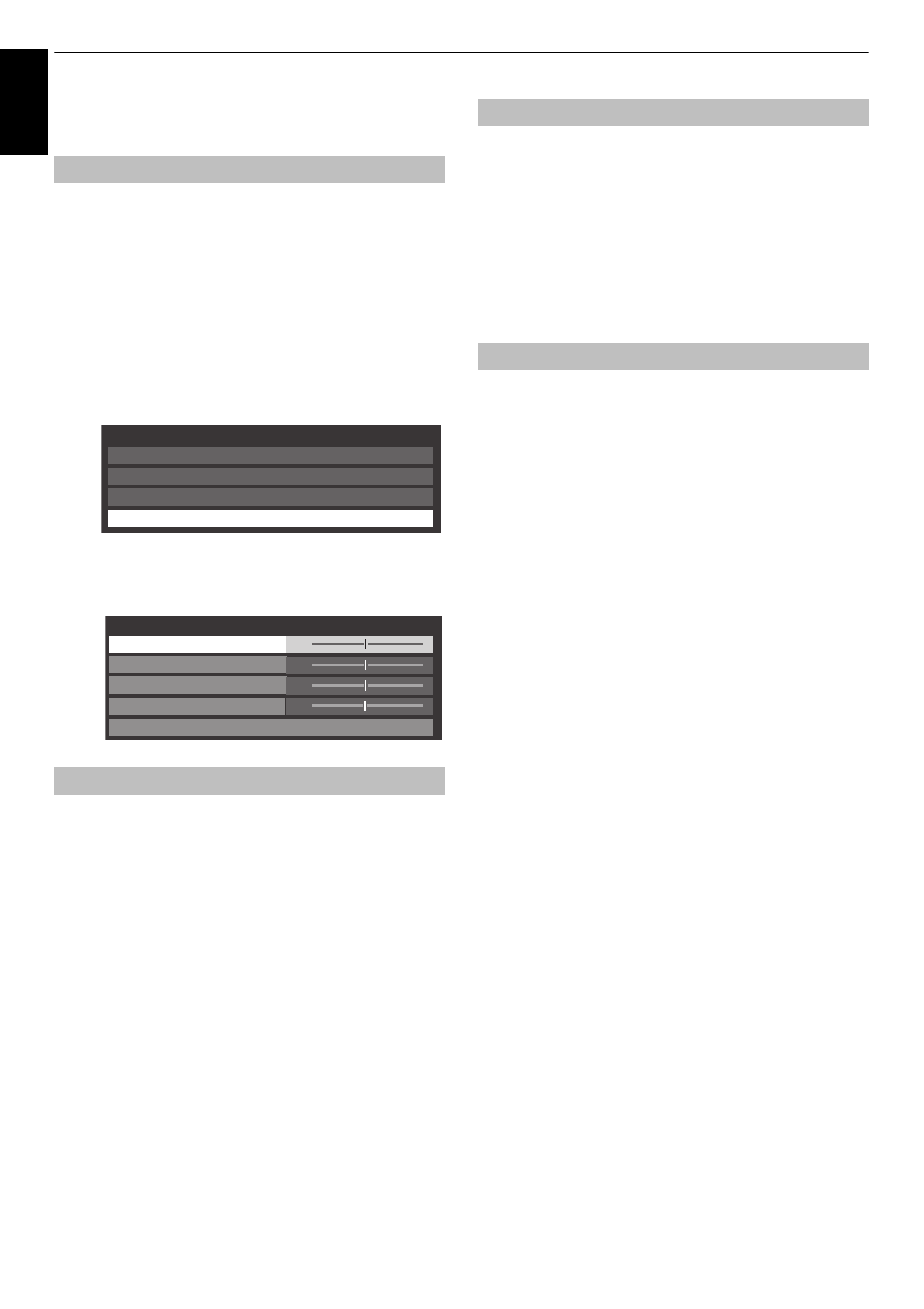
86
CONTROLS AND FEATURES
En
glis
h
PC Settings
Connect the PC (as shown in the ‘Connecting a computer’
section) and ensure that a picture is showing on the television
screen. The picture position may now be adjusted to suit
personal preference.
a
Press MENU /
C c
/
B
/
C c
to highlight Setup /
Preferences icons and press OK.
b
Press
B
or
b
to select Display Settings and press OK.
c
Press
B
or
b
to select PC Settings and press OK.
d
Press
B
or
b
to select an option and press
C
or
c
to
adjust the settings.
The Clock Phase matches the PC signal with the LCD display.
Adjusting this can clear horizontal stripes and picture blur.
a
In the Display Settings menu, press
B
or
b
to select
PC Settings and press OK.
b
Press
B
or
b
to select Clock Phase.
c
Press
C
or
c
to adjust until the picture clears.
Adjusting the Sampling Clock alters the number of pulses per
scan, this will clear vertical lines on the screen.
a
In the Display Settings menu, press
B
or
b
to select
PC Settings and press OK.
b
Press
B
or
b
to select Sampling Clock.
c
Press
C
or
c
to adjust until the picture clears.
Use Reset to return all items to the original factory settings.
a
In the Display Settings menu, press
B
or
b
to select
PC Settings and press OK.
b
Press
B
or
b
to select Reset and press OK.
NOTE: When a PC is connected using HDMI, none of these
functions will be available.
The screen is disrupted momentarily when adjusting PC
Settings. This is not a sign of malfunction.
The default settings and adjustment ranges may vary
depending on the input signal format.
Horizontal and Vertical Position
Clock Phase
Auto Format
On
4:3 Stretch
Off
Picture Position
PC Settings
Display Settings
0
0
0
0
PC Settings
Horizontal Position
Reset
Sampling Clock
Vertical Position
Clock Phase
Sampling Clock
Reset
