Using the photo frame feature, To open photo frame, Setting the features – Toshiba ZL2 User Manual
Page 75
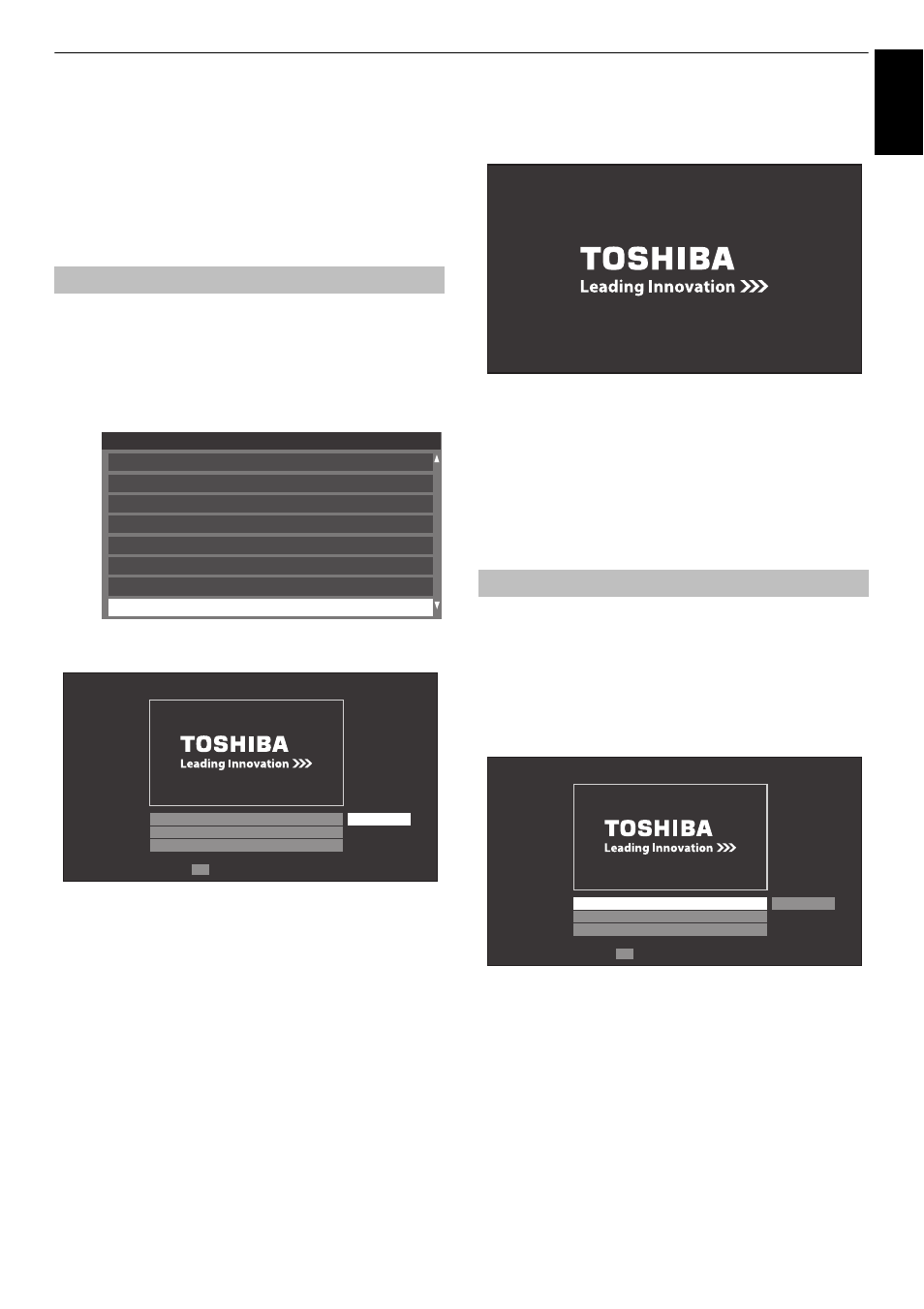
75
CONTROLS AND FEATURES
Engl
ish
Using the Photo Frame feature
You can use the TV screen as a digital photo frame. One image
(pre-installed or user-installed) can be displayed. Date info
can also be superimposed, if desired.
You can overwrite the photo file with a file from a USB storage
device or DLNA CERTIFIED™ Server.
a
Press MENU /
C c
/
B
/
C c
to highlight Setup /
Preferences icons and press OK.
b
Press
B
or
b
to select Photo Frame Setup and press
OK.
The preview screen will appear.
c
Press
c
to select Start and press OK to open Photo
Frame.
To open from the Function menu
a
Press MENU /
C c
/
B
/
C c
to highlight Function /
Photo Frame icons and press OK.
To close Photo Frame:
a
Press EXIT.
In the preview screen, you can set various settings for Photo
Frame.
Photo Select
a
In the Photo Frame Setup menu, press
B
or
b
to
select Photo Select and press OK.
b
If the device selection screen appears, press
B
or
b
to
select the appropriate device and press OK.
To open Photo Frame
Preferences
Personal TV Setup
REGZA-LINK Setup
3D Setup
Network Device Setup
MHL Setup
Recording Setup
Network Setup
Photo Frame Setup
Photo Frame Setup
Photo Select
Photo Edit
Settings
Start
Enter
OK
Setting the features
Photo Frame Setup
Photo Select
Photo Edit
Settings
Start
Enter
OK
