Other, Toshiba support, Before you call – Toshiba Dynadock Wireless U User Manual
Page 69: Contacting toshiba, Toshiba’s technical support web site
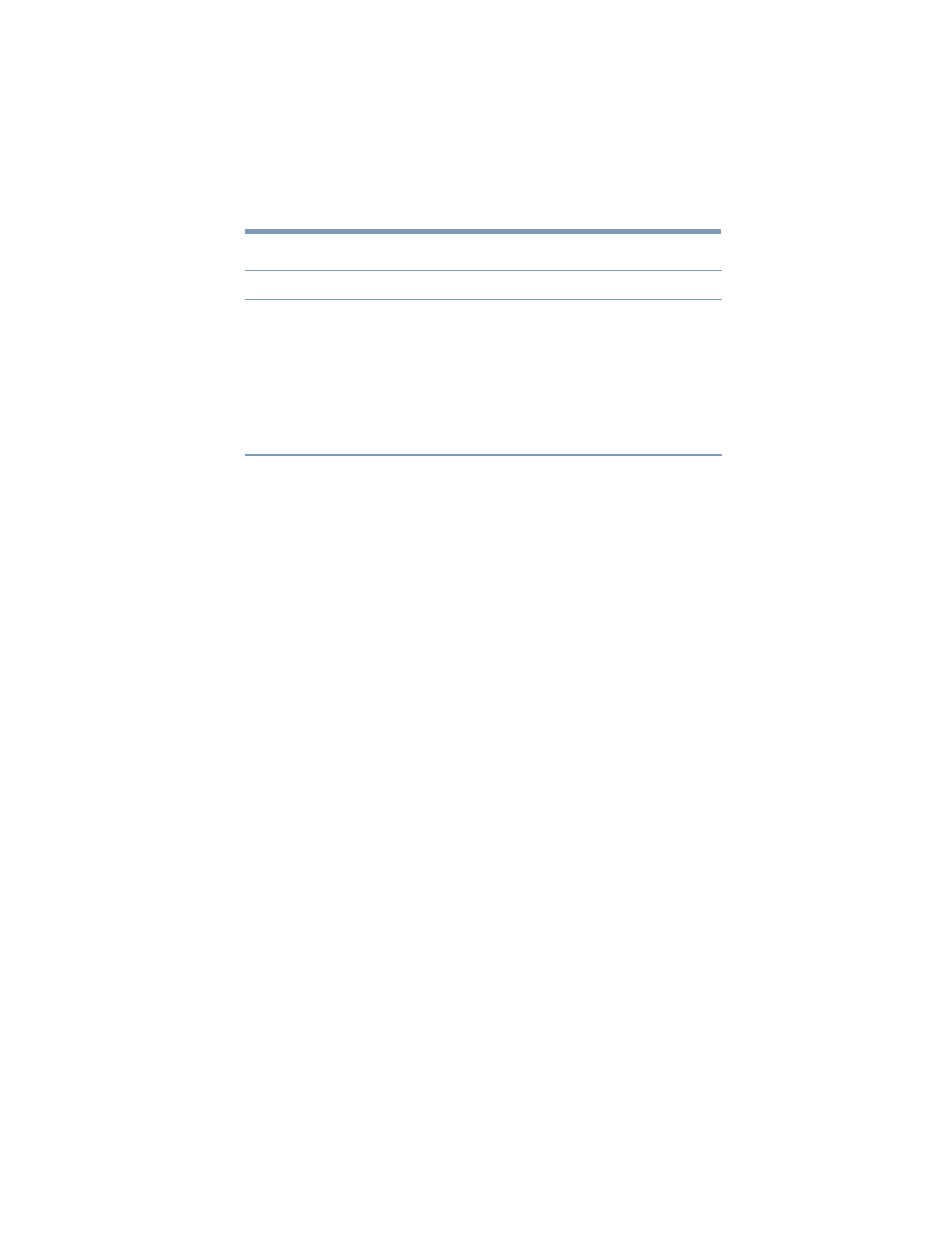
69
Troubleshooting and Support
Toshiba Support
Other
Toshiba Support
If you require additional help or are still having problems operating
the dynadock™, you may need to contact Toshiba for additional
technical assistance.
Before you call
Since some problems may be related to software or the operating
system, it is important that you investigate other sources of
assistance first.
Try the following, before contacting Toshiba:
❖
Review the user’s manual and/or troubleshooting sections in
the documentation supplied with your software and/or
peripheral devices.
❖
If a problem occurs when you are running software
applications, consult the software documentation for
troubleshooting suggestions. Contact the software company’s
technical support department for assistance.
❖
Consult the reseller or dealer from whom you purchased your
computer, dynadock™, optional peripheral devices and/or
software. They are your best resource for current information
and support.
Contacting Toshiba
Toshiba’s technical support Web site
For technical support, or to stay current on the most recent software
and hardware options for your dynadock™ and for other product
information, be sure to regularly check the Toshiba Web site at
Problem(s)
Solution(s)
My computer's display is
showing a blue error screen,
after I connected the
dynadock™ to my computer.
Make sure your Windows
®
operating system is updated with
the latest available Service Pack from Microsoft
®
. Your
computer BIOS (Basic Input/Output System) may also need to
be updated. Refer to the your computer manufacturer's Web
site for more information. Restart your computer after updating
the operating system and/or the BIOS, and try using the
dynadock™ again.
The blue error screen may be unrelated to the dynadock™.
Refer to the documentation that came with your computer and
your computer manufacturer's Web site for more information.
