Charging usb devices, Charging usb devices” on, Charging usb – Toshiba Dynadock Wireless U User Manual
Page 56
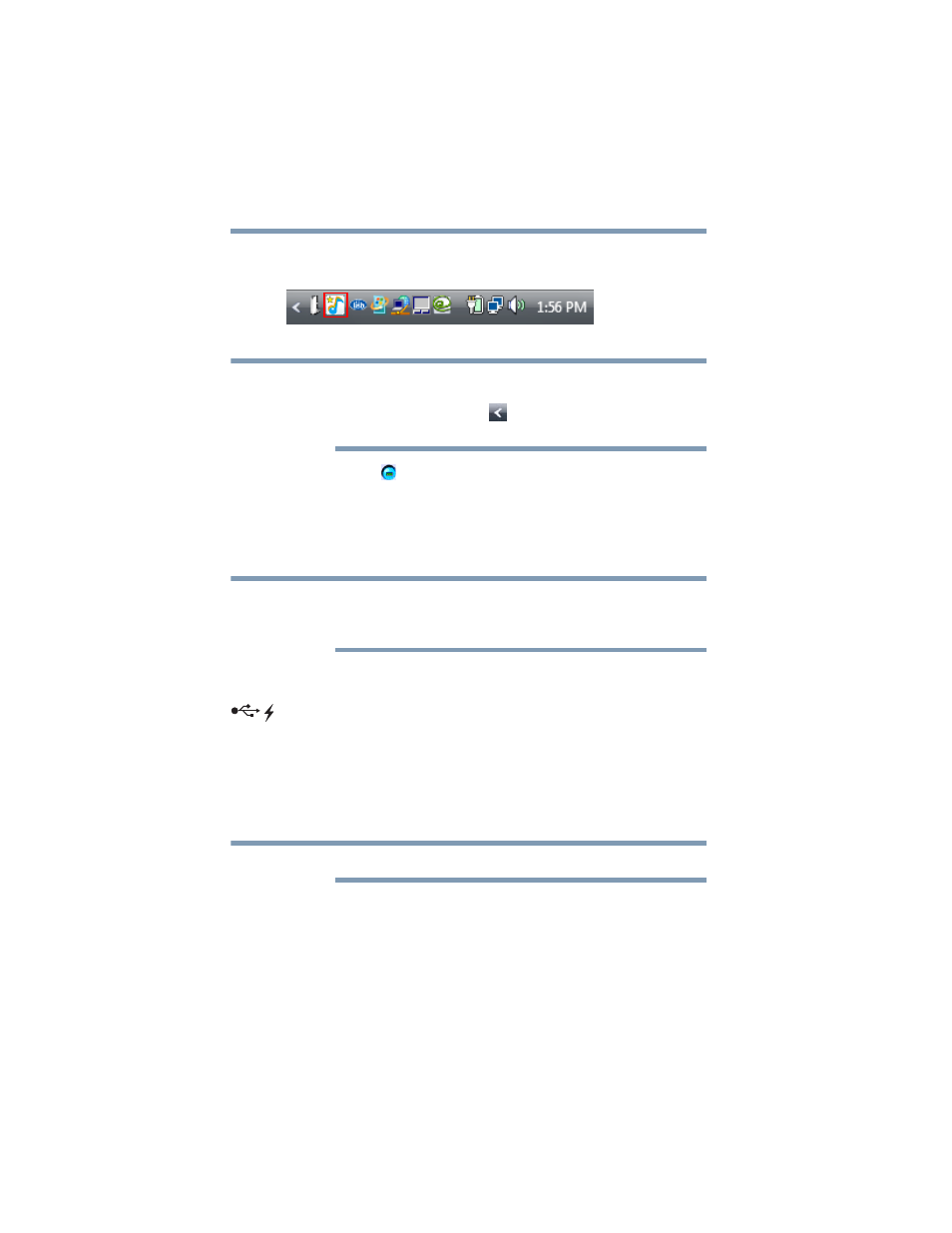
56
Using the dynadock™ and Adjusting Settings
Charging USB devices
2
Click the USB Multi-Channel Audio Device icon in the
System tray/Notification Area of your Windows
®
desktop.
(Sample Image) USB Multi-Channel Audio Device Utility icon
If the icon is not visible in your System tray/Notification Area, make
sure the dynadock™ is connected and docked, and then click the
Show Hidden Icons button [
], if necessary, to display hidden
icons.
3
Click the [
] button next to S/PDIF Output, and then select
Digital Audio 48KHz from the drop-down list.
4
Click OK.
5
Configure the Audio Output setting of your media playback
software to use S/PDIF.
To locate the Audio Out control, access your media player’s setup or
configuration screen. For more information, please see the
documentation provided with your media playback software.
Charging USB devices
You can charge select USB devices (such as PDAs, MP3 players,
and cellular phones) using the dynadock's two front USB ports
(USB Sleep and Charge ports) even when your computer is
undocked or disconnected from the dynadock™, or your computer
is off.
Charge mode is enabled by default. See
to enable/disable Charge mode.
Some USB devices may not support this feature.
NOTE
NOTE
NOTE
