Undocking and placing the computer into sleep mode, Undocking and placing the computer into, Sleep mode – Toshiba Dynadock Wireless U User Manual
Page 35
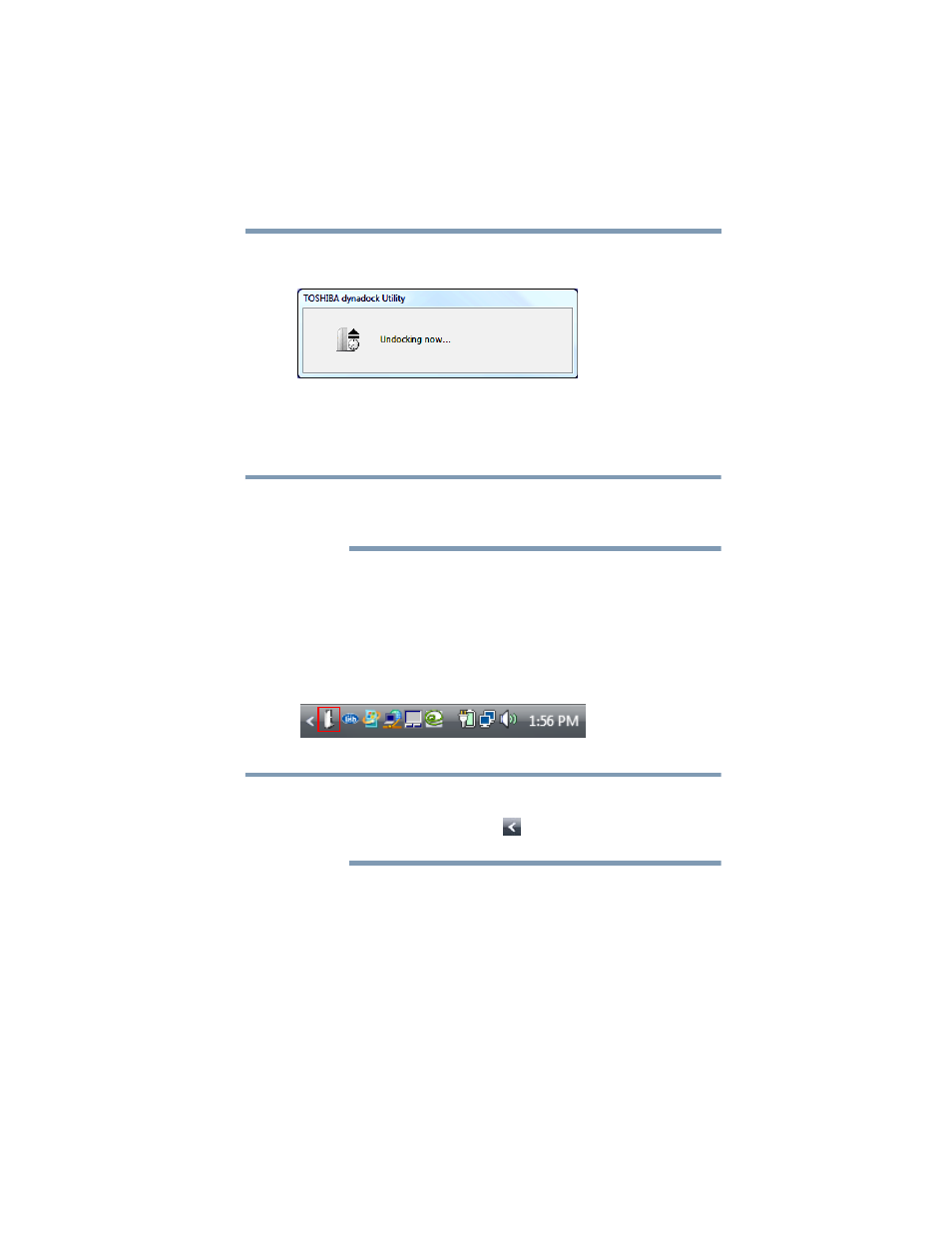
35
Using the dynadock™ and Adjusting Settings
Undocking your computer
The indicator light on the front of the dynadock™ flashes orange,
and the following message appears on your computer screen.
(Sample Image) Undocking in progress
3
When the indicator light stops flashing or turns off, it is safe to
move the computer out of range of the dynadock™ antennas or
to disconnect the USB cable if you are using one.
If you are using a wireless USB adaptor, you can leave the adaptor
connected to the computer after undocking. However, be careful not
to damage the adaptor (for example, while moving the computer).
Undocking and placing the computer into Sleep mode
Use the Eject and Sleep option of the TOSHIBA dynadock Utility
to quickly stop all communications with external devices and place
the computer into Sleep mode.
1
Right-click the TOSHIBA dynadock Utility icon in the
System tray/Notification Area of your Windows
®
desktop.
(Sample Image) TOSHIBA dynadock Utility icon
If the icon is not visible in your System tray/Notification Area, make
sure the dynadock™ is connected and docked, and then click the
Show Hidden Icons button [
], if necessary, to display hidden
icons.
2
Select Eject and Sleep from the TOSHIBA dynadock Utility
menu.
NOTE
NOTE
