Uninstalling the software, Adjusting video settings, Selecting extended mode or mirror mode – Toshiba Dynadock Wireless U User Manual
Page 47: Adjusting video
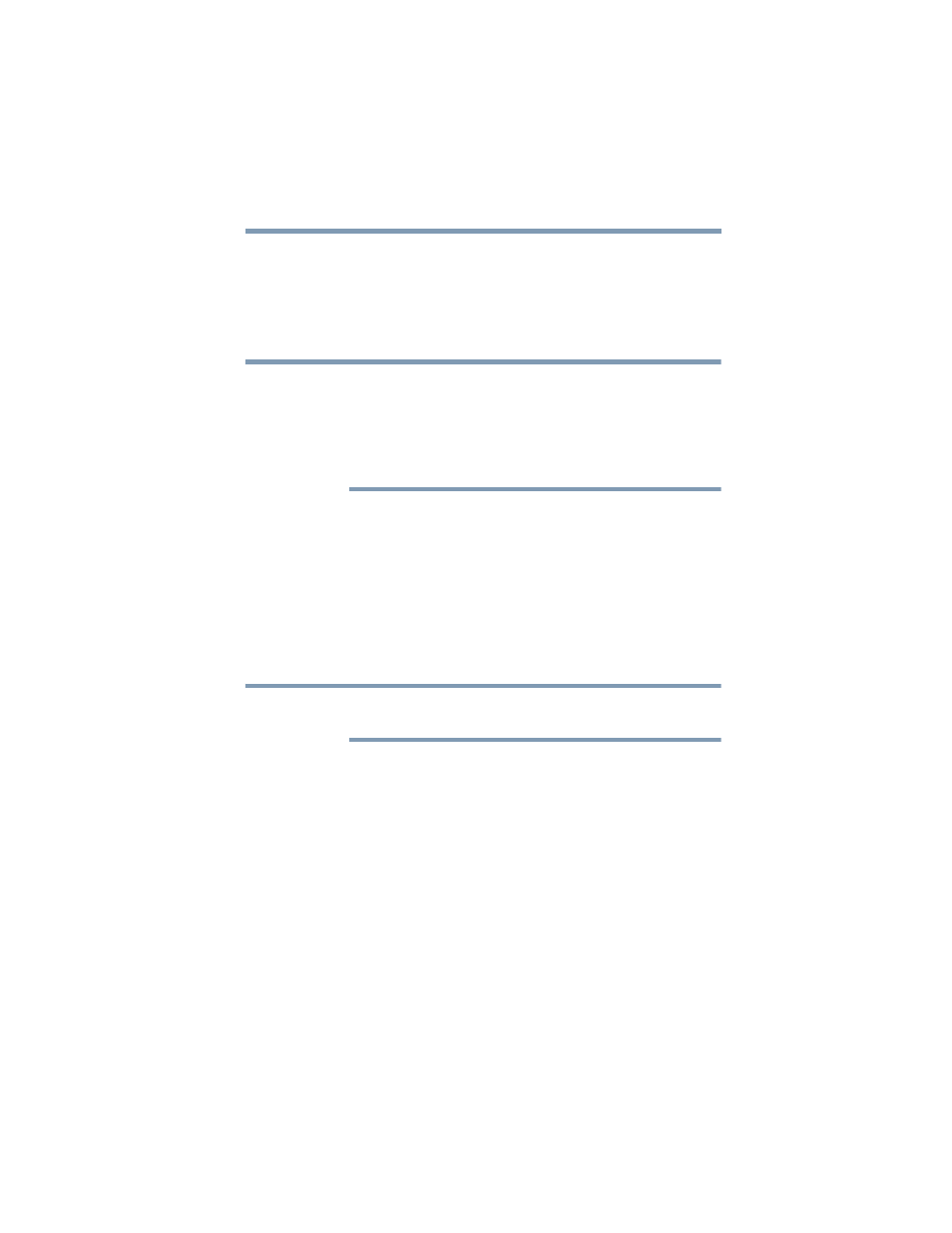
47
Using the dynadock™ and Adjusting Settings
Adjusting video settings
settings for each location. The settings will be retained each time
you use the dynadock™ with your computer.
Uninstalling the software
To remove the dynadock™ software from your computer, please
follow the steps below.
Before uninstalling the software, do the following:
❖
Undock the computer from the docking station. See
for more information.
❖
Disconnect the dynadock™ from the computer by removing the
USB cable or the wireless USB adaptor.
❖
Close all programs running on your computer.
1
Click Start, Programs or All programs, dynadock, and then
Uninstall dynadock.
2
Follow the on-screen directions to finish the uninstall.
Adjusting video settings
For a basic overview of the video setting options, please see
the TOSHIBA Video Dock Utility” on page 45
. For more detailed
information on adjusting the video settings for a monitor connected
to the dynadock™, read this section.
For instructions on connecting a monitor to the dynadock™, see
“Connecting a monitor” on page 29
.
Selecting Extended mode or Mirror mode
You can choose to set the dynadock’s video output signal to
Extended mode or Mirror mode. The default setting is Extended
mode.
Extended mode extends your desktop space across multiple
monitors, so that you can display different information on each
monitor connected to your computer. This provides a number of
advantages to increase productivity, including the ability to:
❖
View large spreadsheets across two screens
❖
Multitask more effectively without overlapping windows
❖
Compare two documents simultaneously across two screens
❖
View videos/TV on one screen and reviews on the other
NOTE
NOTE
