Undocking via the undock button, Undocking via the utility – Toshiba Dynadock Wireless U User Manual
Page 34
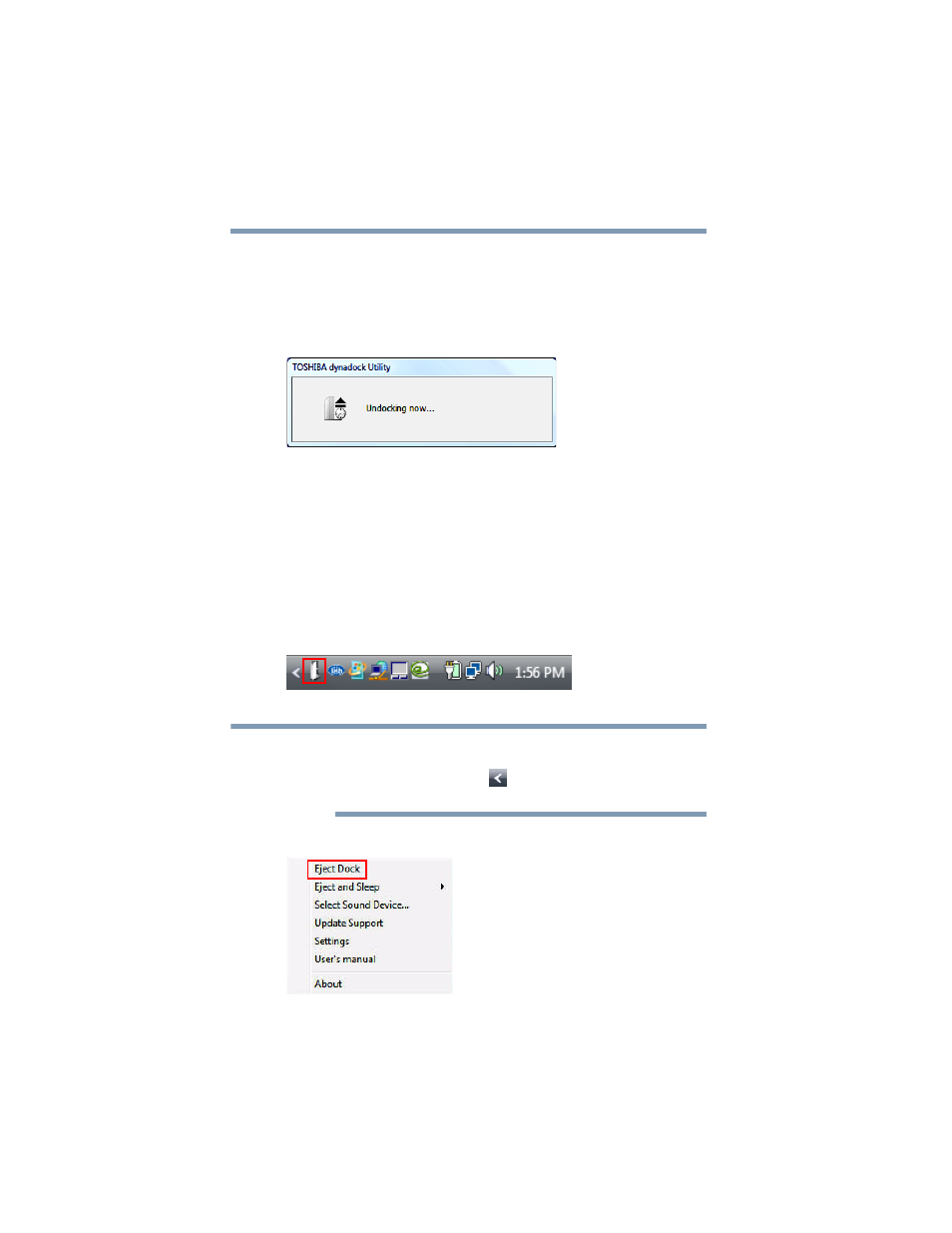
34
Using the dynadock™ and Adjusting Settings
Undocking your computer
Undocking via the undock button
1
Press the Undock button on the top of the dynadock™ once.
The indicator light on the front of the dynadock™ flashes
orange, and the following message appears on your computer
screen.
(Sample Image) Undocking in progress
2
When the indicator light stops flashing or turns off, it is safe to
move the computer out of range of the dynadock™ antennas or
to disconnect the USB cable if you are using one.
Undocking via the utility
Follow the steps below to undock your computer through the
TOSHIBA dynadock Utility:
1
Right-click the TOSHIBA dynadock Utility icon in the
System tray/Notification Area of your Windows
®
desktop.
(Sample Image) TOSHIBA dynadock Utility icon
If the icon is not visible in your System tray/Notification Area, make
sure the dynadock™ is connected and docked, and then click the
Show Hidden Icons button [
], if necessary, to display hidden
icons.
2
Select Eject Dock from the menu.
(Sample Image) The Eject Dock command
NOTE
