Selecting message options” on – Toshiba Dynadock Wireless U User Manual
Page 44
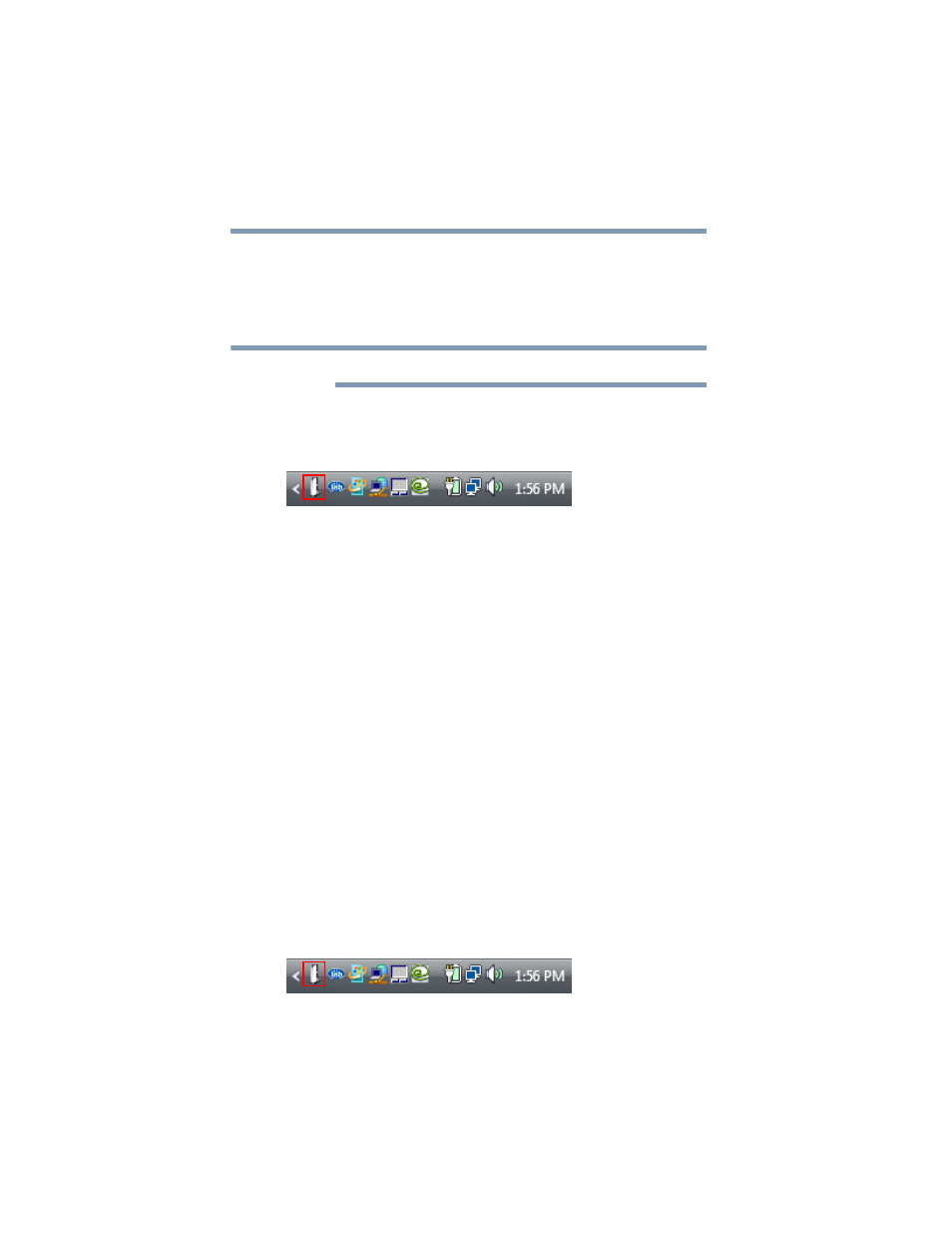
44
Using the dynadock™ and Adjusting Settings
Using the dynadock™ software
Enabling/disabling Charge mode
When the dynadock™ is disconnected from your computer or the
computer's power is turned off, the front USB ports will charge
certain connected USB devices if Charge mode is enabled. Charge
mode is enabled by default.
Some USB devices may not support this feature.
To enable or disable Charge mode:
1
Click the TOSHIBA dynadock Utility icon in your Windows
®
System tray/Notification Area.
(Sample Image) TOSHIBA dynadock Utility icon
2
Click Settings.
3
Select the Set charge mode after undock checkbox to enable
Charge mode, or de-select the checkbox to disable it.
4
Click OK.
For more information, see
“Adjusting audio settings” on page 50
for more information.
Selecting message options
A warning message displays on your computer screen if you
disconnect your computer from the dynadock™ without first
undocking it. To avoid data loss or equipment damage, it is
important to undock to stop all communications with connected
peripherals before you disconnect your computer from the
dynadock™. TOSHIBA recommends that you do not turn off this
warning message.
A message will also display to notify you when undocking is
complete and it is safe to disconnect your computer from the
dynadock™.
To turn messages on or off:
1
Click the TOSHIBA dynadock Utility icon in your Windows
®
System tray/Notification Area.
(Sample Image) TOSHIBA dynadock Utility icon
NOTE
