Toshiba Dynadock Wireless U User Manual
Page 17
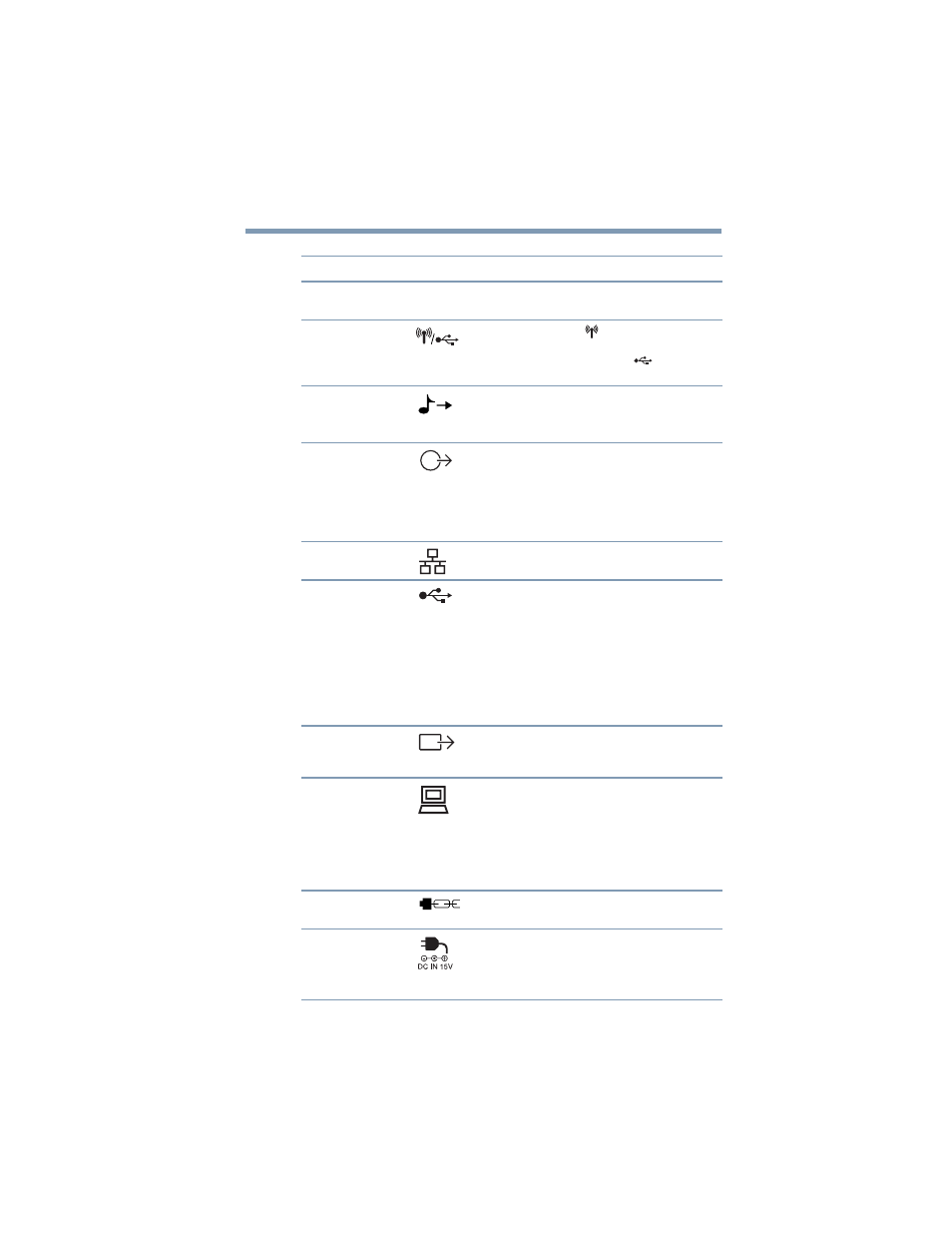
17
Introduction
Quick Tour
5.375 x 8.375 ver 2.3
Component
Description
Antennas
Send and receive wireless signals to/from the
connected computer.
Antenna switch
Slide the switch down
[ ]
to enable wireless
communication between your computer and the
dynadock™. Slide the switch up
[
]
to connect
your computer to the dynadock™ with a USB cable.
Line out
(Headphones,
Speakers)
A standard 3.5 mm mini jack for stereo audio
output to headphones/headsets/speakers.
0ptical S/PDIF
digital audio
output port
Connection point for digital audio equipment (e.g.
Dolby
®
Digital Surround Sound receiver and
speaker system).
Note: Requires an optical S/PDIF cable (not
provided) and an optical S/PDIF input jack on the
receiver.
Network port
Connection point for a 10/100 BASE-TX Ethernet
cable (not provided).
USB 2.0 ports
Connection points for USB 2.0 and 1.1 devices.
Note 1: Certain USB devices, such as optical disk
drives and hard disk drives, have high power
requirements. Due to the power output limitations
of the USB ports, you may not be able to operate
more than one such device at a time.
Note 2: If your USB device came with an AC
adaptor, be sure to connect the device to a power
outlet with the AC adaptor.
DVI-I video port
Connection point for a DVI monitor, or a VGA
monitor with use of the included DVI-I to VGA
adaptor.
Mini USB jack
Connection point for the provided USB cable, used
to connect the dynadock™ to your computer.
Note: When setting up a wireless connection, you
will need to use the USB cable temporarily to form
an association between the two devices. For more
information, see
Security lock slot
Attachment point for an optional security cable
(not provided) used to deter theft.
DC-IN
Socket for AC adaptor (provided).
Note: The dynadock™ requires an external power
supply, as it does not draw power from the
computer’s USB bus.
