Toshiba Dynadock Wireless U User Manual
Page 38
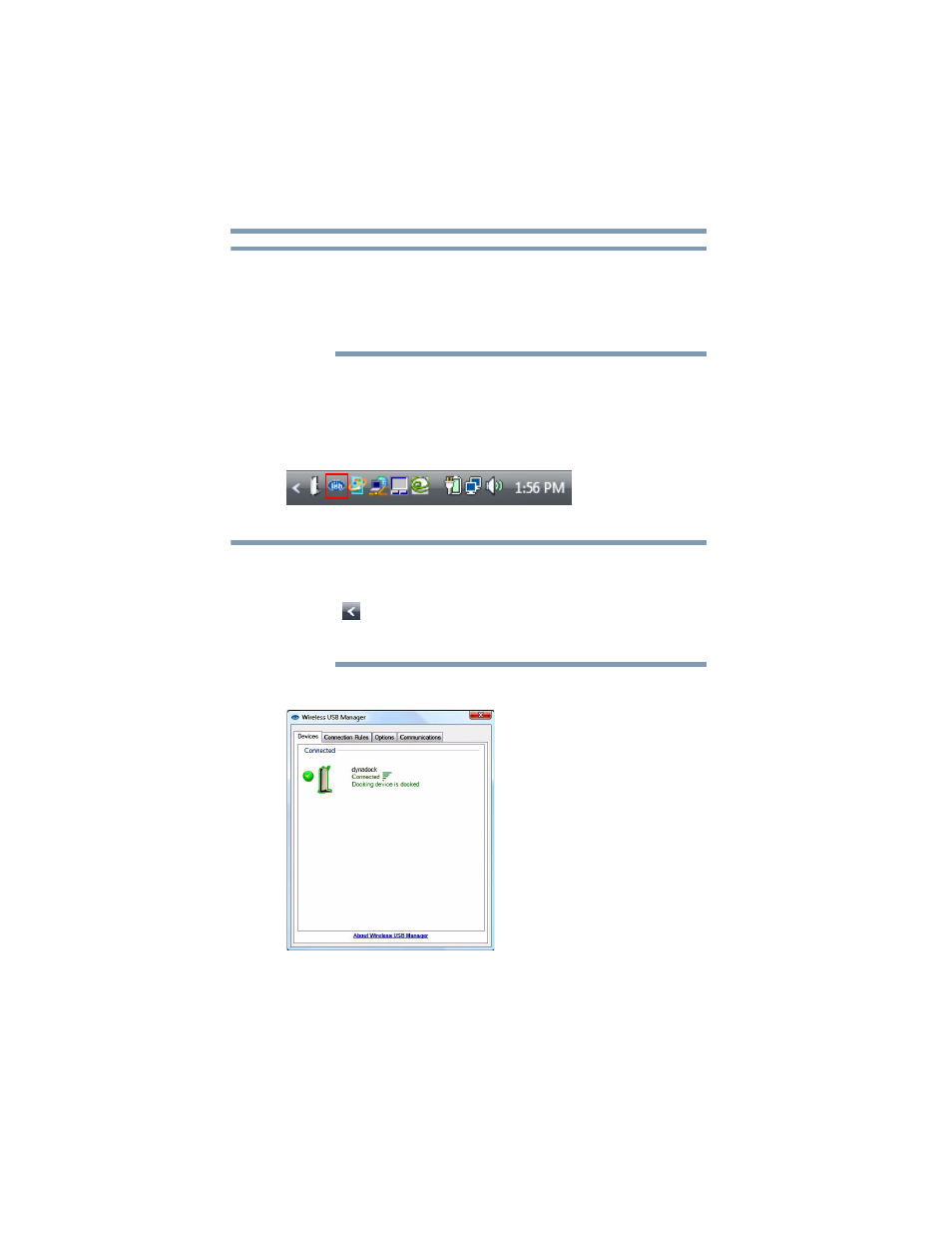
38
Using the dynadock™ and Adjusting Settings
Using the dynadock™ software
If you are using a non-Toshiba Certified Wireless USB adaptor or a
Certified Wireless USB radio built into your computer to
communicate with the dynadock™, you may need to use the driver
provided with your wireless USB host module instead of the driver
provided with the dynadock™ to accomplish these tasks.
Accessing the Wireless USB Manager
To start the Wireless USB Manager:
❖
Double-click the Wireless USB Manager icon in the System
tray/Notification Area of your Windows
®
desktop.
(Sample Image) The Wireless USB Manager icon
The Wireless USB Manager icon appears in your System tray/
Notification Area only when the wireless USB adaptor is connected to
your computer. You may need to click the Show Hidden Icons button
[
], to display hidden icons. If the adaptor is not connected to your
computer, you can access the Wireless USB Manager by double-
clicking the Wireless USB Manager icon on your Windows
®
desktop.
The Wireless USB Manager displays.
(Sample Image) The Wireless USB Manager
The dynadock™ appears on the Devices tab of the Wireless USB
Manager.
NOTE
NOTE
