Toshiba Dynadock Wireless U User Manual
Page 25
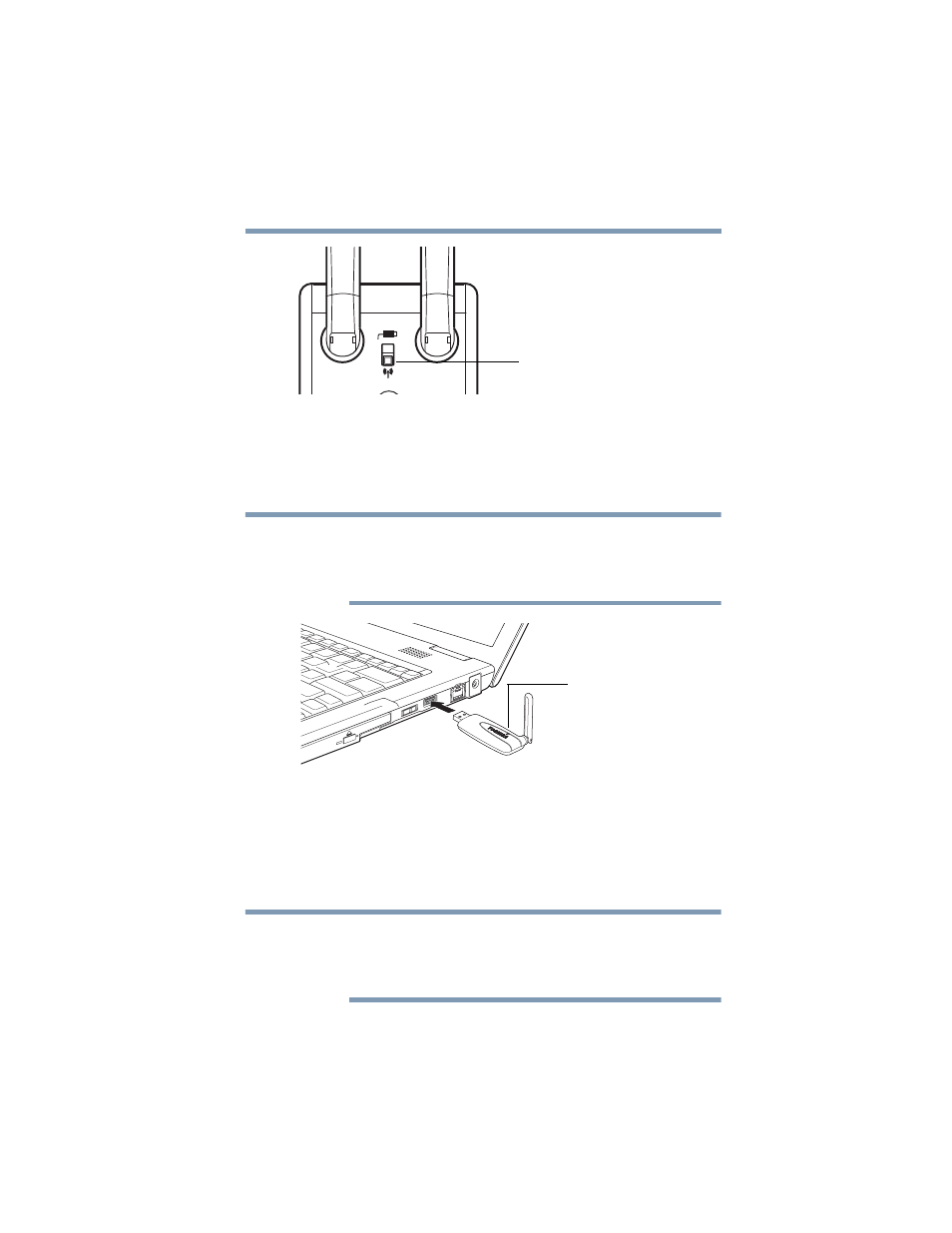
25
Setting Up the dynadock™ and Connecting Peripherals
Setting up the dynadock™
(Sample Illustration) Wireless communication enabled
3
Make sure your computer is turned on.
4
Connect a Certified Wireless USB adaptor (included with
certain models) to your computer and place the adaptor's
antenna in an upright position.
Restarting may take longer than usual if the computer's operating
system is configured to create a system restore point after a new
device is installed. This occurs after initial installation only. When
the computer restarts, the dynadock™ is ready to use.
(Sample Illustration) Inserting a wireless USB adaptor
After you connect a wireless USB adaptor, the device is
automatically detected and the driver is installed.
When the light on the adaptor glows blue, proceed to step 5.
5
Plug one end of the provided USB cable into the Mini USB
port on the back of the dynadock™.
The USB cable is needed only for initially setting up the wireless
connection. The process of initially establishing a connection
between the dynadock™ and your computer with the cable is
called association.
Wireless communication enabled
NOTE
Indicator light
NOTE
