Toshiba Dynadock Wireless U User Manual
Page 62
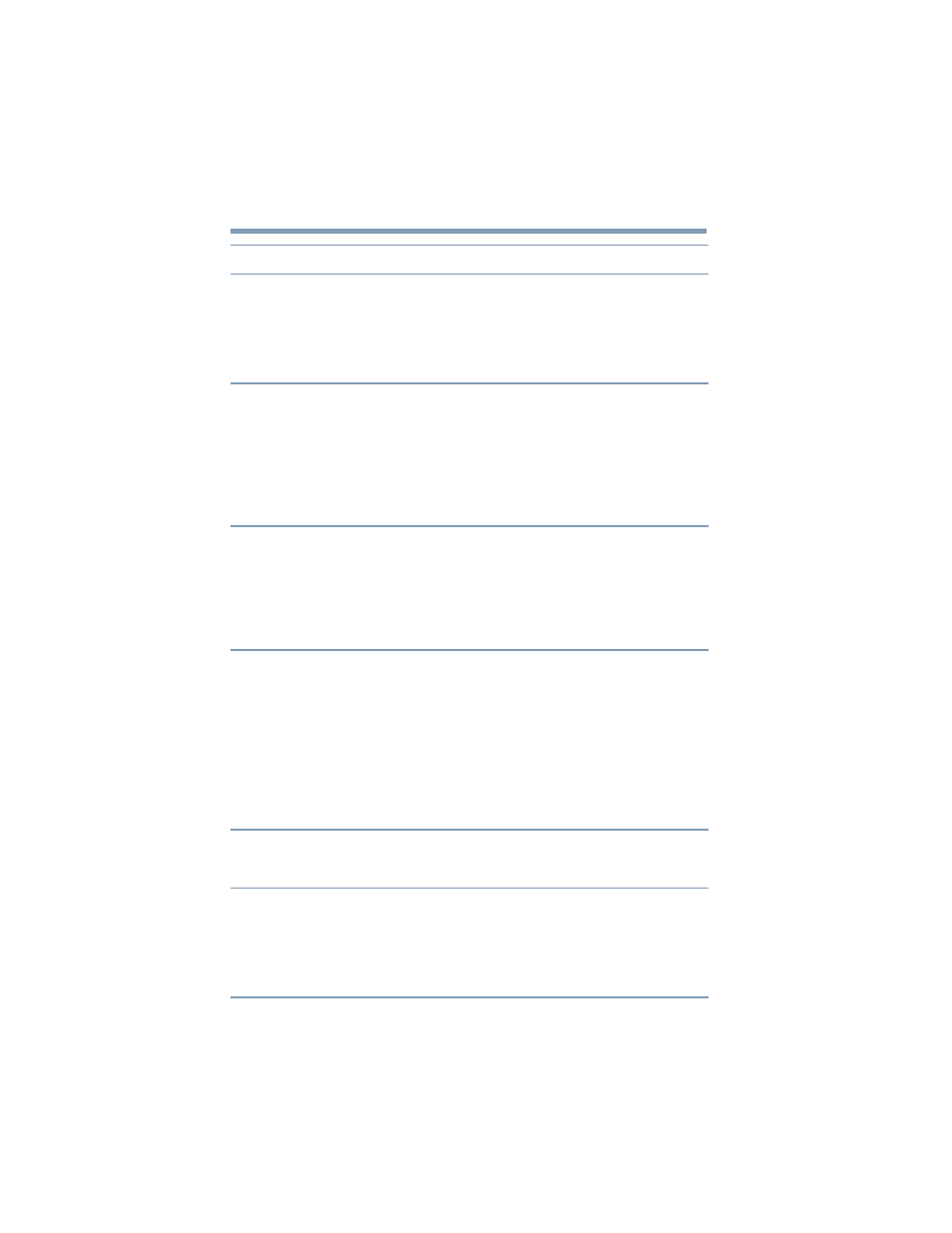
62
Troubleshooting and Support
Troubleshooting
The
Fn + F5
and
Fn + Space
hot keys on my Toshiba
computer do not affect the
external monitor connected
to my system via the
dynadock™.
The Fn + F5 and Fn + Space hot key functionality detailed in
your Toshiba computer User's Guide controls the video
controller for the computer's built-in display and your
computer's video port. These hot keys cannot be used to
control an external display connected via the dynadock™. To
control the video adaptor within the dynadock™, see
“Adjusting video settings” on page 47
.
The external monitor
connected to the dynadock™
shows only the wallpaper
background of my
Windows
®
desktop.
The default configuration for the external monitor connected to
the dynadock™ is Extended mode (an extension of the image
on the computer). This mode allows you to display different
information on each monitor connected to your computer. Drag
a window off of the right side of your primary display to have it
appear on the external monitor.
To switch to Mirror mode, so that an exact duplicate of the
image on your primary monitor displays on the external
monitor, please see
“Adjusting video settings” on page 47
.
Video or game playback is
slow or choppy on the
external monitor connected
to the dynadock™.
The dynadock™ uses an advanced video graphics controller to
display images on an external monitor connected to the
dynadock™. However, the dynadock™ connects to the
computer via USB, and due to USB 2.0 data transfer speed
limitations, some or all portions of video/game playback may
appear slow or choppy. This is not a malfunction of the
dynadock™. For optimal video playback performance, use your
computer’s display.
My Windows Vista
®
system
runs more slowly when an
external monitor is
connected to the computer
via the dynadock™.
This may occur if the external monitor is set to Mirror mode
and the display resolution is higher than 1280 x 800. You can
take one or more of the following actions to resolve the
problem:
❖
Disable the Aero color scheme. (Click Start, Control Panel,
Appearance and Personalization, Personalization, and then
Window Color and Appearance. The Appearance Settings
window opens. Select a different color scheme other than
"Windows Aero."
❖
Lower the display resolution.
❖
Switch to Extended mode.
Cannot play videos on an
external monitor connected
to the dynadock™.
Try a different media player.
For optimal video playback performance, use the computer's
display.
The Video Dock icon menu
does not list all of the
resolution modes my
monitor is capable of
displaying.
The dynadock™ video card requires Extended Display
Identification Data (EDID) to be supplied by a connected
monitor. This information includes resolution settings
supported by the monitor. Some monitors do not supply this
information, and in such cases the resolution settings available
in the Video Dock icon menu will be limited, to avoid damage
to the monitor.
Problem(s)
Solution(s)
