Audio/sound – Toshiba Dynadock Wireless U User Manual
Page 65
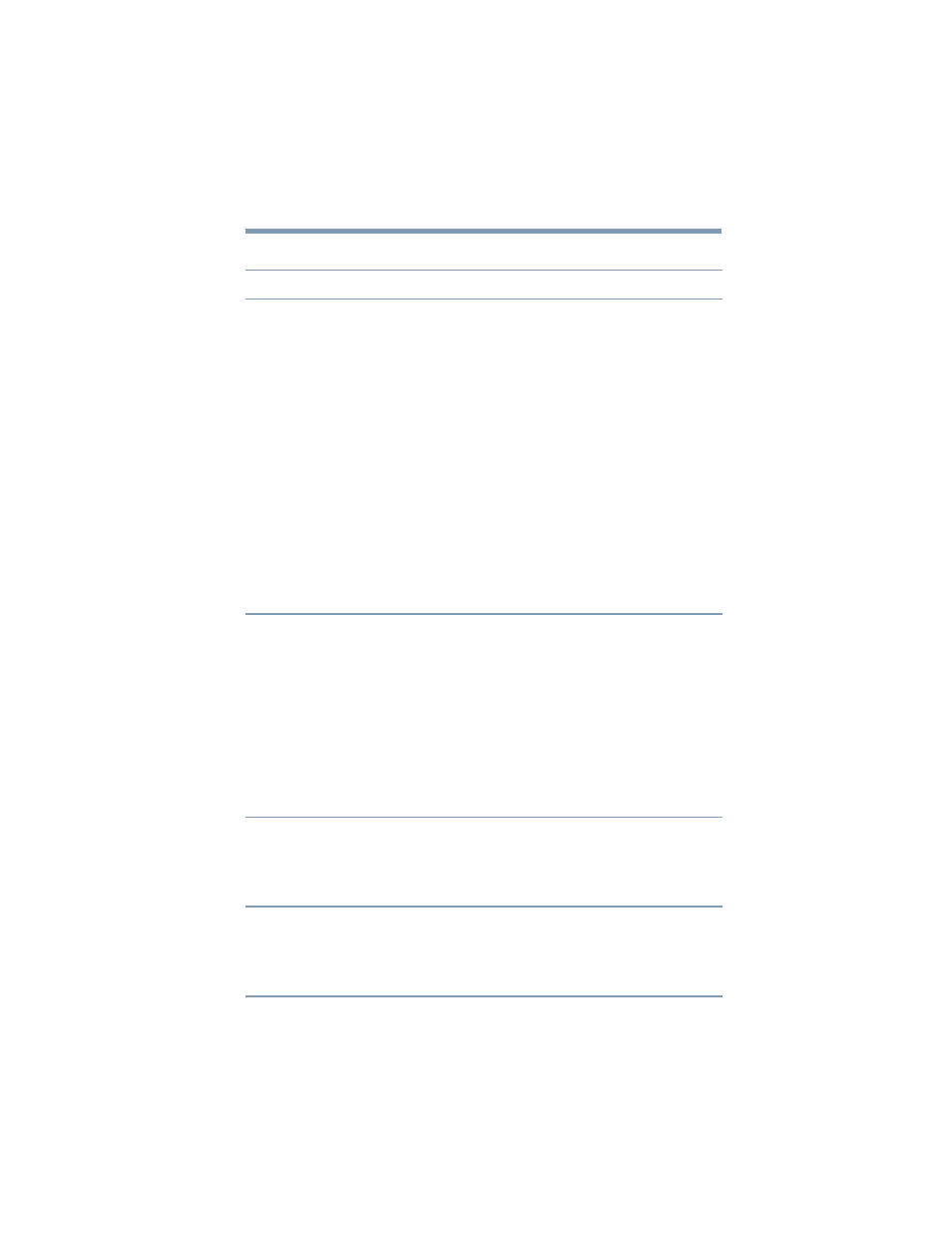
65
Troubleshooting and Support
Troubleshooting
Audio/sound
Problem(s)
Solution(s)
There is no sound coming
from the external audio
device connected to the
dynadock™.
Check and adjust the volume settings.
Make sure the cable connecting the audio device to the
dynadock’s Line out, Headphone, or Microphone jack is
secure.
Check that the Mute all/Mute checkboxes in Microsoft
®
Windows
®
are not selected or that the volume is not set too
low. To locate these settings, double-click the speaker icon in
your Windows
®
System tray/Notification Area.
Close your media player application, if it is running. Wait
approximately 10-15 seconds for the operating system to
recognize the audio device connected to the dynadock™ and
then restart your media player application.
The audio port on the dynadock™ may be disabled. To enable
the port, follow the instructions in
.
Due to USB bandwidth limitations, the dynadock™ may not be
able to play sound over more than two channels if you are
simultaneously performing other resource-intensive tasks. To
avoid these performance limitations, use two-channel audio
output and/or connect fewer devices at a time.
There is no sound coming
from the computer’s internal
speakers, or from the
headphones/headset
connected directly to the
docked computer.
By default, the internal speakers and audio ports on the
computer are disabled when the computer is docked. To enable
the speakers or audio ports on the docked computer, so that
you can connect audio devices directly to your computer when
it is docked, follow the instructions in
Check that the Mute all/Mute checkboxes in Windows
®
are not
selected. To locate these settings double-click the speaker icon
in your Windows
®
System tray/Notification Area.
Close the media player application, if it is running. Wait
approximately 10-15 seconds for the operating system to
recognize the audio device and then restart the media player
application.
No sound outputs from the
dynadock™ audio ports after
I restart my computer or after
it resumes from standby/
sleep/hibernation mode.
Manually enable the dynadock™ audio ports as described in
the section
“Adjusting audio settings” on page 50
.
After my computer is
restarted, the input volume
for the microphone
connected to the dynadock™
reverts to the default setting.
The computer’s operating system controls the default volume
after the system is restarted. You will need to manually reset
the volume to the desired level after the system has restarted.
