Toshiba Dynadock Wireless U User Manual
Page 41
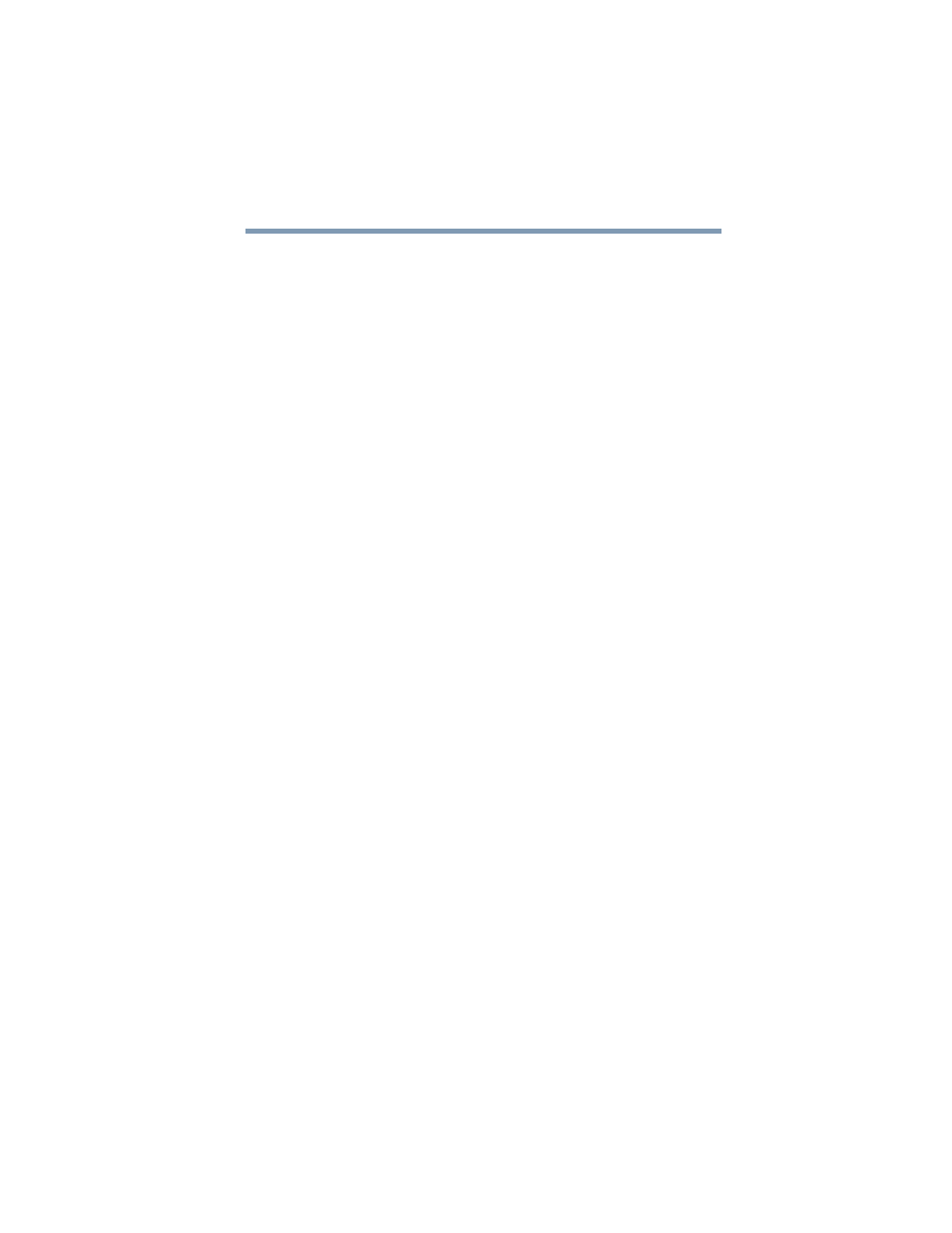
41
Using the dynadock™ and Adjusting Settings
Using the dynadock™ software
If you wish to manually select the channel to be used for
communications between the dynadock™ and your computer, you
can do so by clicking the Requested Channel drop-down menu
and then selecting any channel from the list.
Disable/Enable radio communications
If you take your computer and wireless USB adapter on board an
airplane, FCC regulations require that you disable the host radio in
your wireless USB adaptor to prevent it from transmitting during
the flight.
To temporarily disable the host radio, do one of the following:
❖
Click the Off button on the Communications tab of the
Wireless USB Manager (in the Communication status area
of the window).
❖
Right-click the Wireless USB Manager icon in your
Windows
®
System tray/Notification Area and select Disable
communications from the menu. The icon turns from blue to
yellow to indicate the change in status.
❖
Undock the dynadock™ by pressing the Undock button, and
then unplug the Certified Wireless USB adaptor from your
computer.
To re-enable communications, reverse the procedure.
Uninstalling the Wireless USB Manager and Host/Device Drivers
To uninstall the Wireless USB Manager and the Wireless USB Host
and Device Drivers, do the following:
❖
To uninstall the Wireless USB Manager and Host Driver:
Click Start, Programs, Toshiba, Wireless USB, and then
Uninstall. Follow the onscreen instructions to complete the
uninstall.
❖
To uninstall the Wireless USB Device Driver: Click Start,
Programs, Toshiba, Wireless USB, and then Uninstall DWA
Driver. Follow the onscreen instructions to complete the
install.
To remove all dynadock™ software from your computer, please see
“Uninstalling the software” on page 47
.
