Toshiba Dynadock Wireless U User Manual
Page 39
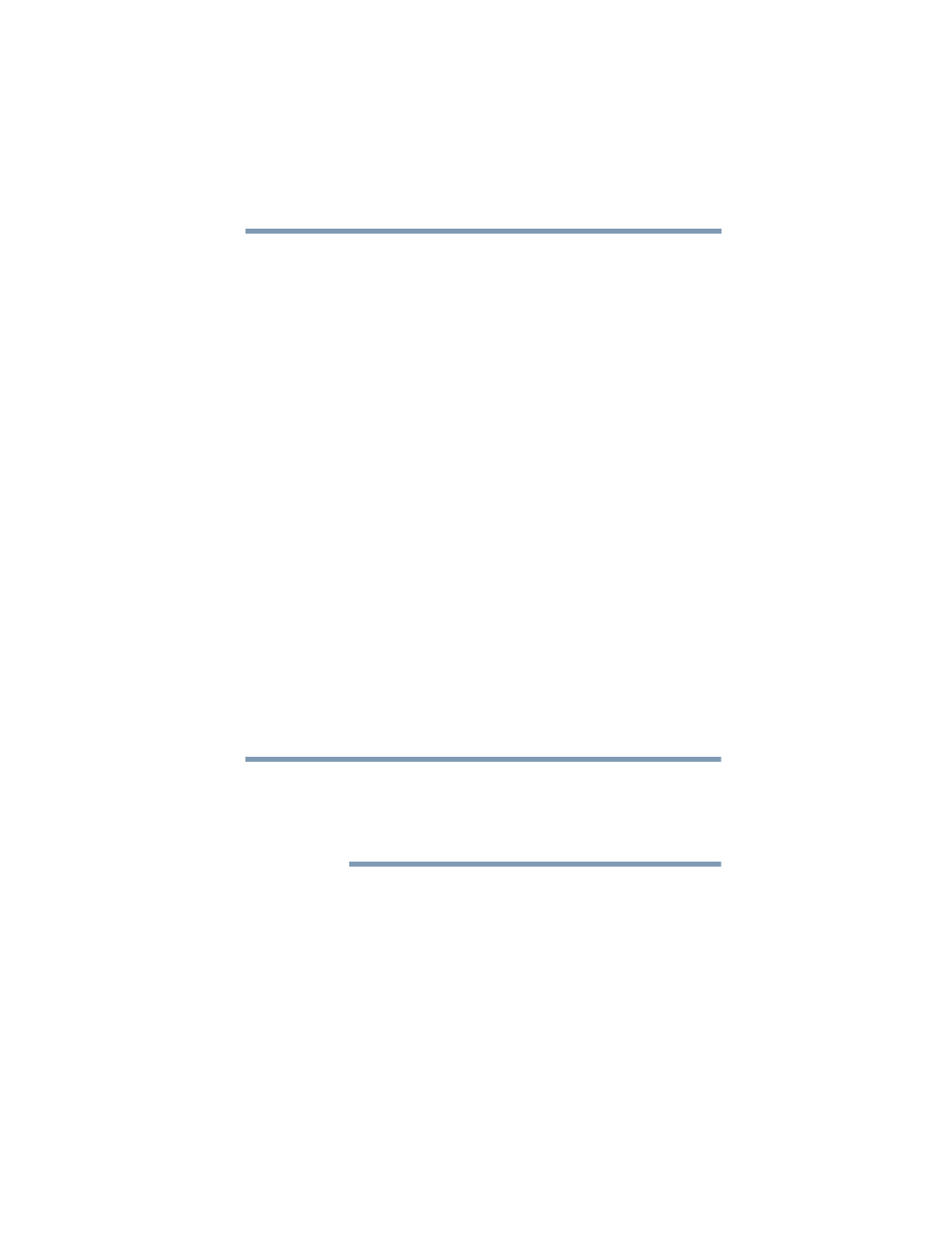
39
Using the dynadock™ and Adjusting Settings
Using the dynadock™ software
Changing the Connection Rules
The Connection Rules tab of the Wireless USB Manager allows
you to change the default association behavior of the host radio.
The following options are provided:
❖
Require my permission (default): Each time you connect a
compatible wireless USB device to your computer with a USB
cable, the Wireless USB Manager will prompt you to allow or
reject an association.
❖
Always allow associations: An association will automatically
be established between any compatible wireless USB device
and your computer when you connect the device to your
computer with a USB cable.
❖
Never allow associations: All association requests from
compatible wireless USB devices connected to your computer
with a USB cable will be rejected by the host radio.
Connecting/disconnecting the dynadock™ from your computer
Your computer can only be docked with one dynadock™ at a time.
If you have more than one dynadock™ within range of your
computer, you may want to temporarily prevent your computer
from connecting wirelessly to a particular dynadock™. To
temporarily prevent your computer from connecting wirelessly to a
dynadock™:
❖
On the Devices tab of the Wireless USB Manager, click the
green button next to the dynadock icon. The button turns gray
to indicate the dynadock™ is in a non-connectable state. Click
the button again to allow connection.
You can change the name of the each dynadock™ listed on the
Devices tab of the Wireless USB Manager. This is especially useful if
you have multiple dynadocks, to differentiate between them. To
rename a dynadock™, right-click on the default name, select Rename
from the shortcut menu, and then enter a custom name.
To permanently remove the association between the dynadock™
and the host radio:
❖
On the Devices tab of the Wireless USB Manager, right-click
on the dynadock icon and select Remove from the menu.
NOTE
