Toshiba Dynadock Wireless U User Manual
Page 27
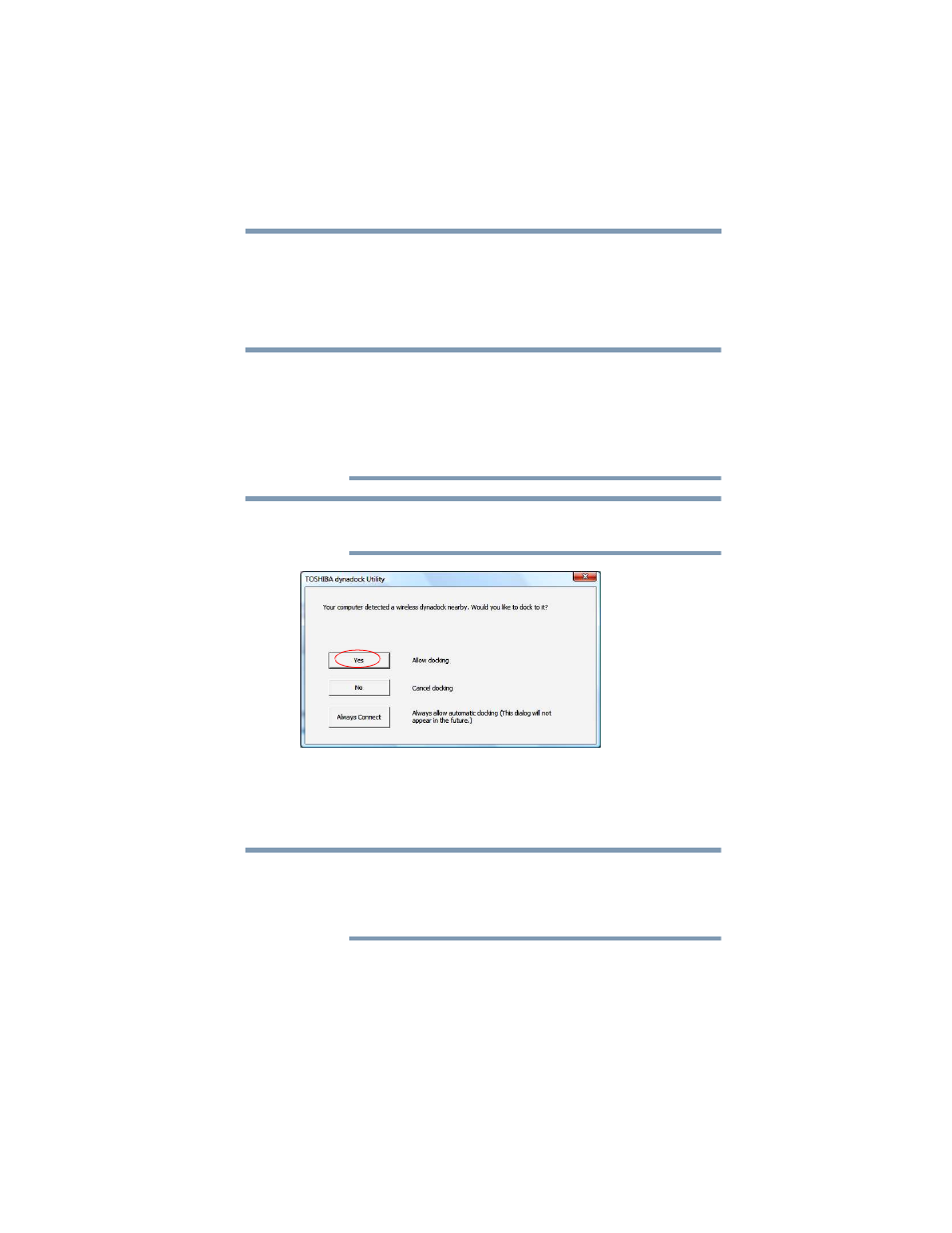
27
Setting Up the dynadock™ and Connecting Peripherals
Setting up the dynadock™
8
After successfully completing the association, remove the USB
cable connecting the computer to the dynadock™.
After a few moments, a wireless connection is established and
a message displays on your computer screen asking if you want
to dock your computer.
Connecting opens a line of communication between the computer
and the dynadock™, but not between the computer and external
devices connected to the dynadock™.
Docking enables the computer to communicate with devices
connected to the dynadock™. The computer can only be docked with
one dynadock™ at a time.
For optimal performance, the dynadock™ must be within close range
of the adaptor, with no obstructions between the devices.
(Sample Image) Click Yes to dock wirelessly to your computer
9
Click Yes to dock your computer.
10
The dynadock™ drivers automatically install. Restart your
computer when prompted.
Restarting may take longer than usual if the computer's operating
system is configured to create a system restore point after a new
device is installed. This occurs after initial installation only. When
the computer restarts, the dynadock™ is ready to use.
NOTE
NOTE
NOTE
