Pioneer CNDV-50MT User Manual
Page 30
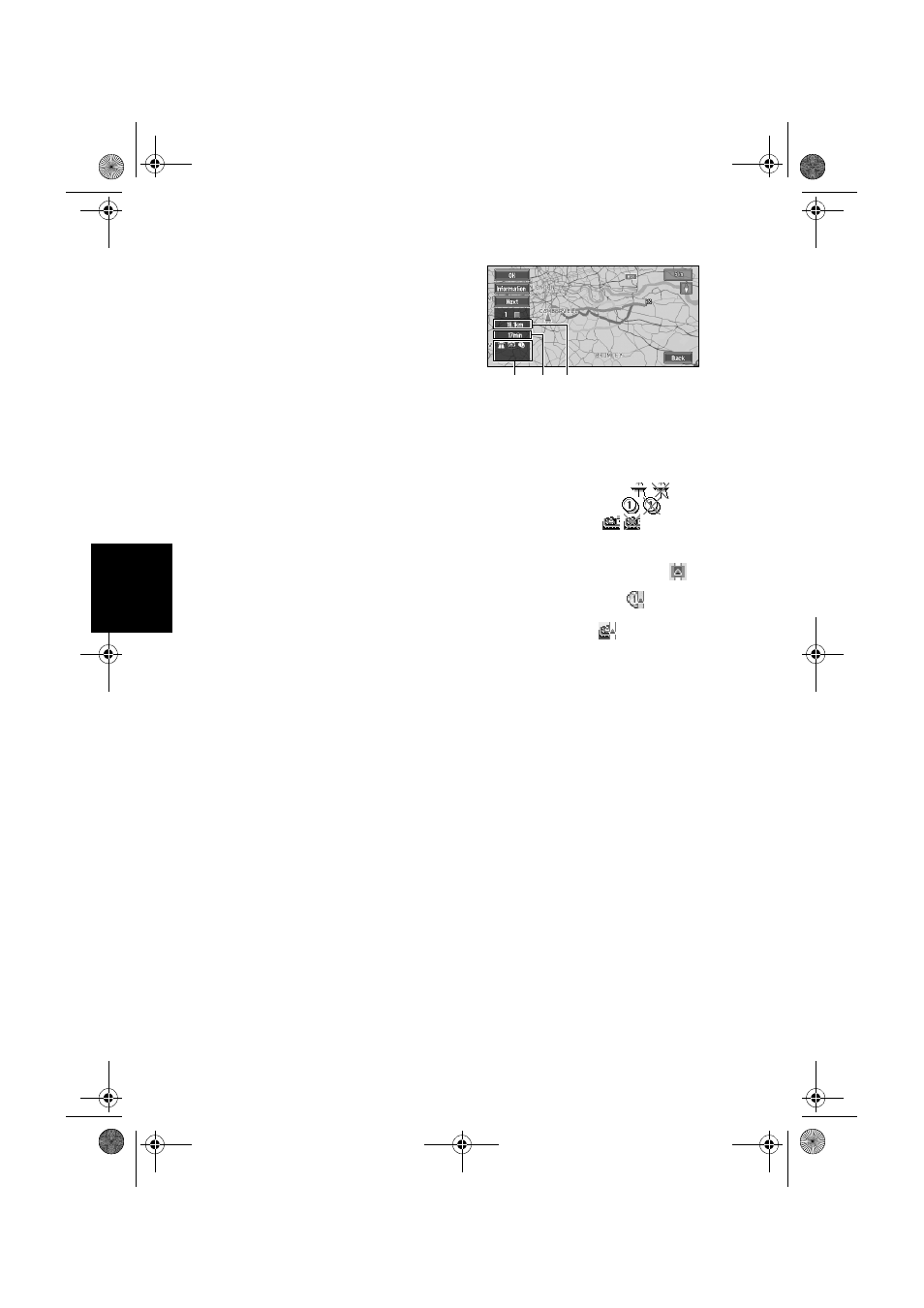
28
Cha
p
te
r
2
S
et
tin
g a
Ro
u
te t
o
Y
ou
r Dest
in
at
io
n
Avoid Toll Road
This setting controls whether or not toll roads
(including toll areas) should be taken into
account.
On:
Calculate a route that avoids toll roads (including
toll areas).
Off*:
Calculate a route that may include toll roads
(including toll areas).
❒
The system may calculate a route that
includes toll road even if “On” is selected.
Areas to Avoid
➲
About Areas to Avoid ➞ Page 39
Disp.Avoided Route
This setting controls whether or not alternative
routes may be presented. This might happen in
case there are traffic jams or closures along the
calculated route.
On*:
If the system searches another route to avoid the
traffic jams or closures and finds a new route, a
map for comparing the current route with the
new route is displayed. (Depending on the
situation, a new route may not be displayed.)
Off:
Alternative route is not recalculated.
Perform the route calculation of
the several route options, and
select one
You can get route calculations of several route
options. After route options are calculated, select
the one you want.
1
Set the “Route No.” to “Multiple”.
➲
Changing the search conditions ➞
Page 27
2
Search your destination and set the route.
Calculated routes are shown in different
colours (from two to six routes).
3
Touch “Next” to change the displayed
route.
The following information is displayed on this
screen:
(1) Route calculation condition
Displaying the conditions set by the Route
Options menu by icon.
• Use/avoid motorway
• Use/avoid toll road
• Use/avoid ferry
Displaying impracticability of fulfilling the
conditions by icon.
• Pass through Area to Avoid
• Use toll road against the setting “Avoid
Toll Road” is “On”.
• Use Ferry against the setting “Avoid
Ferry” is “On”.
(2) Distance to your destination
(3) Travel time to your destination
❒
You can see other places while displaying
a candidate route by scrolling the map.
Touching “Next” moves the next candidate
route to the centre and indicates the map.
4
Touch “Information” to check the
information on the selected route.
You can also check details of the roads along
the selected route. (If you touch “Back”, you
can return to the previous display.)
➲
“Route Scroll” ➞ Page 29 (Step 3 and 4)
➲
“Route Profile” ➞ Page 29 (Step 3 and 4)
❒
After the route is calculated, it may take
some time until the detailed route
information (Route Profile) can be
confirmed.
5
Touch “OK”.
The route you selected is accepted, and the
map of your surroundings appears. When you
start driving, the route guidance begins.
(1)
(3) (2)
MAN-CNDV-50MTP-EN.book Page 28 Friday, April 29, 2005 10:33 AM
