12 osd color, 13 internal patterns, 74 8.13 internal patterns – Barco R9001960 User Manual
Page 78: Osd color, Internal patterns, Installation mode set up the correct configuration, What can be done, How to change this color setting, What can be done with these internal patterns
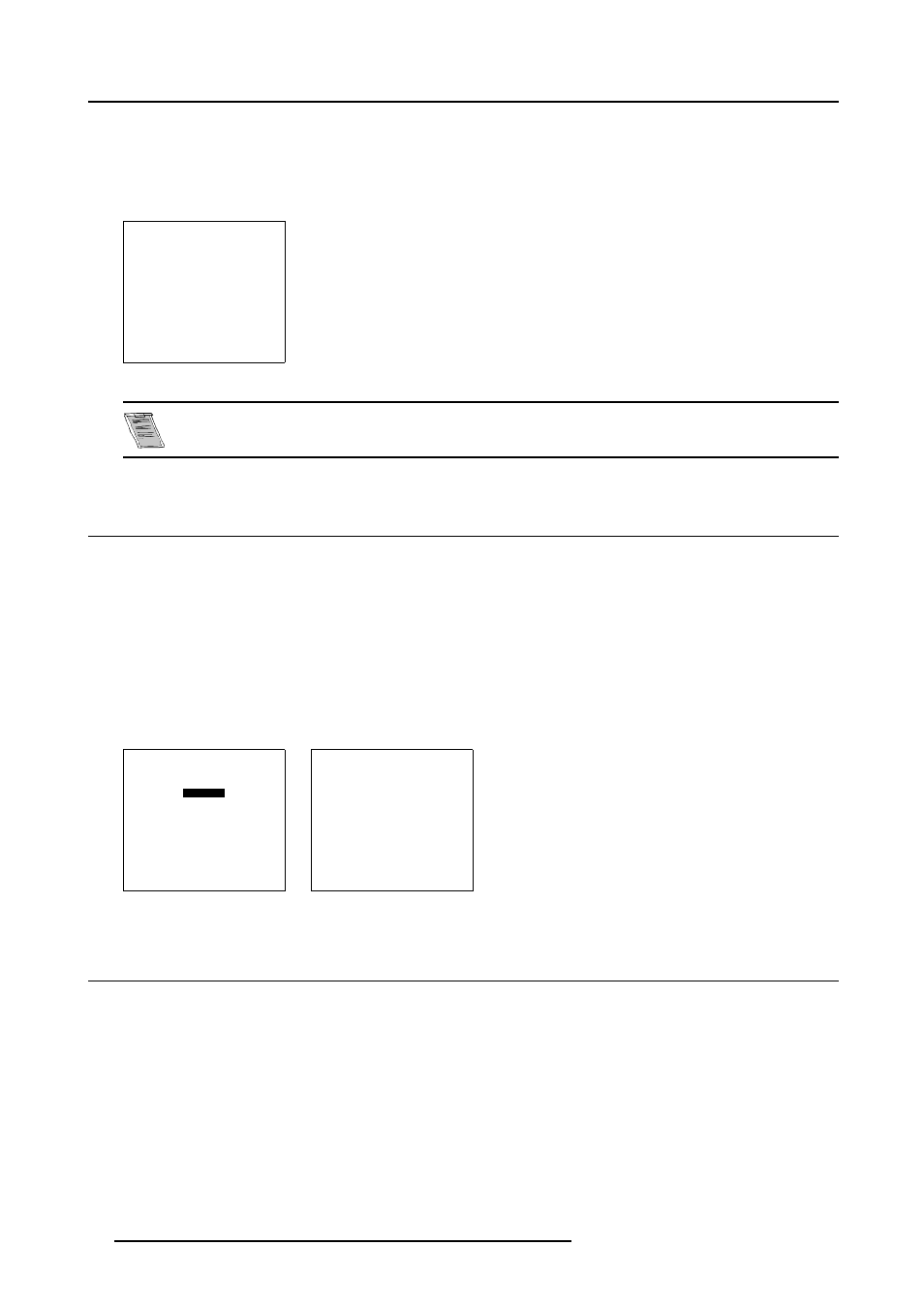
8. Installation mode
Set up the Correct Configuration
1. Push the cursor key
↑
or
↓
to highlight Configuration. (menu 8-30)
2. Press ENTER to select.
The configuration menu will be displayed.
INSTALLATION
800 PERIPHERALS
CONFIGURATION
OSD COLOR
INTERNAL PATTERNS
SWITCHING MODE : [BLANKING]
SHUTTER
more ...
Select with
↑
or
↓
then
Menu 8-30
For more information, see Configuration, page 10.
8.12 OSD Color
What can be done?
The highlighted items on the menus can be displayed in red, green or yellow.
How to change this color setting?
1. Push the cursor key
↑
or
↓
to highlight OSD Color. (menu 8-31)
2. Press ENTER to select.
The OSD color menu will be displayed. (menu 8-32)
3. Push the cursor key
↑
or
↓
to highlight a color.
4. Press ENTER to select.
INSTALLATION
800 PERIPHERALS
CONFIGURATION
OSD COLOR
INTERNAL PATTERNS
SWITCHING MODE : [BLANKING]
SHUTTER
more ...
Select with
↑
or
↓
then
Menu 8-31
OSD COLOR
HIGHTLIGHTED ITEM
RED
GREEN
YELLOW
Select with
↑
or
↓
then
Menu 8-32
8.13 Internal Patterns
What can be done with these internal patterns?
The projector is equipped with different internal patterns which can be used for measurment purposes.
74
R5976182 BARCOREALITY 6500 30012001
