6 text box position, Text box position, Installation mode shift adjustment of the lens – Barco R9001960 User Manual
Page 73: What can be done with the text box, How to change the position
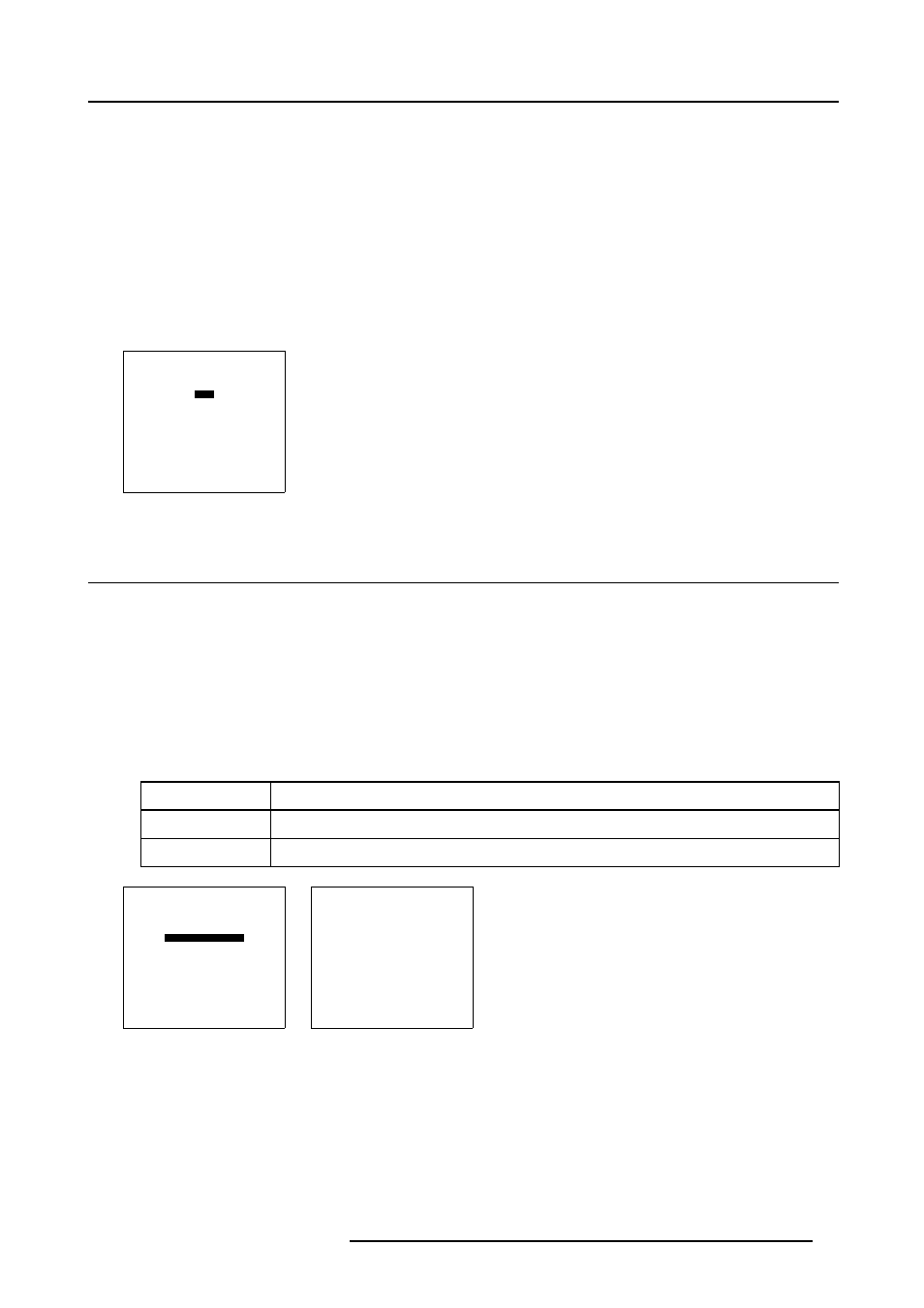
8. Installation mode
Shift adjustment of the lens.
1. Push the cursor key
↑
or
↓
to higlight Lens. (menu 8-13)
2. Press ENTER to select.
The adjustment pattern will be displayed.
With the TEXT key it is possible to toggle between the internal adjustment pattern or the connected source.
3. Push the cursor key
↑
or
↓
to shift the image up and down and
←
or
→
to shift the image left or right.
Note:
The lens can be shifted in a range of :
vertical shift : - 2 mm to + 20 mm
horizontal shift : - 5 mm to + 5 mm
4. When finished, press EXIT to return to the installation menu or press ENTER to go to the zoom/focus function.
INSTALLATION
INPUT SLOTS
NO SIGNAL
LENS
TEXT BOX POSITION
QUICK ACCESS KEYS
START UP MODE
NETWORK CONFIGURATION
more ...
Select with
↑
or
↓
then
Menu 8-13
8.6 Text Box Position
What can be done with the text box?
The text box position can be changed from bottom right to automatic, dependig the aspect ratio the projector chooses a position, to
center, always in the center of the image.
How to change the position?
1. Push the cursor key
↑
or
↓
to highlight Text Box Position. (menu 8-14)
2. Press ENTER to select.
The text box menu will be displayed. (menu 8-15)
3. Align will be selected. Press ENTER to toggle between [Bottom Right], [Automatic] or [Center].
[Bottom Right]
text box will always be displayed in the bottom rigth corner.
[Automatic]
the text box position depends on the aspect ratio.
[Center]
the text box position will always be in the middle of the image.
INSTALLATION
INPUT SLOTS
NO SIGNAL
LENS
TEXT BOX POSITION
QUICK ACCESS KEYS
START UP MODE
NETWORK CONFIGURATION
more ...
Select with
↑
or
↓
then
Menu 8-14
TEXT BOX POSITION
ALIGN : [CENTER]
Select with
↑
or
↓
then
Menu 8-15
R5976182 BARCOREALITY 6500 30012001
69
