B.6 printing barcodes directly, B.7 barcode images – Konica Minolta Darwin VDP Software User Manual
Page 82
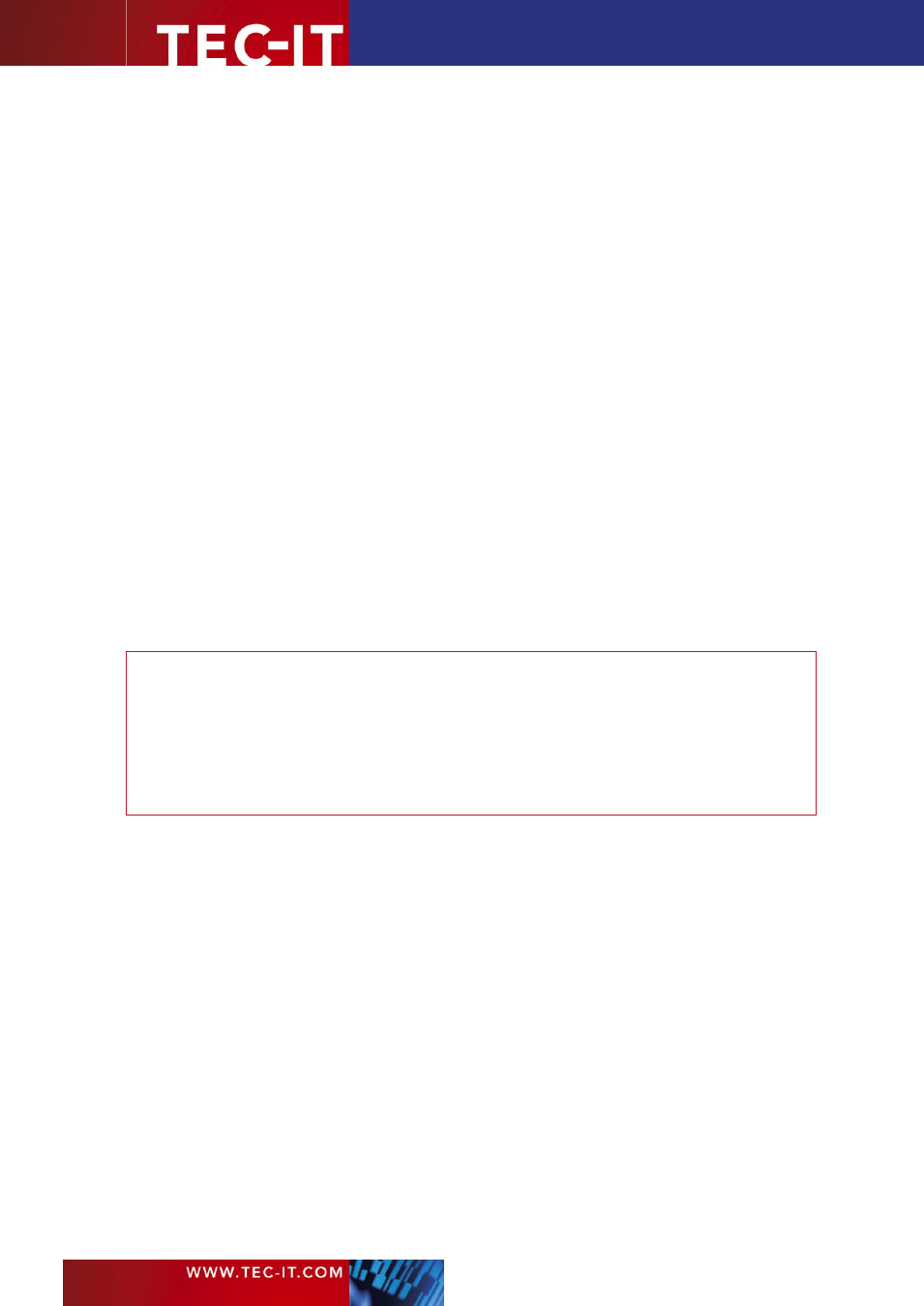
Page 82 of 92
T EC - I T B a r c o d e So f t w a re R e f e re n c e
For creating images software developers should use
BCGetOptimalBitmapSize()
instead of
OptResolution.
Using this function you have more control over the output.
B.6 Printing Barcodes Directly
By default TEC-IT software uses the whole available space (the bounding rectangle) to render a
barcode. This means that the software computes the module width based on the available space
and on the data to be encoded.
For printing with high resolutions such as 600 dpi this approach is OK. Even if the resulting quality
of the barcode is not optimal with respect to the printer resolution, the inaccuracies are usually so
small, that they do lead to a noticeable loss in the barcode quality. To get a sense for the occurring
deviations you could check the output quality for your settings with
Barcode Studio.
On the other hand, if the printer resolution is low (equal or smaller to 300 dpi) or the data density is
very high
– or to be more precisely if the module width in device pixels is very small, the loss of
quality may be noticeable. Therefore you should always optimize the barcode quality in such
circumstances. In order to do so, you can either adjust the module width so that it exactly fits the
printing raster, or you can set the
OptResolution
flag to “true”.
B.7 Barcode Images
When using barcode images you should always generate them in optimal quality, meaning that all
spaces and all bars should be represented with a whole number of image pixels. Images are (in
principle) device independent. So this should always be possible.
Therefore consider the following:
►
Whenever possible use the property
OptResolution
to adapt the module width to the
resolution (pixel raster) of the image. Developers also have the possibility to use the function
BCGetOptimalBitmapSize().
Given the requested size of the barcode (in device pixels) it will
optimize the width and the height of the barcode.
►
Use lossless image formats (like PNG instead of JPG). D
on‟t use any compression reducing
the picture quality.
►
Avoid any post processing like scaling/resizing with image editing software! Each post
processing step means a potential loss of the barcode quality.
However, when using the images (e.g. when embedding them in a layout) and, in a further conse-
quence, when printing them you have to be aware that
depending on the size of your source image and
depending on the required size on your printout and
depending on the resolution of the printer
the original barcode image will be scaled with a particular scaling factor.
This scaling occurs when the image is rasterized for the printer resolution. It may negatively
influence the barcode quality of the printout. Therefore, you should ideally always create the
barcode image in the same resolution in which it will be printed. As a consequence any scaling
between the image and the printout is avoided. If scaling is inevitable for any reason, you should
take care that after the scaling the barcode can be rendered with whole device pixels on the target
printer.
In section B.7.3 a general approach how to optimize a barcode image for a specific printer
resolution is described. But before going into detail we want to explain a few general principles for
using barcode images.
