Konica Minolta Darwin VDP Software User Manual
Page 52
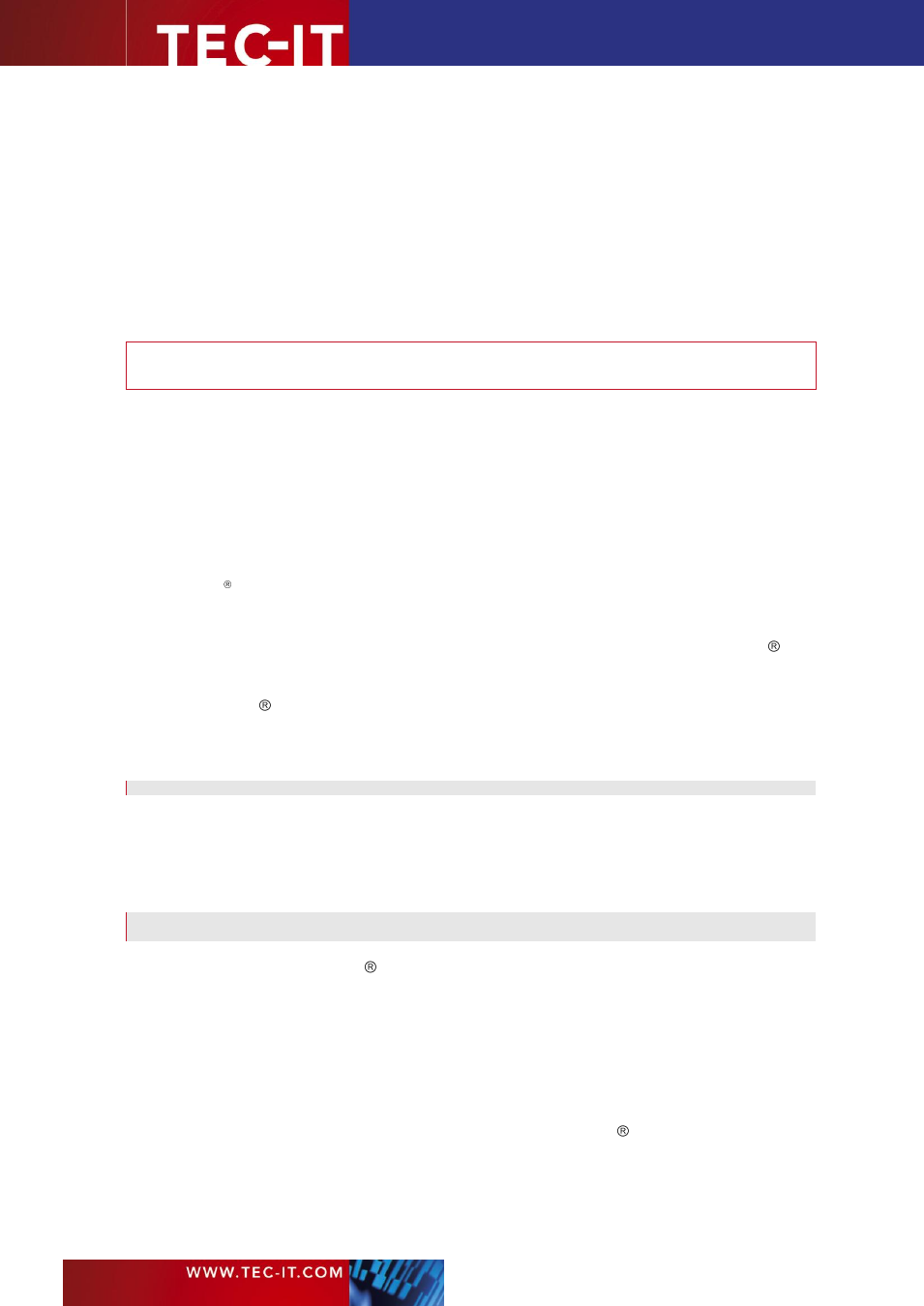
Page 52 of 92
T EC - I T B a r c o d e So f t w a re R e f e re n c e
for UPS, please use these SCM modes. For standard purposes, data can be encoded with two
different error correction levels (SEC = Standard Error Correction and EEC = Enhanced E.C.).
With Structured Append you can divide larger quantities of data into several MaxiCode symbols
–
they are joined by the scanner when being read. The maximum data capacity of one symbol is 93
characters. By using the UPS MaxiCode compression software you can extend this value to about
100 characters. The actual quantity of the utilizable data depends on the selected mode, how often
special characters are used, whether numeric sequences are used (which can be compressed) and
the level of error correction.
Setting Parameters by Properties of TEC-IT Software
►
Note: If you want to use MaxiCode for UPS, please use mode 2 or 3 (SCM) depending on
your postal code. UPS MaxiCode compression works only for these SCM modes.
If you want to set the properties in your program code (e.g. Visual Basic, VBA,…) the names of the
used ActiveX properties are enclosed in parenthesis. Here we are demonstrating the settings by
using the property pages of
TBarCode
.
First set the mode (Property
MaxiCode.Mode
) to
2
(numeric postal code) if you want to encode a
numeric Postcode (USA)
– or
3
if you want to use letters in the Postcode (e.g. “D12345” for German
PLZ).
Then check "Use preamble" (property
MaxiCode.Preamble
) and enter the date into the field
preamble date (property
MaxiCode.Date
, refer to “Message Header / Transportation Data” in
the UPS manual)
Then enter Service Class (property
MaxiCode.ServiceClass
), Country Code (property
MaxiCode.CountryCode
) and Postal Code (property
MaxiCode.PostalCode
) into the
according text boxes. (refer to Postal Code, Country Code, Class of Service in the UPS
manual)
All other UPS fields must be entered in 'Encoded data' (property
Text
) separated by
Gs
. At
the end of the text
Rs
and
Eot
must be added.
Example: the text could look like this:
1Z12345677
Gs
USPN
Gs
123556
Gs
089
GsGs
1/1\
Gs
0
Gs
Y
GsGs
SALT LAKE CITY
Gs
UT
RsEot
Then replace all control characters (
Gs
,
Rs
,
Eot
) with their hexadecimal encoding (
\xnn
).(
Gs
with \x1d,
Rs
with \x1e,
Eot
with \0x04). Please refer to Escape Sequences for an overview
of available escape sequences.
The text should now look like:
1Z12345677\x1dUSPN\x1d123556\x1d089\x1d\x1d1/1\x1d10\x1dY\x1d\x1dSALT LAKE
CITY\x1dUT\x1e\x04
This corresponds to the UPS Data fields: Tracking Number, SCAC, UPS Account
Number, Julian Day of Collection, place holder for Shipment ID Number, Package n/x,
Package Weight, Address Validation, Place Holder for Ship To Street Address, Ship To City,
Ship To State, End Of Transmission.
At last check
Translate escape sequences
(property
EscapeSequences
). This is necessary
to translate the hexadecimal codes internally into the special characters “
Rs
”, “
Gs
” and “
Eot
”.
Setting SCM Parameters in the Barcode Data itself
The parameters for SCM (Structured Carrier Message - used for UPS ) can be set directly in the
barcode data. This allows complete control of all necessary parameters when using SCM from
within an application where the property pages are not available.
