Konica Minolta Darwin VDP Software User Manual
Page 6
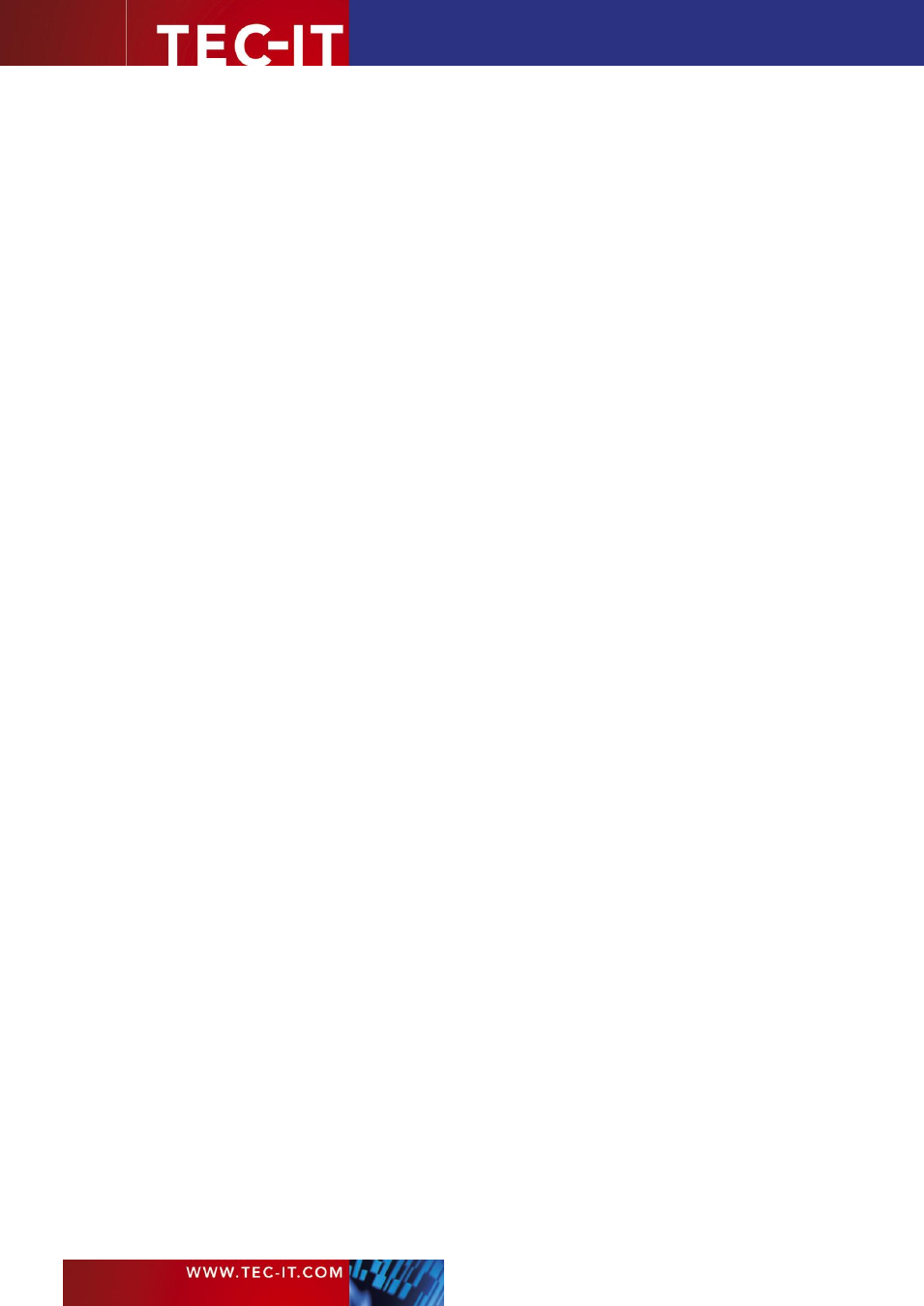
Page 6 of 92
T EC - I T B a r c o d e So f t w a re R e f e re n c e
9.2
How to add the Check Digit to Code 39?
74
9.3
How to add the Leading and Trailing „A‟ (or B, C, D) for CODABAR?
74
9.4
How to use a Specific Subset in Code 128?
74
9.5
How to use the Compressed Mode of Code 128?
74
9.6
How to generate a PDF417 symbol with an Aspect Ratio of 3:2?
74
9.6.1
Set a Row:Col Ratio of 11:1
74
9.6.2
Maintain a constant Ratio of Row Height / Module Width
74
9.7
How to set a Specific Module Width?
74
10
Contact and Support Information
76
Appendix A : List of Figures and Tables
77
10.1
List of Figures
77
10.2
List of Tables
77
Appendix B : Creating Optimal Barcodes
78
B.1
General
78
B.2
Barcode Size
78
B.3
Quiet Zone
78
B.4
Optimize Barcode for the Output Device Resolution
79
B.5
Enable Optimization in TEC-IT Software
80
B.5.1
Barcode Studio
80
B.5.2
TFORMer
80
B.5.3
TBarCode
80
B.5.4
Application Notes for “Optimal Resolution”
81
B.6
Printing Barcodes Directly
82
B.7
Barcode Images
82
B.7.1
Embedding Barcode Images
83
B.7.2
Barcode Images in HTML
83
B.7.3
Optimizing Barcode Images with Respect to the Printer Resolution
84
B.8
Barcode Vector Graphics
85
B.9
Code Examples for Barcode Optimization
85
B.9.1
Linear Barcodes
85
B.9.2
2D Barcodes
86
B.9.3
Prepare a Barcode with a specific Module Width for a Web Page
87
B.9.4
Create a 2D Barcode Image with the Module Width specified in Pixels
88
B.9.5
Optimize an Image using BCGetOptimalBitmapSize
88
Appendix C : Barcode Quiet Zones
89
C.1
Linear Symbologies
89
C.2
2D Symbologies
90
Appendix D : Document History
92
