B.5 enable optimization in tec-it software – Konica Minolta Darwin VDP Software User Manual
Page 80
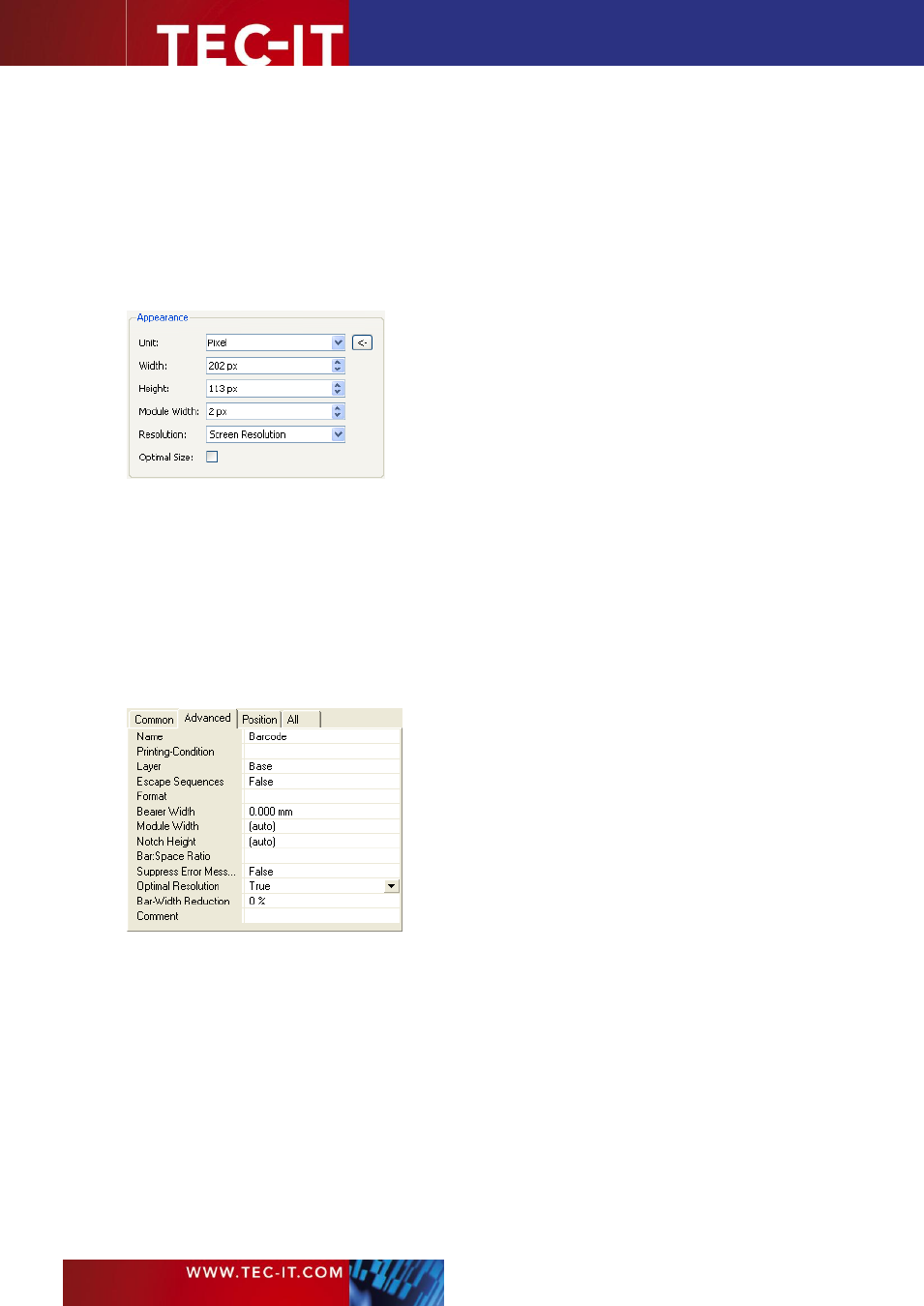
Page 80 of 92
T EC - I T B a r c o d e So f t w a re R e f e re n c e
B.5 Enable Optimization in TEC-IT Software
In TEC-IT software per default the barcode optimization for a given resolution is turned off. Instead
all barcodes are created in the exact size as specified. If you want to turn the optimization on,
please do the following:
B.5.1
Barcode Studio
With the barcode image designer
Barcode Studio
you have two possibilities to optimize a barcode:
Figure 12: Barcode Optimization in Barcode Studio
The easiest method is to set the check mark in
. This will automatically optimize the barcode for
the given output resolution (see
).
As an alternative you can also set the scaling u
nit to “Pixel” (see
) and then adjust the module
width in
. Since you can only adjust integer values
for the unit “pixel” the barcode must neces-
sarily fit the raster and you will get an optimal barcode for the specified resolution.
B.5.2
TFORMer
In the barcode label software
TFORMer Designer
you can set Optimal Resolution
to “True” (see
). This will optimize the barcode for the printer on which the document is actually printed.
Figure 13: Barcode Optimization in TFORMer Designer
B.5.3
TBarCode
In the barcode generator SDK
TBarCode
you have two different adjustments for optimization: You
can either generate the smallest possible barcode optimized for the selected decoder type and for
the specified resolution (see Figure 14).
Or, for any custom sized barcodes, you can turn on the optimization by setting the
OptResolution
property
to “true” (see Figure 15).
